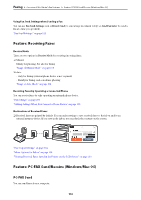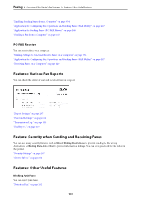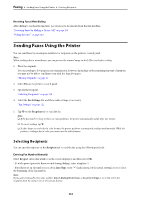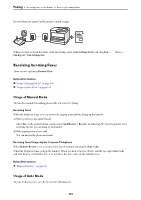Epson WorkForce Pro WF-M4619 Users Guide - Page 105
Various Ways of Sending Faxes, Sending a Fax after Checking the Scanned Image
 |
View all Epson WorkForce Pro WF-M4619 manuals
Add to My Manuals
Save this manual to your list of manuals |
Page 105 highlights
Faxing > Sending Faxes Using the Printer > Various Ways of Sending Faxes Selecting the recipients from the contacts list Select Contacts, select recipients you want to send, and then select Close. If the recipient you want to send to has not been registered in Contacts yet, select Add Entry and register it. Selecting the recipients from the sent fax history Select Recent, and then select a recipient. Note: To delete recipients you entered, display the list of recipients by tapping on the field of a fax number or the number of recipients on the LCD screen, select the recipient from the list, and then select Remove. Related Information & "Making Contacts Available" on page 317 Various Ways of Sending Faxes Sending a Fax after Checking the Scanned Image You can preview the scanned image on the LCD screen before sending the fax. (Monochrome faxes only) 1. Place the originals. "Placing Originals" on page 36 2. Select Fax on the home screen. 3. Specify the recipient. "Selecting Recipients" on page 104 4. Select the Fax Settings tab, and then make settings as necessary. "Fax Settings" on page 111 5. Select Preview on the Recipient tab to scan, and then check the scanned document image. - : Moves the screen in the direction of the arrows. - : Reduces or enlarges. - : Moves to the previous or the next page. Note: ❏ When Direct Send is enabled, you cannot preview. ❏ When the preview screen is left untouched for the time set in Settings > General Settings > Fax Settings > Send Settings > Fax Preview Display Time, the fax is sent automatically. ❏ The image quality of a sent fax may be different from what you previewed depending on the capability of the recipient machine. 105