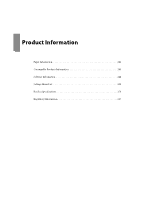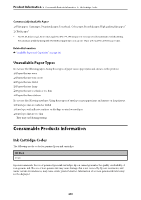Epson WorkForce Pro WF-M4619 Users Guide - Page 244
Maintenance Box Code, Software Information, Software for Printing
 |
View all Epson WorkForce Pro WF-M4619 manuals
Add to My Manuals
Save this manual to your list of manuals |
Page 244 highlights
Product Information > Software Information > Software for Printing Note: ❏ Ink cartridge codes may vary by location. For the correct codes in your area, contact Epson support. ❏ For users in Europe, visit the following website for information on Epson's ink cartridge yields. http://www.epson.eu/pageyield Maintenance Box Code Epson recommends the use of a genuine Epson maintenance box. Maintenance box code: C12C938211 c Important: Once a maintenance box has been installed in a printer it cannot be used with other printers. Software Information This section introduces the network services and software products available for your printer from the Epson website. Software for Printing Application for Printing from a Computer (Windows Printer Driver) The printer driver controls the printer according to the commands from an application. Making settings on the printer driver provides the best printing results. You can also check the status of the printer or keep it in top operating condition using the printer driver utility. Note: You can change the language of the printer driver. Select the language you want to use from the Language setting on the Maintenance tab. Accessing the printer driver from applications To make settings that apply only to the application you are using, access from that application. Select Print or Print Setup from the File menu. Select your printer, and then click Preferences or Properties. Note: Operations differ depending on the application. See the application's help for details. Accessing the printer driver from the control panel To make settings that apply to all of the applications, access from the control panel. ❏ Windows 11 Click on the start button, and then select All apps > Windows Tools > Control Panel > View devices and printers in Hardware and Sound. Right-click on your printer, or press and hold it and then select Printing preferences. 244