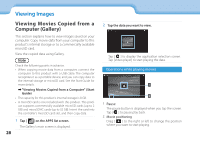Epson Moverio BT-200 Users Guide - Page 33
Cannot perform controller operations, Cannot connect to the network, How do I acquire apps?,
 |
View all Epson Moverio BT-200 manuals
Add to My Manuals
Save this manual to your list of manuals |
Page 33 highlights
01_Chapter title 0C1a_nHnoet paedrfoArm controller operations 0• 2Yp_oo_uwleeacdranswniotcthpiesrfsolidrmtocothnetrsoidlleeroopppeorsaitteiotnhse when the [ ] (Key lock enabled). Slide the switch to the center. • If the LED is blue (Sleep mode), slide the power switch briefly to the [ ] side. • If the direction in which the pointer moves differs from the trackpad operation, the controller's rotation setting may be set to On. Tap [ ] on the APPS list screen, and then check [Language & input] - [Auto-rotate trackpad]. Cannot connect to the network • Check that the wireless LAN (Wi-Fi) environment where you are using the product can be accessed. • Check that the product's wireless LAN setting is turned on. Turn on your Wi-Fi. ➡➡"Initial Settings" on page 24 When using at home • Check that the wireless LAN router or access point is turned on. • Check the SSID and security password for the wireless LAN router or access point. See the documentation provided with the wireless LAN router or access point for more details. Troubleshooting When using a public wireless LAN service • Check that the public wireless LAN service is available. • You may need a contract with the service supplier to use the public wireless LAN service. How do I acquire apps? You can find applications that are supported by this product in the Moverio APPS Market. Make sure you are connected to the Internet, and then tap [ ] from the APPS list screen. Maintenance If you can see dust on the image or the image becomes unclear, make sure there is no dust or fingerprints on the lenses. If there is dust or dirt on the lenses, wipe them carefully with a soft cloth. 33