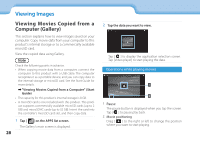Epson Moverio BT-200 Users Guide - Page 28
Viewing Images
 |
View all Epson Moverio BT-200 manuals
Add to My Manuals
Save this manual to your list of manuals |
Page 28 highlights
0V1ie_wCihnagpItmeratgitelse 0V1ie_wHeinagd AMovies Copied from a 0C2o__mleadputer (Gallery) This section explains how to view images saved on your computer. Copy movie data from your computer to this product's internal storage or to a commercially available microSD card. View the copied data using Gallery. Note Check the following points in advance. • When copying movie data from a computer, connect the computer to this product with a USB cable. The computer recognizes it as a portable device, and you can copy data to the internal storage or microSD card. See the Start Guide for more details. ➡➡"Viewing Movies Copied from a Computer" (Start Guide) • The capacity for this product's internal storage is 8 GB. • A microSD card is not included with this product. This prod- uct supports commercially available microSD cards (up to 2 GB) and microSDHC cards (up to 32 GB). Insert the card into the controller's microSD card slot, and then copy data. 1 Tap [ ] on the APPS list screen. The Gallery's main screen is displayed. 28 2 Tap the data you want to view. Tap [ ] to display the application selection screen. Tap [Video player] to start playing the data. Operations while playing movies A B 1 Pause The pause button is displayed when you tap the screen. Tap [ ] to pause play back. 2 Movie positioning Drag [ ] to the right or left to change the position where you want to start playing.