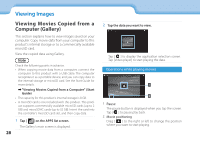Epson Moverio BT-200 Users Guide - Page 32
Troubleshooting
 |
View all Epson Moverio BT-200 manuals
Add to My Manuals
Save this manual to your list of manuals |
Page 32 highlights
0Tr1o_uCbhlaepshteorottiitnleg 0If y1o_u HthienkaadmAalfunction has occurred, check the fol- lowing. 02__lead The product does not turn on • Check that the product is fully charged • If the product cannot turn on due to insufficient power, the LED flashes red three times. • If the battery is completely drained, it takes a while for the LED to turn on after starting a charge. Charge for at least 30 minutes. ➡➡"Charging" on page 12 • Slide the power switch to the [ ] side and hold it there until the LED indicator turns light-blue. When the LED indicator flashes light-blue, the product is starting up. Startup is complete when the indicator changes from a flashing to a solid light-blue light. ➡➡"Turning on" on page 15 • Contact your local Service Center if you forget the pass- word for the screen lock. If the operating system is reinstalled, the product will be reset to its default factory settings. • When the controller becomes extremely hot due to extended continuous usage or the operating environment, this product may shut down. Cool it down to turn it back on. 32 Cannot view movies or listen to audio • Check if the movie format for the application being used is supported. Gallery MP4 (MPEG4+AAC/Dolby Digital Plus), MPEG2 (H.264+AAC/Dolby Digital Plus) MOVERIO Mirror MPEG2 (H.264+AAC/Dolby Digital Plus) • Supported still images (JPEG, PNG, BMP, GIF) • Supported audio formats (WAV, MP3, AAC) • If images are not displayed when the LED is light-blue, the product may be muted. Tap the right-hand side of the product twice lightly to release the mute function. • If content is muted unexpectedly, disable the mute knock function. See the Reference Guide for more details. • When inputting audio, use the supplied earphone microphone. See http://www.epson.com for recommended earphone microphones that can be used with this product. Images are fuzzy • Switch between 2D or 3D.