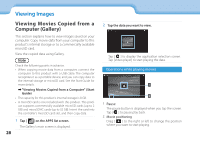Epson Moverio BT-200 Users Guide - Page 30
Synchronizing Other Devices and, Screens MOVERIO Mirror
 |
View all Epson Moverio BT-200 manuals
Add to My Manuals
Save this manual to your list of manuals |
Page 30 highlights
01_Chapter title 0Sy1n_HcheraodnAizing Other Devices and 0S2c__rleeaed ns (MOVERIO Mirror) This section explains how to connect this product to computers, smartphones, and televisions that support Miracast. You can then use the product to view content playing on your computer or smartphone, or watch on television the content playing on this product. Watch contents using MOVERIO Mirror. Note Check the following points in advance. • The device being used supports Miracast. • [Settings] - [WIRELESS & NETWORKS] - [Wi-Fi direct] is checked. • To sync with devices that do not support Miracast, you can use the supplied or optional Wireless Mirroring Adapter. • Connections are not guaranteed for all devices. 1 Tap [ ] on the APPS list screen. The MOVERIO Mirror main screen is displayed. 2 Select the connection mode. • When receiving images from other devices: Select [Sink]. • When sending images to other devices: Select [Source]. 30 Viewing Images 3 Tap [Target Device]. 4 Connect to devices. • When receiving images from other devices: Check the ID of this product, and then press the [ ] key.