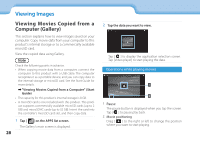Epson Moverio BT-200 Users Guide - Page 25
Setting the language
 |
View all Epson Moverio BT-200 manuals
Add to My Manuals
Save this manual to your list of manuals |
Page 25 highlights
01_Chapter title 04 1T_apHtheeaSSdIDA(network name) you want to connect 02_t_ole. ad Operations Setting the language You can set the display language. 1 Tap [ ] on the APPS list screen. 2 Tap [PERSONAL] - [Language & input] - [Language]. 5 Enter the password, and then tap [Connect]. 3 Tap the language you want to use. When [ ] is displayed on the status bar, setup is complete. Note • See the following for details on how to enter text. ➡➡"Entering text" on page 19 • You can add an SSID manually if the network you want to connect to is not found. See the Reference Guide for more details. The display language changes to the selected language. 25

25
01_Chapter title
Operations
25
Setting the language
You can set the display language.
1
Tap [
] on the APPS list screen.
2
Tap [PERSONAL] - [Language & input] - [Language].
3
Tap the language you want to use.
The display language changes to the selected lan-
guage.
4
Tap the SSID (network name) you want to connect
to.
5
Enter the password, and then tap [Connect].
When [
] is displayed on the status bar, setup is com-
plete.
Note
•
See the following for details on how to enter text.
➡
“Entering text” on page 19
• You can add an SSID manually if the network you want
to connect to is not found. See the Reference Guide for
more details.