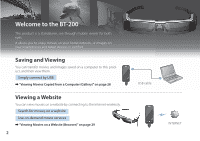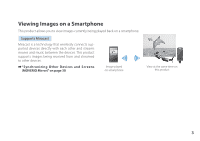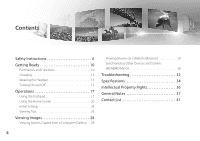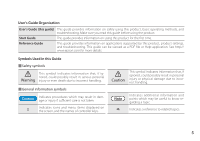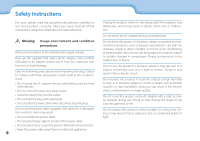Epson Moverio BT-200 Users Guide
Epson Moverio BT-200 Manual
 |
View all Epson Moverio BT-200 manuals
Add to My Manuals
Save this manual to your list of manuals |
Epson Moverio BT-200 manual content summary:
- Epson Moverio BT-200 | Users Guide - Page 1
User's Guide © 2014 Epson Corporation, Inc., 3/14 CPD-40542 - Epson Moverio BT-200 | Users Guide - Page 2
Welcome to the BT-200 This product is a standalone, see-through mobile viewer for both eyes. It allows you to a website by connecting to the Internet wirelessly. Search for movies on a website Use on-demand movie services ➡➡"Viewing Movies on a Website (Browser)" on page 29 2 USB cable INTERNET - Epson Moverio BT-200 | Users Guide - Page 3
devices directly with each other and streams movies and music between the devices. This product supports images being received from and streamed to other devices. ➡➡"Synchronizing Other Devices and Screens (MOVERIO Mirror)" on page 30 Image played on smartphone View at the same time on this - Epson Moverio BT-200 | Users Guide - Page 4
Contents Safety Instructions 6 Getting Ready 10 Part Names and Functions 10 Charging 12 Wearing the Headset 13 Turning on a Website (Browser 29 Synchronizing Other Devices and Screens (MOVERIO Mirror 30 Troubleshooting 32 Specifications 34 Intellectual Property Rights 36 General Notes 37 - Epson Moverio BT-200 | Users Guide - Page 5
on using this product for the first time. Reference Guide This guide provides information on applications supported by this product, product settings, and troubleshooting. This guide can be viewed as a PDF file or Help application. See http:// www.epson.com for more details. Symbols Used in this - Epson Moverio BT-200 | Users Guide - Page 6
0Sa1f_eCthyaInpstetrrutcitlieons 01_Head A For your safety, read the attached documents carefully to use this product correctly. After you have read all of the 0in2s_tr_ulcetaiodns, keep this information for later reference. Warning Usage environment and condition precautions Only use this product - Epson Moverio BT-200 | Users Guide - Page 7
product immediately, unplug the AC adapter, and contact an authorized Epson dealer. Continuing to use under these conditions may result in fire follow the instructions in the area and turn off this product or disable the Bluetooth or wireless LAN function. Do not use the Bluetooth or wireless LAN - Epson Moverio BT-200 | Users Guide - Page 8
of at least 22 cm between this product and the implanted device when using the Bluetooth or wireless LAN. Before use, make sure that there is no one with a and do not leave any 8 Safety Instructions fragile items in your immediate vicinity while wearing the headset. The movie may cause you to - Epson Moverio BT-200 | Users Guide - Page 9
in the manuals. Using it for anything else may result in injury. If a problem or malfunction so may aggravate your pre-existing conditions. Safety Instructions Do not use this product if you have abnormity precautions Contact an authorized Epson dealer when replacing batteries. Data stored on - Epson Moverio BT-200 | Users Guide - Page 10
0G1e_ttCinhgapRteardtiytle 0P1ar_tHNeamd eAs and Functions 02C__olneatrdoller Trackpad Touch with your finger to operate the product. ➡➡"Using the Trackpad" on page 17 microSD card slot Insert a commercially available microSD card. Switch key Switches the operation performed when you press the Up/ - Epson Moverio BT-200 | Users Guide - Page 11
, hides the image, and mutes the audio. See the Reference Guide for more details on enabling the mute knock function. Camera/Indicator Captures shade changes how the surrounding environment and images are viewed. Headset connection port Connects to the controller. ➡➡"Charging" on page 12 Getting - Epson Moverio BT-200 | Users Guide - Page 12
how to charge using the AC adapter. Initial charging takes approximately 5 hours. 1 Connect the headset and the controller. Insert the headset's connection cable into the controller's headset connection port until it clicks. 2 Connect the controller and AC adapter. Connect the controller and - Epson Moverio BT-200 | Users Guide - Page 13
battery to start up Blue Sleep mode Getting Ready Wearing the Headset 1 Use both hands to open the arms, and then put on the headset. Caution Do not use too much force when opening the arms of the headset. Note If the headset does not feel secure when worn, attach the supplied ear hooks - Epson Moverio BT-200 | Users Guide - Page 14
.s can be viewed easily. Adjust the nose pads to fit the shape of your nose. Getting Ready For people who wear glasses The headset can be worn over glasses that are up to approximately 5.7 inches (14.5 cm) wide. Note Adjust the nose pads as shown below. • Pull - Epson Moverio BT-200 | Users Guide - Page 15
problems normally associated with wear0in2g__alheaedadset over glasses. Contact your local optician to fit custom lenses into the lens holder, and attach it to the headset hold it there until the LED indicator turns light-blue. Lens holder supported lenses Lens (W x H) 50 x 24 mm Nose pads 20 mm - Epson Moverio BT-200 | Users Guide - Page 16
01_Chapter title 01_Head A blue. You can release Sleep mode by briefly sliding the power switch to the [ ] side again. 02__lead • Disabling controller operations (Key lock) Slide the power switch to the side opposite the [ ] to turn on Key lock. To release Key lock, slide the power switch to the - Epson Moverio BT-200 | Users Guide - Page 17
0O1p_eCrahtaipotnesr title 0U1si_nHgetahdeATrackpad 0Th2_is_sleeacdtion explains how to operate the product using the trackpad. When you touch the trackpad with your finger, a pointer is displayed on the screen. Move the pointer to operate the product. Pointer Operation methods ■■Tap Move the - Epson Moverio BT-200 | Users Guide - Page 18
to confirm the selected item. Note You can select whether or not to display the following when operating the cross-key function. See the Reference Guide for more details. • Up/Down operations : [ ] [ ] • Left/Right operations : [ ] [ ] • Select operations : [ ] - Epson Moverio BT-200 | Users Guide - Page 19
on the keyboard to change the character type of the keyboard. Note You can make detailed settings in [Settings] - [PERSONAL] [Language & input]. See the Reference Guide for more details. Operations 19 - Epson Moverio BT-200 | Users Guide - Page 20
when using this product. Press the [ ] key to display the Home screen. A B C D 1 App/Widget area This area allows you to layout shortcuts and widgets for apps displayed on the Home screen. 2 App/Widget list Displays the APPS/WIDGET list screen. 3 Status bar Indicates the status of the product - Epson Moverio BT-200 | Users Guide - Page 21
list screen, and on the Home then arrange them. 1 On the APPS/WIDGET list screen, move the pointer to the app/widget, and then hold down your finger on the app/widget. Operations Deleting apps and widgets from the Home screen Delete apps and widgets that have been placed on the Home screen. 1 On - Epson Moverio BT-200 | Users Guide - Page 22
/using wireless LAN Communicating via Bluetooth Scanning microSD card Battery charge status Charging Download complete Dolby Digital Plus is on Unmounting microSD card Connecting with MOVERIO Mirror Source mode No connection with MOVERIO Mirror Source mode Connecting with MOVERIO Mirror Sink mode 22 - Epson Moverio BT-200 | Users Guide - Page 23
01_Chapter title 01_HeaEmdailA 02__lead Camera Clock Downloads Settings Moverio APPS Market Available widgets Widgets are small applications that display information on the Home screen. The following widgets are available for this product. Analog clock Bookmark - Epson Moverio BT-200 | Users Guide - Page 24
(network name) for the wireless LAN access point or public wireless LAN service you want to connect to. • The password and the type of the security for the network you want to connect to. Operations 2 Tap [ ] on the APPS list screen. 3 Tap [WIRELESS & NETWORKS] - [Wi-Fi ] - [OFF] to turn - Epson Moverio BT-200 | Users Guide - Page 25
Setting the language You can set the display language. 1 Tap [ ] on the APPS list screen. 2 Tap [PERSONAL] - [Language & input] - [Language]. 19 • You can add an SSID manually if the network you want to connect to is not found. See the Reference Guide for more details. The display language changes - Epson Moverio BT-200 | Users Guide - Page 26
dAate and time 0Se2t__thleeaddate and time. 1 Tap [ ] on the APPS list screen. 2 Tap [SYSTEM] - [Date & time] - automatically. • When setting the date and time manually, you can also set other settings such as the time zone and display format. See the Reference Guide for more details. 26 40ʡ 80ʡ 160 - Epson Moverio BT-200 | Users Guide - Page 27
finger below the shade and pull forward. Operations 2 Place the center of the replacement shade over the center of the headset, and then press the center until it clicks to the headset. Caution If the shade is pushed or pulled with too much force, the shade could be damaged. Do not use - Epson Moverio BT-200 | Users Guide - Page 28
See the Start Guide for more details. ➡➡"Viewing Movies Copied from a Computer" (Start Guide) • The capacity supports commercially available microSD cards (up to 2 GB) and microSDHC cards (up to 32 GB). Insert the card into the controller's microSD card slot, and then copy data. 1 Tap [ ] on the APPS - Epson Moverio BT-200 | Users Guide - Page 29
available. • The Wi-Fi setting is on. ➡➡"Initial Settings" on page 24 1 Tap [ ] on the APPS list screen. The Browser screen is displayed. 2 Tap the URL field and then enter a search keyword or a you to add new tabs or browse text on a page. See the Reference Guide for more details on each menu. 29 - Epson Moverio BT-200 | Users Guide - Page 30
] is checked. • To sync with devices that do not support Miracast, you can use the supplied or optional Wireless Mirroring Adapter. • Connections are not guaranteed for all devices. 1 Tap [ ] on the APPS list screen. The MOVERIO Mirror main screen is displayed. 2 Select the connection mode. • When - Epson Moverio BT-200 | Users Guide - Page 31
devices: Launch Gallery to select the content you want to play. When selecting content, the application selection screen is displayed. When you select [MOVERIO Mirror], the content is played on the connected device and this product's screen turns black. When you select [Video player], the content is - Epson Moverio BT-200 | Users Guide - Page 32
on" on page 15 • Contact your local Service Center if you forget the pass- word for MOVERIO Mirror MPEG2 (H.264+AAC/Dolby Digital Plus) • Supported still images (JPEG, PNG, BMP, GIF) • Supported Guide for more details. • When inputting audio, use the supplied earphone microphone. See http://www.epson - Epson Moverio BT-200 | Users Guide - Page 33
• Check that the public wireless LAN service is available. • You may need a contract with the service supplier to use the public wireless LAN service. How do I acquire apps? You can find applications that are supported by this product in the Moverio APPS Market. Make sure you are connected to - Epson Moverio BT-200 | Users Guide - Page 34
Platform Supported movie formats Supported still image formats Supported audio formats Supported 3D Internal memory Main memory User memory BT-200 microSD (2 GB maximum) microSDHC (32 GB maximum) micro-USB, headset connector port, 4 pin mini jack (earphones with microphone complying with - Epson Moverio BT-200 | Users Guide - Page 35
including raised section Mass Headset 3.10 oz (88 g) without shade and cables 3.39 oz (96 g) with cables Controller 4.37 oz (124 g) Camera 300,000 pixels Earphones Reception Stadium GPS*2/geomagnetic sensor/accelerometer/gyroscopic sensor Bluetooth Standard V3.0 Profiles HSP/A2DP/HID - Epson Moverio BT-200 | Users Guide - Page 36
years after the discontinuation of this product. If you desire to receive the source code above, please see the "http://www.epson.com" and contact the customer support of your region. You shall comply with the license terms of each open source software program. 3. The open source software programs - Epson Moverio BT-200 | Users Guide - Page 37
manufactured based on the specifications of the country of sale. When using this product outside the country of sale, contact your nearest support center. When this product is used for applications requiring high reliability/safety of function and precision, such as transportation devices related to - Epson Moverio BT-200 | Users Guide - Page 38
to 47CFR, Part 2 and 15 Class B Personal Computers and Peripherals; and/or CPU Boards and Power Supplies used with Class B Personal Computers We : Epson America, Inc. Located at : 3840 Kilroy Airport Way MS : 3-13 Long Beach, CA 90806 Tel : 562-981-3840 Declare under sole responsibility that - Epson Moverio BT-200 | Users Guide - Page 39
Canada. This equipment complies with RF radiation exposure limits set forth for an uncontrolled environment. End-users must follow the specific operating instructions for satisfying RF exposure compliance. This transmitter must not be co-located or operating in conjunction with any other antenna or - Epson Moverio BT-200 | Users Guide - Page 40
General Notes Indication of the manufacturer and the importer in accordance with requirements of directive 2011/65/EU (RoHS) Manufacturer: SEIKO EPSON CORPORATION Address: 3-5, Owa 3-chome, Suwa-shi, Nagano-ken 392-8502 Japan Telephone: 81-266-52-3131 Importer: SEIKO EUROPE B.V. Address: Azi - Epson Moverio BT-200 | Users Guide - Page 41
Mostar, Bosnia and Herzegovina Tel: 00387 36449660 Fax: 00387 36449669 E-mail: [email protected] http://www.net.com.ba BULGARIA Epson Service Center Bulgaria c/o ProSoft Central Service Akad. G. Bonchev SRT. bl.6 1113 Sofia, Bulgaria Tel: 00359 2 979 30 75 Fax: 00359 2 971 31 79 E-mail: info@prosoft - Epson Moverio BT-200 | Users Guide - Page 42
Rep. Office 97, Samal-2, bldg A1, 5th floor Business Center"Samal Towers" Almaty 050051, Kazakhstan Tel: +7 727 3560260 Fax: +7 727 3560260 http://www.epson.kz LATVIA Epson Service Center Latvia c/o ServiceNet LV Jelgavas 36 1004 Riga, Latvia Tel: 00 371 746 0399 Fax: 00 371 746 0299 http://www - Epson Moverio BT-200 | Users Guide - Page 43
01_Chapter title Contact List 0L1IT_HHUAeNaIAd A Epson Service Center Lithuania 02c/_o_SleearvdiceNet Gaiziunu 3 50128 Kaunas, Lithuania Tel: 00 370 37 400 160 Fax: 00 370 37 400 161 http://www.epson.lt LUXEMBURG Epson Europe B.V. Branch office Belgium Belgicastraat 4-Keiberg B-1930 Zaventem, - Epson Moverio BT-200 | Users Guide - Page 44
, South Africa Tel: +27 11 465 9621 Fax: +27 11 465 1542 Helpdesk: 0860 337766 or +27 11 201 7741 Email: [email protected] http://www.epson.co.za MIDDLE EAST Epson (Middle East) P.O. Box: 17383 Jebel Ali Free Zone Dubai, UAE (United Arab Emirates) Tel: +971 4 88 72 1 72 Fax: +971 4 88 - Epson Moverio BT-200 | Users Guide - Page 45
905-709-9475 or 905-709-3839 http://www.epson.ca COSTA RICA Epson Costa Rica, S.A. De la Embajada Americana 200 Sur y 300 Oeste Pavas, San Jose, Costa Rica Tel: 800-EPSONCR (800-3776627) http://www.epson.co.c MEXICO Epson Mexico, S.A. de C.V. Boulevard Manuel Avila Camacho 389 Edificio 1, Conjunto - Epson Moverio BT-200 | Users Guide - Page 46
Ltd. Unit 715-723, Trade Square, 681 Cheung Sha Wan Road, Cheung Sha Wan, Kowloon, Hong Kong Support Hotline: (852) 2827 8911 Fax: (852) 2827 4383 http://www.epson.com.hk INDIA Epson India Pvt., Ltd. 12th Floor, The Millenia, Tower A, No. 1, Murphy Road, Ulsoor, Bangalore 560008, India Tel: 1800 - Epson Moverio BT-200 | Users Guide - Page 47
Philippines Co. 8th Floor, Anson' s Center, #23 ADB Avenue, Pasig City 1605, Philippines Tel: 632-7062609 Fax: 632-7062663 http://www.epson.com.ph THAILAND Epson (Thailand) Co.,Ltd. 195 Empire Tower, 42nd Floor, South Sathorn Road, Yannawa, Sathorn, Bangkok 10120, Thailand Tel: 02 685 9888 Fax
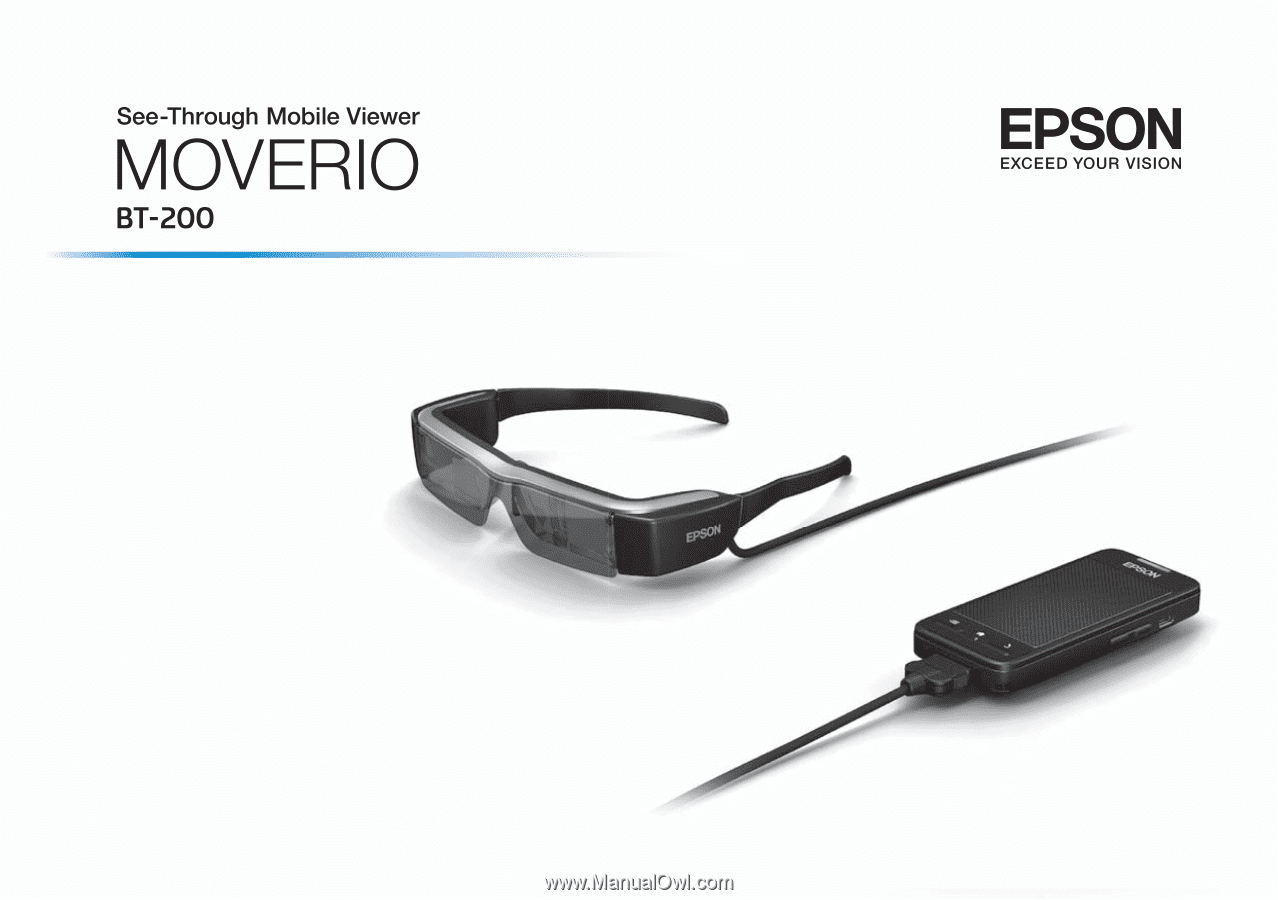
© 2014 Epson Corporation, Inc., 3/14
CPD-40542
User's Guide