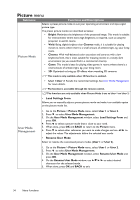BenQ W1110 User Manual - Page 33
Using the Advanced OSD menu
 |
View all BenQ W1110 manuals
Add to My Manuals
Save this manual to your list of manuals |
Page 33 highlights
Using the Advanced OSD menu The Advanced OSD menu offers complete menu functions. Main menu icon Main menu name Picture Selection bar Picture Mode Vivid User Mode Management Brightness 50 Contrast 50 Submenu Color 50 Tint 50 Status Sharpness 7 Color Temperature Normal Lamp Power Advanced... Reset Current Picture Mode Press BACK to go back to Current input source PC Exit the previous window or to exit. The Advanced OSD menu overview above is for reference only and may differ from the actual design and the projector model you are using. To access the OSD menu, press MENU on the projector or remote control. It consists of the following main menus. Check the links after the menu items below to learn more details. 1. Picture menu (see page 34) 2. Audio Setup menu (see page 38) 3. Display menu (see page 39) 4. System Setup : Basic menu (see page 41) 5. System Setup : Advanced menu (see page 42) 6. Information menu (see page 44) Available menu items may vary depending on the connected video sources or specified settings. Menu items that are not available will become grayed out. • Use the arrow keys ( / / / ) on the projector or remote control to move through the menu items. • Use OK on the projector or remote control to confirm the selected menu item. To switch from the Advanced OSD menu to the Basic OSD menu, see page 28. Menu Functions 33