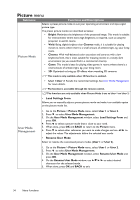BenQ W1110 User Manual - Page 32
Basic OSD menu - without input signals connected, Wall Color, Projector, Position, Test Pattern
 |
View all BenQ W1110 manuals
Add to My Manuals
Save this manual to your list of manuals |
Page 32 highlights
Basic OSD menu - without input signals connected As there's no input signal to your projector, only the submenus of Settings under Basic OSD menu with input signals connected are available. Menu options that are not available will become grayed out. To access the OSD menu, press MENU on the projector or remote control. • Use the arrow keys ( / / / ) on the projector or remote control to move through the menu items. • Use OK on the projector or remote control to confirm the selected menu item. • Use BACK on the projector or remote control to save your changes and exit. To switch from the Basic OSD menu to the Advanced OSD menu, see page 28. Menu Wall Color Projector Position Test Pattern Auto Source Menu Type HDMI Format Submenus and Descriptions Activate to help correct the projected picture's color when the projection surface is not white. You may choose a color similar to that of the projection surface from these options: Light Yellow, Pink, Light Green, or Blue. The projector can be installed on a ceiling or behind a screen, or with one or more mirrors. See Choosing a location for details. Enable this function to display the grid test pattern, which helps you adjust the image size and focus so as to check if the projected image is free of distortion. Sets whether the projector searches automatically for input sources. Select On to enable the projector to scan for input sources until it acquires a signal. If the function is set to Off, the projector selects the last used input source. Switches to the Advanced OSD menu. Selects an input source type for the HDMI signal. You can also manually select the source type. The different source types carry different standards for the brightness level. Reset Lamp Timer Reset All Settings Information HDMI Format is only available when the HDMI signal is selected. Activate this function only after a new lamp is installed. When you select Reset, a "Reset Successfully" message displays to notify that the lamp time has been reset to "0". Returns all settings to the factory preset values. The following settings will still remain: Keystone, Language, Projector Position, Reset Lamp Timer, and High Altitude Mode. Displays the following information about your projector. • Source: Displays the current signal source. • Picture Mode: Displays the current Picture Mode. • Resolution: Displays the native resolution of the input source. • Color System: Displays input system format. • Lamp Usage Time: Displays the number of hours the lamp has been used. • 3D Format: Displays the current 3D mode. 3D Format is only available when 3D Mode is enabled. • Firmware Version: Displays the firmware version of your projector. Some information is given only when certain input sources are in use. 32 Menu Functions