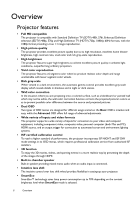BenQ W1110 User Manual - Page 10
Remote control, 3D, INVERT
 |
View all BenQ W1110 manuals
Add to My Manuals
Save this manual to your list of manuals |
Page 10 highlights
Remote control 6. MENU • Accesses the On-Screen Display (OSD) menu. 1 10 • Exits and saves menu settings. 11 7. Volume keys 2 12 • : Toggles projector audio between on and 16 off. 3 • : Decreases the projector audio volume. 4 • : Increases the projector audio volume. 5 8. KEYSTONE 6 13 Launches the Vertical Keystone window. Use 7 or to manually correct distorted images 8 9 17 resulting from an angled projection. 9. MODE 14 Selects an available picture mode. 15 10. LIGHT The LED backlight lights up and stays on for approximately 10 seconds when pressing any key on the remote control. Pressing any other keys within 10 second again turns the LED backlight off. 11. AUTO 1. ON, OFF Automatically determines the best picture timings for the displayed image. Toggles the projector between on and off 12. ECO BLANK modes. Used to blank the screen picture. 2. 3D, INVERT 13. SOURCE 3. 4. 5. Launches the 3D menu and toggles the invert function between on and off. Arrow keys ( Left, Right, Up, Down) When the On-Screen Display (OSD) menu is activated, these keys are used as directional arrows to select the desired menu items and to make adjustments. OK Confirms the selected OSD menu item. BACK Goes back to the previous OSD menu, exits and saves menu settings. Displays the source selection bar. 14. Picture quality adjustment keys These function keys perform the same tasks as specified in the OSD menu. 15. FINE TUNE Displays the Color Temperature Fine Tuning window. See Color Temperature Fine Tuning for details. 16. Unavailable keys These keys are not available: PIP and SWAP. 17. HDMI CEC-compatible device control buttons ( Backward, Play, Forward, Rewind, Stop, Fast forward) Goes to the previous file/Plays/Goes to the next file/Rewinds/Stops/Fast-forwards during media playback. Only available when controlling your HDMI CEC-compatible devices. The button does not pause the video. 10 Overview