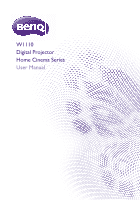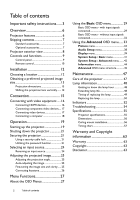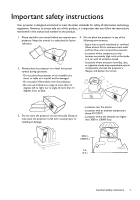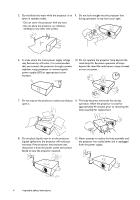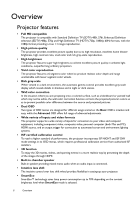BenQ W1110 User Manual
BenQ W1110 Manual
 |
View all BenQ W1110 manuals
Add to My Manuals
Save this manual to your list of manuals |
BenQ W1110 manual content summary:
- BenQ W1110 | User Manual - Page 1
W1110 Digital Projector Home Cinema Series User Manual - BenQ W1110 | User Manual - Page 2
45 Maintenance 47 Care of the projector 47 Lamp information 48 Getting to know the lamp hour 48 Extending lamp life 48 Timing of replacing the lamp 49 Replacing the lamp 50 Indicators 52 Troubleshooting 54 Specifications 55 Projector specifications 55 Dimensions 56 Ceiling mount - BenQ W1110 | User Manual - Page 3
equipment. However, to ensure safe use of this product, it is important that you follow the instructions mentioned in this manual and marked on the product. 1. Please read this user manual before you operate your projector. Keep this manual in a safe place for future reference. 2. Always place the - BenQ W1110 | User Manual - Page 4
void your warranty. If the projector does become wet, disconnect it from the power outlet and contact BenQ to have the projector repaired. 12. Never attempt to replace the lamp assembly until the projector has cooled down and is unplugged from the power supply. 4 Important safety instructions - BenQ W1110 | User Manual - Page 5
the projector for a long time. They will leave marks on the finish. If cleaning with a chemically treated cloth, be sure to follow the cleaning product's safety instructions. may cause death if you should come into contact with live parts. The only user serviceable part is Disposal the lamp. See - BenQ W1110 | User Manual - Page 6
of inputs and video formats The projector supports a wide variety of inputs for projector incorporates ISF NIGHT and ISF DAY mode settings in its OSD menus, which requires professional calibration service setting-up your projector. • SmartEco SmartEco™ technology saves lamp power consumption up - BenQ W1110 | User Manual - Page 7
your place of purchase. Standard accessories Some of the accessories may vary from region to region. Projector Remote control Batteries Power cable Warranty card* User manual CD Quick start guide * The warranty card is only supplied in some specific regions. Please consult your dealer for - BenQ W1110 | User Manual - Page 8
Projector exterior view Front and upper side view 1 2 6 7 8 9 3 10 4 11 5 Rear and lower side view 12 13 14 15 16 17 18 19 20 21 22 23 24 26 25 25 28 27 27 27 1. Control panel (See Control panel for details.) 2. Lamp Used for service. 16. RGB inputs (RCA) Support Y/PB/PR or - BenQ W1110 | User Manual - Page 9
the image. 3. TEMPerature warning light Lights up red if the projector's temperature becomes too high. 4. OK Confirms the selected On-Screen LAMP indicator light Indicates the status of the lamp. Lights up or flashes when the lamp has developed a problem. 10. Keystone/Arrow keys ( / , / ) Manually - BenQ W1110 | User Manual - Page 10
audio between on and 16 off. 3 • : Decreases the projector audio volume. 4 • : Increases the projector audio volume. 5 8. KEYSTONE 6 13 Launches the Vertical Keystone window. Use 7 or to manually correct distorted images 8 9 17 resulting from an angled projection. 9. MODE 14 - BenQ W1110 | User Manual - Page 11
Replace only with the same or equivalent type recommended by the battery manufacturer. • Dispose of the used batteries according to the manufacturer's instructions be held at an angle within 30 degrees perpendicular to the projector's IR remote control sensor(s) to function correctly. The distance - BenQ W1110 | User Manual - Page 12
in front of the screen. Turn on the projector and make the following settings: MENU > Settings or System Setup : Basic > Projector Position > Front Ceiling Purchase the BenQ Projector Ceiling Mount Kit from your dealer to mount your projector on the ceiling. 4. Rear Ceiling: Select this location - BenQ W1110 | User Manual - Page 13
may vary from the actual sizes. If you want a permanent installation of the projector, we recommend that you use the actual projector to physically test the projection size, distance, and the projector's optical characteristics prior to the installation. This helps you determine the exact mounting - BenQ W1110 | User Manual - Page 14
Shifting the projection lens vertically The vertical lens shift control provides flexibility for installing your projector. It allows the projector to be positioned slightly above or below the top level of the projected images. The lens shift (offset) is expressed as a percentage of the projected - BenQ W1110 | User Manual - Page 15
. 3. Make sure the cables are firmly inserted. • In the connection illustrations shown below, some cables may not be included with the projector (see Shipping contents). They are commercially available from electronics stores. The illustrations below are for reference only. The rear connecting jacks - BenQ W1110 | User Manual - Page 16
below, some cables may not be included with the projector (see Shipping contents). They are commercially available from electronics stores. Connecting HDMI devices HDMI (High-Definition Multimedia Interface) supports uncompressed video data transmission between compatible devices like DTV tuners - BenQ W1110 | User Manual - Page 17
amplifier. AV equipment From audio output To audio input terminals terminals composite video cable If the selected video image is not displayed after the projector is turned on and the correct video source has been selected, check if the video source device is turned on and operating correctly - BenQ W1110 | User Manual - Page 18
computer To audio input terminals From audio output terminal VGA cable Many laptops do not turn on their external video ports when connected to a projector. Usually a key combination like Fn + F3 or CRT/LCD key turns the external display on/off. Locate a function key labeled CRT/LCD or a function - BenQ W1110 | User Manual - Page 19
and fire. 2. Press on the projector or on the remote control to start the projector. As soon as the lamp lights up, a Power On If this is the first time you turn on the projector, the setup wizard appears to guide you through setting up the projector. If you have already done this, skip this step - BenQ W1110 | User Manual - Page 20
remote control to select your desired input signal. 7. If the horizontal frequency of the input source exceeds the range supported the projector, the "No Signal" message displays on the screen. It will remain on-screen until you change the horizontal frequency of the input source to an - BenQ W1110 | User Manual - Page 21
a shutdown 2. Press or a second time. The POWER indicator light flashes orange and the fans run for about two minutes to cool the lamp. The projector doesn't respond to any commands during the cooling process. 3. When the cooling process ends, a "Power Off Ring Tone" will be heard, and - BenQ W1110 | User Manual - Page 22
, you'll have to enter your password each time you turn on the projector. Once you enter an incorrect password, the error message displays, and the , and contact BenQ Customer Center. Recall code: XXX XXX XXX XXX Recall Password Please write down the recall code, and contact BenQ Customer Center. - BenQ W1110 | User Manual - Page 23
2. Write down the number and turn off the projector. 3. Seek help from the local BenQ service center to decode the number. You may be required to provide proof of purchase documentation to verify that you are an authorized user of the projector. The "XXX" shown in the above messages are numbers that - BenQ W1110 | User Manual - Page 24
41) • Under the Basic OSD menu, if there's no signal connected to the projector, go to Auto Source and enable it; if there are signals connected, go to 30 and 32) To select the video source: 1. Press SOURCE on the projector or remote control to display the source selection bar. Source HDMI1 HDMI2 PC - BenQ W1110 | User Manual - Page 25
direction. If the screen and the projector are not perpendicular to each other, the projected image becomes vertical trapezoidal. To correct this, see Correcting keystone for details. Do not look into the lens while the lamp is on. The strong light from the lamp may cause damage to your eyes - BenQ W1110 | User Manual - Page 26
projected image is noticeably wider at either the top or bottom. It occurs when the projector is not perpendicular to the screen. To correct this, besides adjusting the height of the projector, you may correct this manually in ONE of these ways: • Use the remote control Press KEYSTONE to display the - BenQ W1110 | User Manual - Page 27
Mode Standard Volume 10 Mute Off 3D Mode 3D Off 3D Sync Invert Press OK Settings Press OK Wall Color Off Auto Source Off Reset Lamp Timer Projector Position Front Menu Type Basic Reset All Settings Test Pattern Off HDMI Format Auto Information Menu Functions 27 - BenQ W1110 | User Manual - Page 28
OSD menu to the Advanced OSD menu, follow the instructions below: Use the arrow keys ( / / / ) on the projector or remote control to move through the menu items Contrast 50 Color 50 Tint 50 Sharpness 7 Color Temperature Lamp Power Advanced... Reset Current Picture Mode PC Vivid Normal - BenQ W1110 | User Manual - Page 29
Bright: Maximizes the brightness of the projected image. This mode is suitable for environments where extra-high brightness is required, such as using the projector in well lit rooms. • Vivid: Being slightly brighter than Cinema mode, it is suitable for playing movies in rooms where there is a small - BenQ W1110 | User Manual - Page 30
projector supports problems, or have any other existing medical condition should be refrained from watching 3D content. The default setting is Auto and the projector automatically chooses an appropriate 3D format when detecting 3D contents. If the projector cannot recognize the 3D format, manually - BenQ W1110 | User Manual - Page 31
the factory preset values. The following settings will still remain: Keystone, Language, Projector Position, Reset Lamp Timer, and High Altitude Mode. Displays the following information about your projector. • Source: Displays the current signal source. • Picture Mode: Displays the current Picture - BenQ W1110 | User Manual - Page 32
projector selects the last used input source. Switches to the Advanced OSD menu. Selects an input source type for the HDMI signal. You can also manually • Color System: Displays input system format. • Lamp Usage Time: Displays the number of hours the lamp has been used. • 3D Format: Displays the - BenQ W1110 | User Manual - Page 33
50 Tint 50 Status Sharpness 7 Color Temperature Normal Lamp Power Advanced... Reset Current Picture Mode Press BACK to arrow keys ( / / / ) on the projector or remote control to move through the menu items. • Use OK on the projector or remote control to confirm the selected menu item. - BenQ W1110 | User Manual - Page 34
for environments where extra-high brightness is required, such as using the projector in well lit rooms. • Vivid: Being slightly brighter than Cinema mode set to User 1 or User 2. • Load Settings From Allows you to manually adjust a preset picture mode and make it an available option on the picture - BenQ W1110 | User Manual - Page 35
through the remote control. The options available for color temperature* settings vary according to the connected input signal. • Lamp Native: With the lamp's original color temperature and higher brightness. This setting is suitable for environments where high brightness is required, such as - BenQ W1110 | User Manual - Page 36
projector lamp power from the following modes. • Normal: Provides full lamp brightness. • Economic: Reduces system noise and lamp power consumption by 30%. • SmartEco: Reduces system noise and lamp . • 1.6/1.8/2.0/2.1/BenQ: Select these Fine Tuning Allows you to manually adjust the pre-defined color - BenQ W1110 | User Manual - Page 37
light meter) and provide a set of suitable source images to measure color reproduction. These tools are not provided with the projector, however, your projector supplier should be able to give guidances or send an experienced professional installer for you. The Color Management function provides six - BenQ W1110 | User Manual - Page 38
to personalize the sound settings. When selecting the User mode, you may make manual adjustments with the User EQ function. If the Mute function is activated, adjusting is accessible through the remote control. Sets the ring tone for the projector On or Off. The Power On/Off Ring Tone can only be - BenQ W1110 | User Manual - Page 39
from these options: Light Yellow, Pink, Light Green, or Blue. Displays the Image Position window. You may use the directional arrow keys on the projector or remote control to adjust the position of the projected picture. The values shown on the lower position of the window change with every key - BenQ W1110 | User Manual - Page 40
. This projector supports playing three the 3D video devices to the projector, wear the BenQ 3D glasses and make sure the to light, heart problems, or have any projector automatically chooses an appropriate 3D format when detecting 3D contents. If the projector cannot recognize the 3D format, manually - BenQ W1110 | User Manual - Page 41
Auto Source Sets the background color when there is no signal to the projector. Allows you to select which logo screen displays during projector start-up. You can choose BenQ logo screen, Blue screen, or Black screen. The projector can be installed on a ceiling or behind a screen, or with one or - BenQ W1110 | User Manual - Page 42
a baud rate that is identical with your computer's so that you can connect the projector with a suitable RS-232 cable and update or download the projector's firmware. This function is intended for qualified service personnel. Enable this function to display the grid test pattern, which helps you - BenQ W1110 | User Manual - Page 43
problem may occur. See also Indicators for more details. Returns all settings to the factory preset values. The OSD menu type will return to the Basic OSD menu. The following settings will still remain: Keystone, Language, Projector Position, Reset Lamp quality from BenQ video display devices - BenQ W1110 | User Manual - Page 44
Time Displays the number of hours the lamp has been used. 3D Format Displays the current 3D mode. Only available when 3D Mode is enabled. Firmware Version Displays the firmware version of your projector. Some information is given only when certain input sources are in use. 44 Menu Functions - BenQ W1110 | User Manual - Page 45
Load Settings From Rename User Mode 0-100 0-100 0-100 0-100 0-15 Normal/Cool/Lamp Native/Warm Normal/Economic/SmartEco Black Level 0 IRE/7.5 IRE Gamma Selection 1.6/1.8/2.0/2.1/2.2/2.3/2.4/2.6/2.8/BenQ Brilliant Color On/Off Color Temperature Fine Red Gain/Green Gain/Blue Gain/Red - BenQ W1110 | User Manual - Page 46
Splash Screen Projector Position Auto Off Direct Power On Menu Settings Source Rename Auto Source Lamp Settings System Settings ISF Source Picture Mode Resolution Color System Lamp Usage Time 3D Format Firmware Version Black/Blue/Purple BenQ/Black/Blue Front/Front Ceiling/Rear/Rear Ceiling - BenQ W1110 | User Manual - Page 47
only thing you have to do on a regular basis is keep the lens clean. Never remove any parts of the projector except the lamp. Contact your dealer or local customer service center if the projector fails to operate as expected. Cleaning the lens Clean the lens whenever you notice dirt or dust on the - BenQ W1110 | User Manual - Page 48
menu, see 28 for details. Setting Lamp Power Setting the projector in Economic or SmartEco mode extends the lamp life. Lamp mode Normal Economic SmartEco Description 100% lamp brightness Saves 30% lamp power consumption Saves up to 70% lamp power consumption depending on the content brightness - BenQ W1110 | User Manual - Page 49
the message. Replace Lamp Now Lamp>XXXX Hours Order a new lamp at www.benq.com Lamp usage time exceeded OK The lamp MUST be replaced before the projector will operate normally. Press OK to dismiss the message. Out of Lamp Usage Time Replace lamp (Refer to user manual) Then reset lamp timer Order - BenQ W1110 | User Manual - Page 50
hazardous waste regulations to dispose of this lamp in a proper manner. • To assure optimal performance from the projector, it is recommended that you purchase a qualified projector lamp for lamp replacement. • If lamp replacement is performed while the projector is suspended upside-down from the - BenQ W1110 | User Manual - Page 51
screws may cause a bad connection, which could result in malfunction. • Do not over tighten the screw. 13. Replace the lamp cover on the projector. 14. Tighten the screws that secure the lamp cover. • Loose screws may cause a bad connection, which could result in malfunction. • Do not over tighten - BenQ W1110 | User Manual - Page 52
OSD menu, if there's no signal connected to the projector, go to Reset Lamp Timer and select Reset; if there are signals connected, go to Settings > Reset Lamp Timer, and select Reset. Do not reset if the lamp is not new or replaced as this could cause damage. A "Reset Successfully" message displays - BenQ W1110 | User Manual - Page 53
Red Flashing Red Flashing Red Flashing Red Flashing Green Green Green Green Green Flashing Green Flashing Green Flashing Green Flashing Red Red Flashing Green Green Flashing Red Red Flashing Green Green Flashing Red Red Flashing Green Green Flashing Off Fan 5 error (the actual fan speed is ±25% - BenQ W1110 | User Manual - Page 54
Troubleshooting Problem The projector does not turn on. No picture. Image is unstable. Picture is direction as well as the height of this projector if necessary. The lens cover is still closed. Remove the lens cover. The batteries are out of power. Replace both of the batteries with new ones. - BenQ W1110 | User Manual - Page 55
Specifications Projector specifications All specifications are subject to change without notice. Optical Input terminals Resolution 1920 (H) x 1080 (V) Display system Single-chip DLP™ system Lens F/Number F = 2.59 to 2.87, f = 16.88 to 21.88 mm Lamp 240 W lamp Electrical Power supply AC100-240V - BenQ W1110 | User Manual - Page 56
Dimensions 380.5 mm x 277 mm x 121.7 mm (W x D x H) 277 121.7 380.5 Ceiling mount installation Ceiling mount screws: M4 (Max. L = 25 mm; Min. L= 20 mm) Unit: mm 46/1135 132.9 122.14 47 160 53.9 630.44 577.7 537.9 113.37 285.96 142.1 172.23 380.49 Unit: mm 56 Maintenance - BenQ W1110 | User Manual - Page 57
Timing chart Supported timing for PC input Format Resolution Refresh rate (Hz) 720 x 400 640 x 480 Reduce Blanking) XGA_60* XGA_70 XGA_75 XGA_85 XGA_120** (Reduce Blanking) 1152 x 864_75 BenQ Notebook Timing BenQ Notebook Timing 1280 x 720_60* 1280 x 768_60* WXGA_60* WXGA_75 WXGA_85 WXGA_120** - BenQ W1110 | User Manual - Page 58
1920x1200@60HZ 1920 x 1200_60 (Reduce Blanking) 59.95 74.038 154 *Supported timing for 3D signal with Frame Sequential, Top-Bottom and Side-by-Side format. **Supported timing for 3D signal with Frame Sequential format. ***Supported timing for 3D signal with Top-Bottom and Side-by-Side format - BenQ W1110 | User Manual - Page 59
Supported timing for HDMI (HDCP) input Format Resolution Refresh rate (Hz) H. Frequency (KHz) 640 x 480 Blanking) XGA_60* XGA_70 XGA_75 XGA_85 XGA_120** (Reduce Blanking) 1152 x 864_75 BenQ Notebook Timing BenQ Notebook Timing 1280 x 720_60* 1280 x 768_60* WXGA_60* WXGA_75 WXGA_85 WXGA_120** - BenQ W1110 | User Manual - Page 60
1200@60Hz 1920 x 1200_60 (Reduce Blanking) 59.95 74.038 154 *Supported timing for 3D signal with Frame Sequential, Top-Bottom and Side-by-Side format. **Supported timing for 3D signal with Frame Sequential format. ***Supported timing for 3D signal with Top-Bottom and Side-by-Side format. The - BenQ W1110 | User Manual - Page 61
.75 56.25 67.5 74.25 74.25 148.5 148.5 HDMI/DVI HDMI/DVI HDMI/DVI HDMI/DVI *Supported timing for 3D signal with Frame Packing, Top-Bottom format, Side-by-Side, and Frame Sequential format. **Supported timing for 3D signal with Frame Packing, Top-Bottom format, and Side-by-Side format - BenQ W1110 | User Manual - Page 62
Video input Format Resolution Refresh rate (Hz) H. Freq. (KHz) NTSC* - 60 PAL - 50 SECAM - 50 PAL-M - 60 PAL-N - 50 PAL-60 - 60 NTSC4.43 - 60 *Supported timing for 3D signal with Frame Sequential format. 15.73 15.63 15.63 15.73 15.63 15.73 15.73 Pixel Freq. (MHz - BenQ W1110 | User Manual - Page 63
replacement of any defective parts (labor included). To obtain warranty service, immediately notify the dealer from which you purchased the product of any defects. Important: The above warranty shall be void if the customer fails to operate the product in accordance with BenQ's written instructions
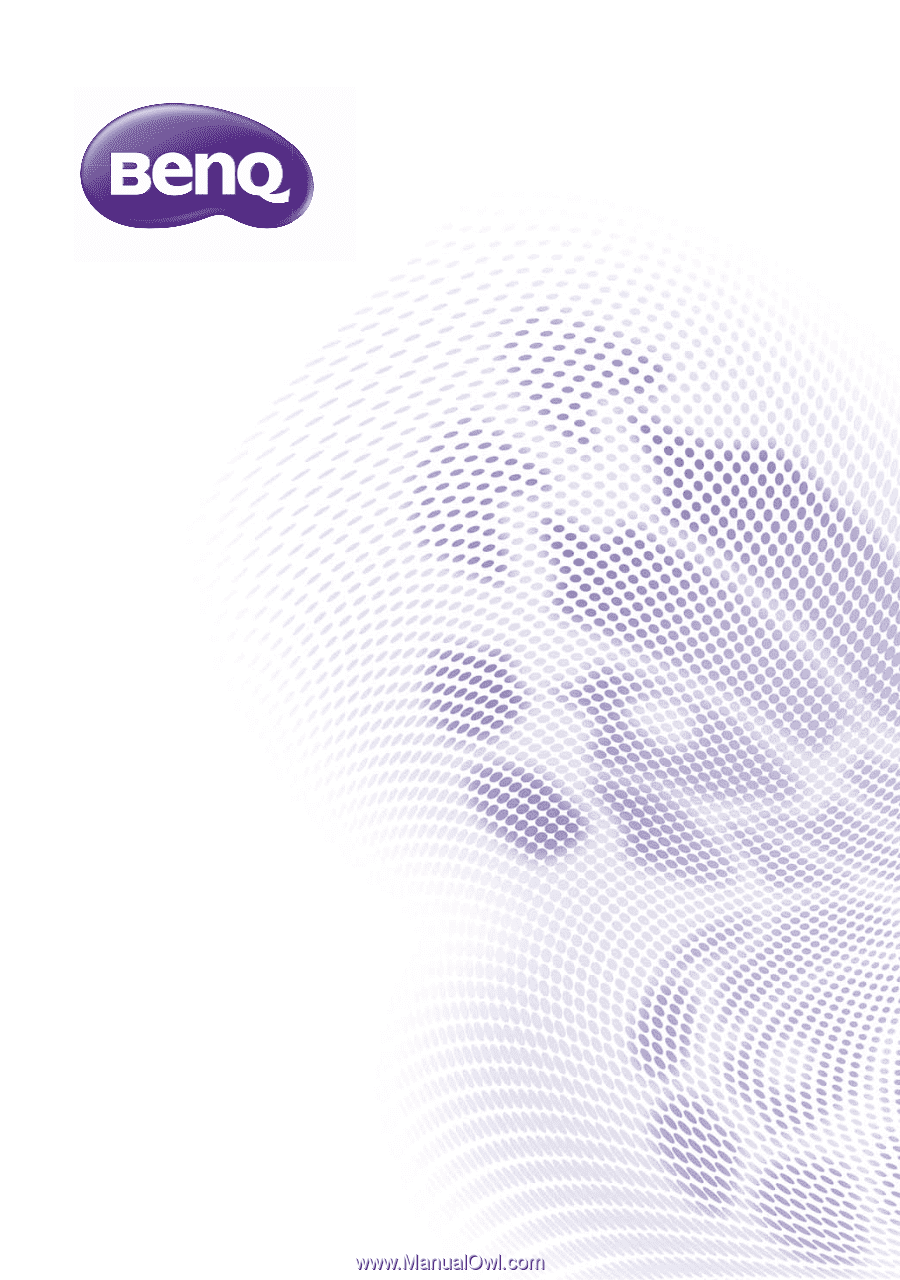
W1110
Digital Projector
Home Cinema Series
User Manual