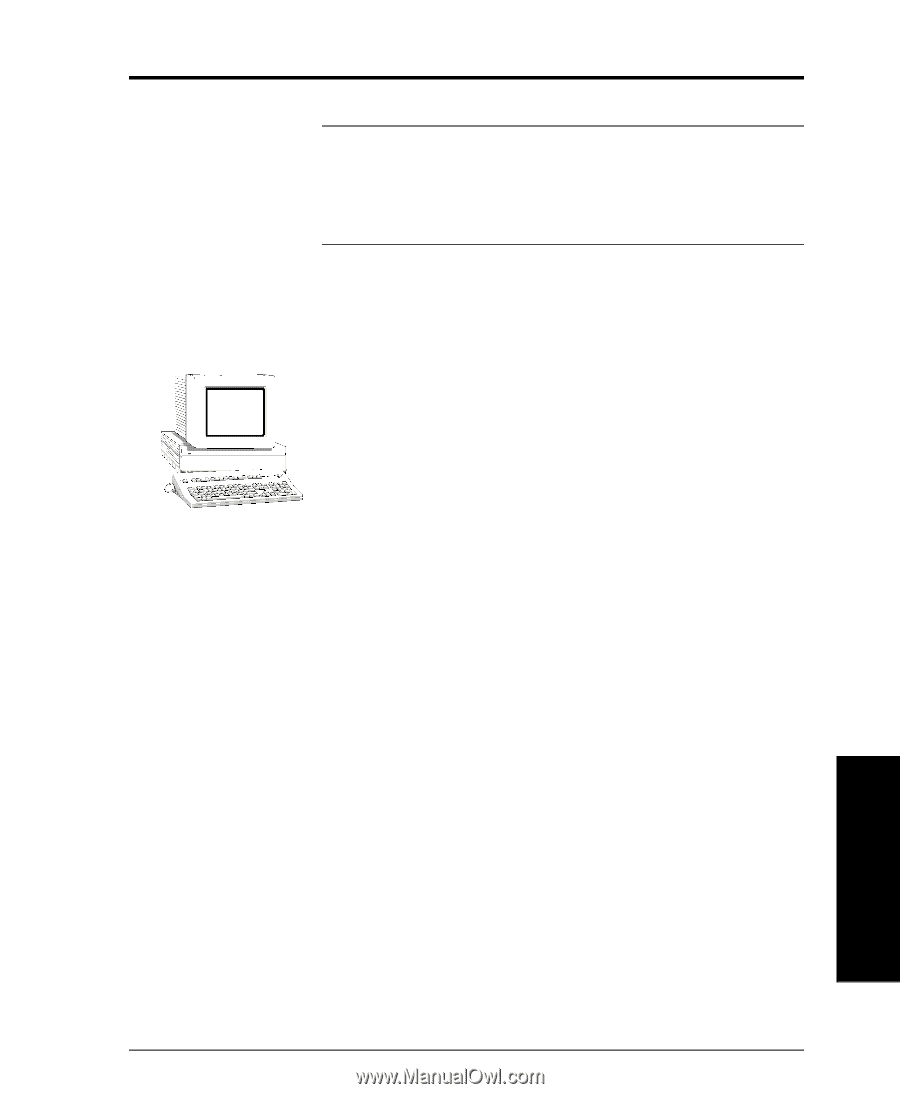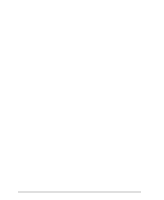Xerox 490ST System Administration Guide - Page 87
Go to a workstation and..., Dynamic/Static IP Addresses & WINS, LPRPORTD/LPRMON
 |
View all Xerox 490ST manuals
Add to My Manuals
Save this manual to your list of manuals |
Page 87 highlights
12. OS/2 (TCP/IP) Networks Go to a workstation and... NOTE This procedure assumes that any TCP/IP components necessary for network installation have already been assigned to the Document Centre. If these components have not been configured, please refer to the appropriate information contained within the section entitled Dynamic/Static IP Addresses & WINS before continuing further. 1. Create a new printer and load print drivers from the CDROM. 2. Create a printer share and its access permissions (sharing and connecting). 3. Start LPRPORTD/LPRMON, ping printer, open EPM and send a print job to the printer. 4. Check your test job for quality and use the problem solving section of the Document Centre Reference Guide for resolving print defects. 5. If your print job does not print, refer to the Troubleshooting section in this document to correct the problem. 6. Repeat this Go to a workstation and... procedure at each workstation that will print to this printer. 12. OS/2 (TCP/IP) Networks Xerox Document Centre System Administration Guide Page 12 - 3