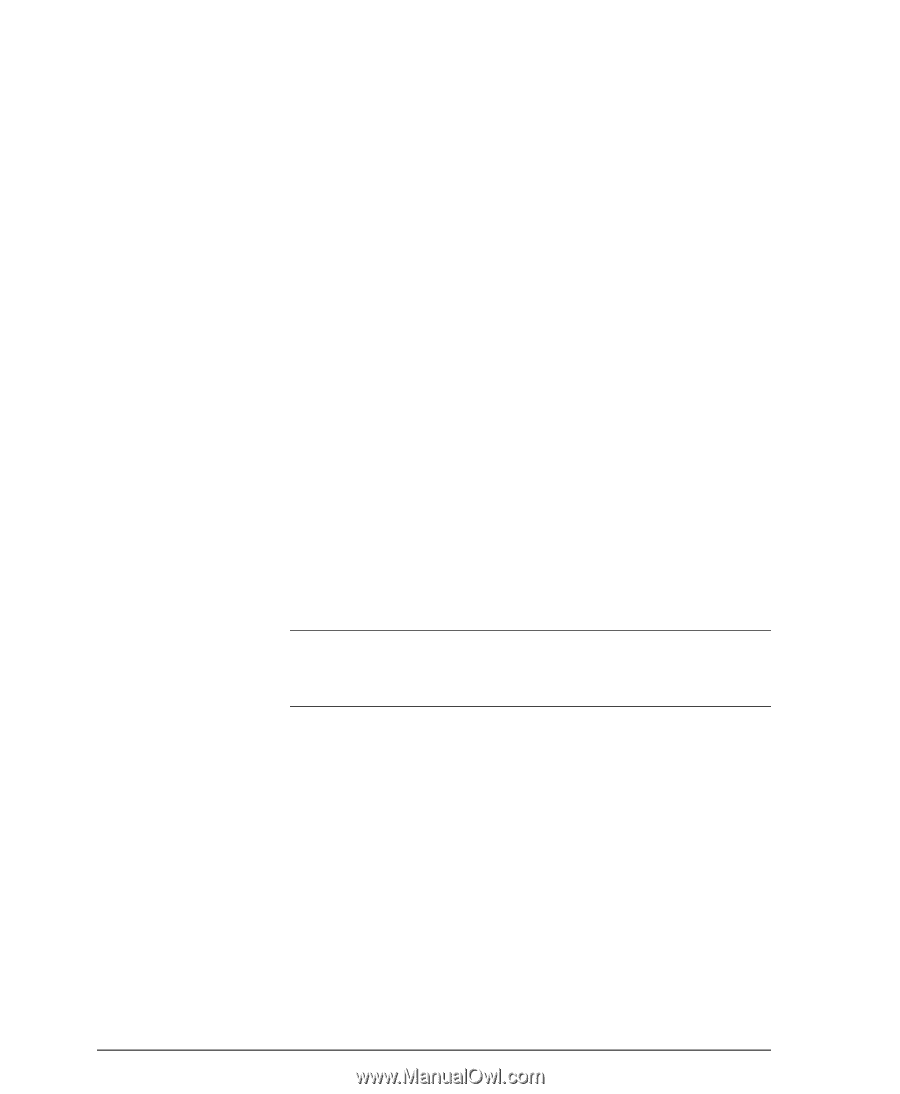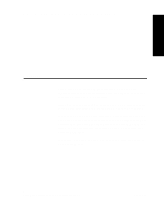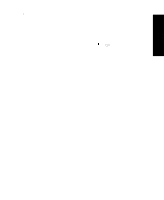Xerox 490ST System Administration Guide - Page 222
malfunctioning Network Interface., If Dynamic IP Addressing is enabled try hard coding
 |
View all Xerox 490ST manuals
Add to My Manuals
Save this manual to your list of manuals |
Page 222 highlights
NOTE 5. Any one of these important TCP/IP parameters (if set incorrectly) can cause TCP/IP communication problems. Subnet Mask and Default Gateway are critical on multinetwork segment LANs or WAN's. If you make any TCP/IP configuration changes, then the printer will reset for those changes to take effect. 6. Go to a workstation on the same subnet as the printer. And at a command line prompt TYPE ping xxxx.xxxx.xxxx.xxxx (xxx.xxxx.xxxx.xxxx is the IP address of the printer). Try to "ping" the printer using its hostname. If ping is successful with the printer's TCP/IP address but not with its hostname, then you may have a local workstation or NIS configuration problem. Check the Default Gateway settings of the printer. 7. Add the printer host name to your local hosts file or NIS database (whichever applies) and try the ping tests again. 8. Try to ping other TCP/IP nodes on your network. This will verify the operation of your workstation's network card. Try to "ping" the printer from another workstation. If all of the above fails, you have a configuration problem at your local workstation, or a network problem. 9. If Dynamic IP Addressing is enabled try "hard coding" the printer IP address at the User Interface. Reset the printer, and check for connectivity again with the "ping" command. When using lpr to print jobs it is possible to set the lpr port to a port other than the default of 515. If this occurs, it will halt all lpr printing but printing using other protocols would still work. 10. If all of the above troubleshooting fails, you may have a malfunctioning Network Interface. Page 17 - 4 Xerox Document Centre System Administration Guide