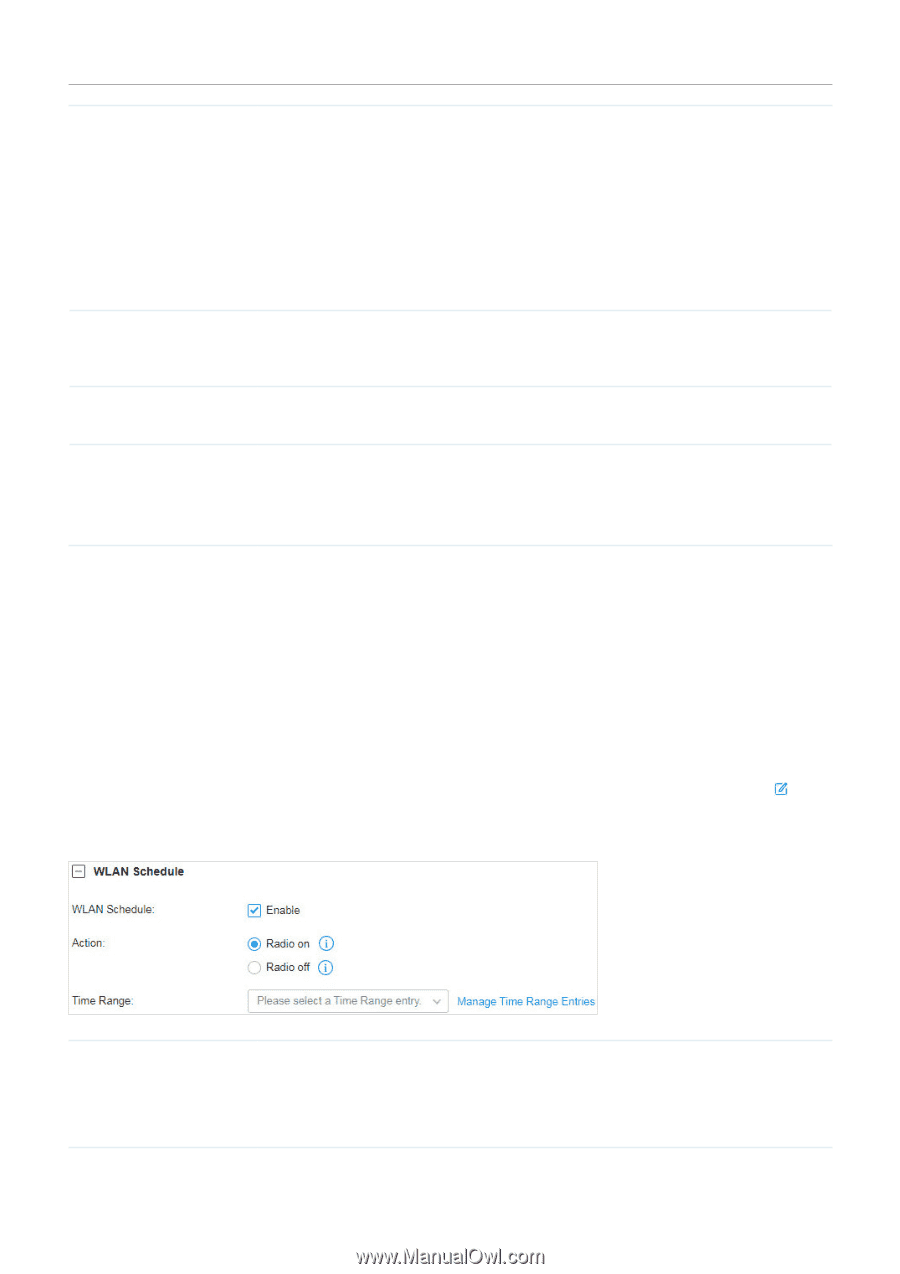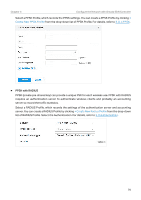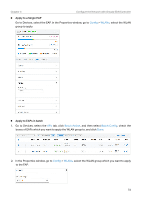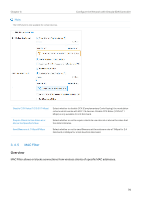TP-Link ER7212PC ER7212PCUN V1 User Guide - Page 80
WLAN Schedule
 |
View all TP-Link ER7212PC manuals
Add to My Manuals
Save this manual to your list of manuals |
Page 80 highlights
Chapter 3 Configure the Network with Omada SDN Controller PMF Protected Management Frames (PMF) provide protection for unicast and multicast management action frames. When Mandatory is selected, non-PMF-capable clients may fail to connect to the network. Disable: Disables PMF for a network. It is not recommended to use this setting, only in case non-PMF-capable clients experience connection issues with the "Capable" option. Capable: Both types of clients, capable of PMF or not, can connect to the network. Clients capable of PMF will negotiate it with the AP. Mandatory: Only PMF-capable clients can connect to the network. Group Key Update Period If you select WPA-Personal or WPA-Enterprise as the security strategy, you can specify whether and how often the security key changes. If you want the security key to change periodically, enable GIK rekeying and specify the time period. 802.11r Enable this feature to allow faster roaming when both the AP and client have 802.11r capabilities. Currently 802.11r does not support WPA3 encryption. Rate Limit You can limit the download and upload rate of each client to balance bandwidth usage. Download Limit: Set the download rate for each client to receive the traffic. Upload Limit: Set the upload rate for each client to transmit the traffic. 3. 4. 3 WLAN Schedule Overview WLAN Schedule can turn on or off your wireless network in the specific time period as you desire. Configuration Select a site from the drop-down list of Organization. Go to Settings > Wireless Networks, click in the ACTION column of the wireless network which you want to configure, and click + WLAN Schedule to load the following page. Enable WLAN schedule and configure the parameters .Then click Apply. Action Radio On: Turn on your wireless network within the time range you set, and turn it off beyond the time range. Radio Off: Turn off your wireless network within the time range you set, and turn it on beyond the time range. 74