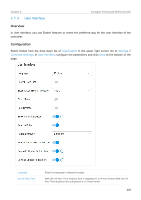TP-Link ER7212PC ER7212PCUN V1 User Guide - Page 210
Mail Server
 |
View all TP-Link ER7212PC manuals
Add to My Manuals
Save this manual to your list of manuals |
Page 210 highlights
Chapter 4 Configure the Omada SDN Controller Statistic/Dashboard Timezone Select which Timezone the time of statistics and the dashboard is based on. Site's: Site's Timezone is set in Site Configuration of the corresponding site. Browser's: Browser's Timezone is synchronized with the browser configuration. Controller's: Controller's Timezone is set in General Settings of the controller. UTC: UTC (Coordinated Universal Time) is the common time standard across the world. Fixed Menu With Fixed Menu enabled, the menu icons are fixed and do not prompt menu texts when your mouse hovers on them. Dark Settings When enabled, the system will switch to a dark theme. Show Pending Devices With this option enabled, the devices in Pending status will be shown, and you can determine whether to adopt them. With this option disabled, they will not be shown, and thus you cannot adopt any new devices. Refresh Button With this option enabled, the refresh button will be displayed in the upper right corner of the configuration page. Refresh Interval Select how often the controller automatically refreshes the data displayed on the page. Enable WebSocket Connection With this option enabled, the controller updates some part of its data on the web interface in real time, which is transmitted using the WebSocket service, so that you do not need to refresh them manually. C o n t r o l l e r U p d a t e With Controller Update Notification enabled, the controller will query the cloud for Notification controller firmware updates. D e v i c e s U p d a t e With Upgrade Schedule / Devices Update Notification enabled, the controller will query Notification the cloud for device firmware updates. 4. 1. 4 Mail Server Overview With the Mail Server, the controller can send emails for resetting your password, pushing notifications, and delivering the system logs. The Mail Server feature works with the SMTP (Simple Mail Transfer Protocol) service provided by an email service provider. Configuration 1. Log in to your email account and enable the SMTP (Simple Mail Transfer Protocol) Service. For details, refer to the instructions of your email service provider. 204