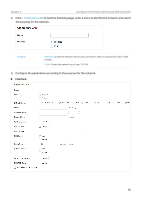TP-Link ER7212PC ER7212PCUN V1 User Guide - Page 59
Settings, Wired Networks, Internet, Load Balancing, Apply, Select WAN Mode, Con WAN Connections
 |
View all TP-Link ER7212PC manuals
Add to My Manuals
Save this manual to your list of manuals |
Page 59 highlights
Chapter 3 Configure the Network with Omada SDN Controller Select WAN Mode Configure WAN Connections (Optional) Configure Load Balancing Note: Loading Balancing is only available when you configure more than one WAN port. Select a site from the drop-down list of Organization. Go to Settings > Wired Networks > Internet to load the following page. In Load Balancing, configure the following parameters and click Apply. Load Balancing Weight Specify the ratio of network traffic that each WAN port carries. Alternatively, you can click Pre-Populate to test the speed of WAN ports and automatically fill in the appropriate ratio according to test result. Application Optimized Routing With Application Optimized Routing enabled, the router will consider the source IP address and destination IP address (or destination port) of the packets as a whole and record the WAN port they pass through. Then the packets with the same source IP address and destination IP address (or destination port) will be forwarded to the recorded WAN port. This feature ensures that multi-connected applications work properly. Link Backup With Link Backup enabled, the router will switch all the new sessions from dropped lines automatically to another to keep an always on-line network. Backup WAN / Primary WAN The backup WAN port backs up the traffic for the primary WAN ports under the specified condition. 53