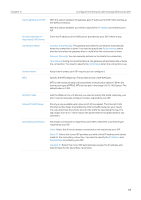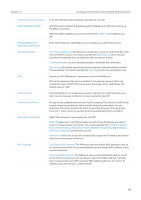TP-Link ER7212PC ER7212PCUN V1 User Guide - Page 51
Priority is only available when Internet VLAN is enabled. The Internet VLAN Priority
 |
View all TP-Link ER7212PC manuals
Add to My Manuals
Save this manual to your list of manuals |
Page 51 highlights
Chapter 3 Configure the Network with Omada SDN Controller Username Password VPN Server / Domain Name Get IP address from ISP Enter the L2TP username provided by your ISP. Enter the L2TP password provided by your ISP. Enter the VPN Server/Domain Name provided by your ISP. With this option enabled, the gateway gets IP address from ISP when setting up the WAN connection. With this option disabled, you need to specify the IP address provided by your ISP. Primary DNS Server / Secondary DNS Server Connection Mode MTU Internet VLAN Internet VLAN Priority Secondary Connection MAC Address Enter the IP address of the DNS server provided by your ISP if there is any. Connect Automatically: The gateway activates the connection automatically when the connection is down. You need to specify the Redial Interval, which decides how often the gateway tries to redial after the connection is down. Connect Manually: You can manually activate or terminate the connection. Time-Based: During the specified period, the gateway will automatically activate the connection. You need to specify the Time Range when the connection is up. Specify the MTU (Maximum Transmission Unit) of the WAN port. MTU is the maximum data unit transmitted in the physical network. When the connection type is L2TP, MTU can be set in the range of 576-1460 bytes. The default value is 1460. Add the WAN port to a VLAN and you need to specify the VLAN. Generally, you don't need to manually configure it unless required by your ISP. Priority is only available when Internet VLAN is enabled. The Internet VLAN Priority function helps to prioritize the internet traffic based on your needs. You can determine the priority level for the traffic by specifying the tag. The tag ranges from 0 to 7. None means the packet will be forwarded without any operation. Select the connection type required by your ISP. Static IP: Select this if your ISP provides you with a fixed IP address and subnet mask for the secondary connection. You need to specify the IP Address, Subnet Mask, Default Gateway (Optional), Primary DNS Server (Optional), and Secondary DNS Server (Optional) provided by your ISP. Dynamic IP: Select this if your ISP automatically assigns the IP address and subnet mask for the secondary connection. Use Default MAC Address: The WAN port uses the default MAC address to set up the internet connection. It's recommended to use the default MAC address unless required otherwise. Customize MAC Address: The WAN port uses a customized MAC address to set up the internet connection and you need to specify the MAC address. Typically, this is required when your ISP bound the MAC address with your account or IP address. If you are not sure, contact the ISP. 45