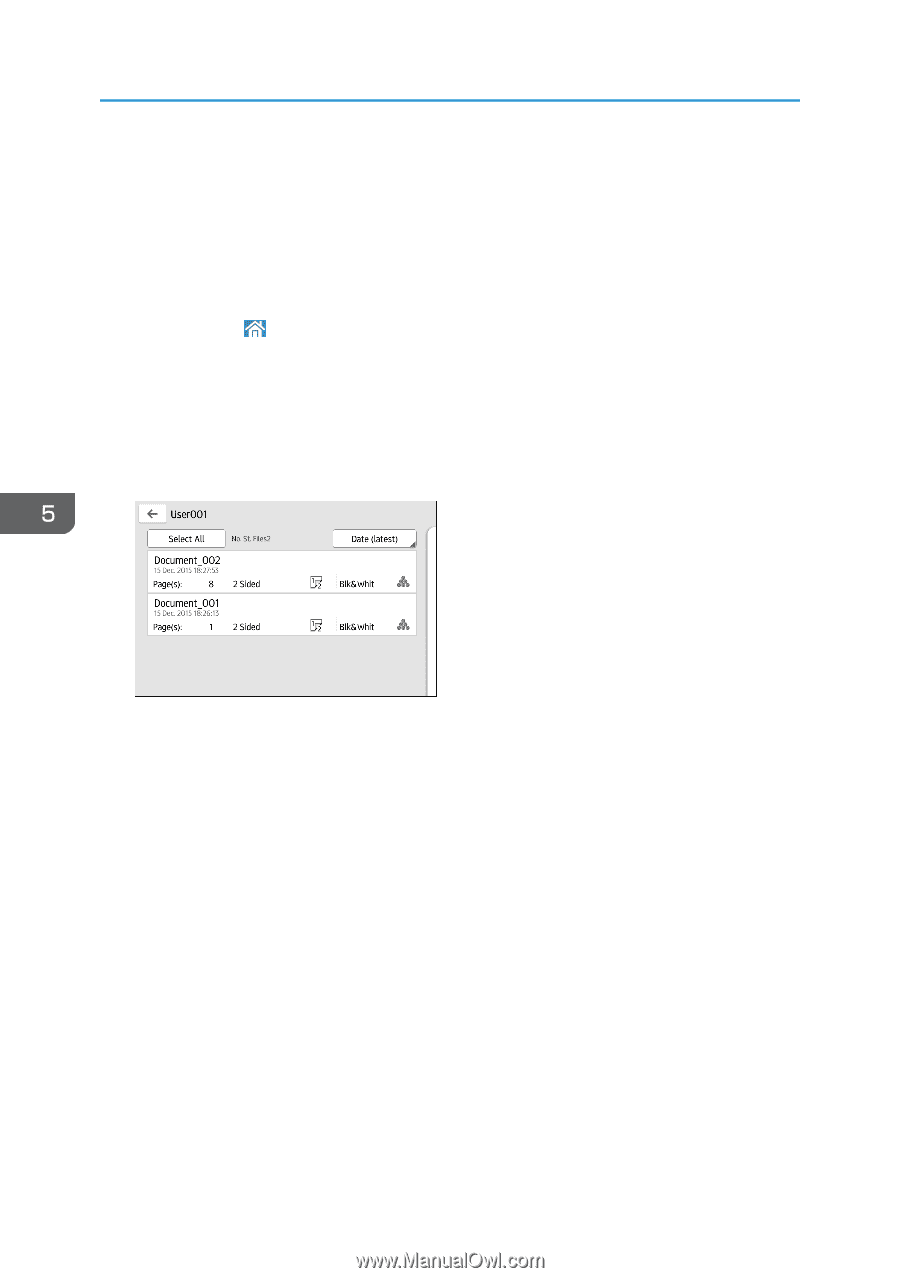Ricoh MP 3555 User Guide - Page 128
Using the Quick Print Release Function
 |
View all Ricoh MP 3555 manuals
Add to My Manuals
Save this manual to your list of manuals |
Page 128 highlights
5. Print Using the Quick Print Release Function The quick applications that are installed on this machine allow you to operate some of the printer functions from a single screen. Using the Quick Print Release function, you can view the list of documents that are stored on the machine. From the list, any documents can be selected and printed. The print settings of the document and the date and time to send the document can be changed as well. 1. Press [Home] ( ) at the bottom of the screen in the center. 2. Press the [Quick Print Release] icon. 3. Select the user as required. 4. If necessary, enter the password for the documents. The list of both the documents that have not password specified, and that matches the entered password is displayed. 5. Select documents. More than one document can be selected at one time. You can perform the following operations on the selected documents: • Delete Deletes the selected documents. • Preview Shows the preview image of the first page of the document. No previews can be displayed when more than one document is selected. • Print Settings Configures the print settings of the document. • Manage Files Specifies the date and time to send the document, and the password. The file information cannot be modified when more than one document is selected. 6. Press [Print]. 126