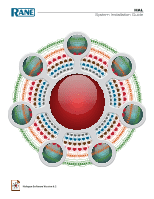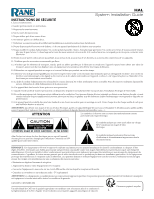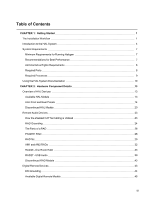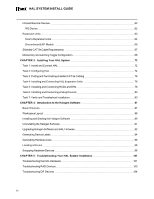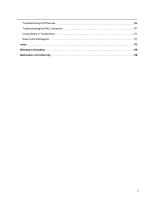Rane HAL1x Installation Guide
Rane HAL1x Manual
 |
View all Rane HAL1x manuals
Add to My Manuals
Save this manual to your list of manuals |
Rane HAL1x manual content summary:
- Rane HAL1x | Installation Guide - Page 1
HAL System Installation Guide Halogen Software Version 6.2 - Rane HAL1x | Installation Guide - Page 2
Guide IMPORTANT SAFETY INSTRUCTIONS 1. Read these instructions. 2. Keep these instructions. 3. Heed all warnings. 4. Follow all instructions and accessories specified by Rane. 12. Use all servicing to qualified service personnel. Servicing is to provide the best support. WARNING: To reduce - Rane HAL1x | Installation Guide - Page 3
Guide INSTRUCTIONS DE SÉCURITÉ 1. Lisez ces instructions. 2. Gardez précieusement ces instructions. 3. Respectez les avertissements. 4. Suivez toutes les instructions que des accessoires recommandés par Rane. 12. N'utilisez que les du personnel qualifié pour tout service après vente. Celui-ci - Rane HAL1x | Installation Guide - Page 4
Table of Contents CHAPTER 1: Getting Started 1 The Installation Workflow 1 Introduction to the HAL System 4 System Requirements 7 Minimum Requirements for Running Halogen 7 Recommendations for Best Performance 7 Administrative Rights Requirements 8 Required Ports 8 Required - Rane HAL1x | Installation Guide - Page 5
HAL SYSTEM INSTALL GUIDE Infrared Remote Devices 62 IR2 Device 62 Expansion Units 63 HAL1x Expansion Units 64 Discontinued EXP Task 6: Installing and Connecting Analog Devices 83 Task 7: Verify and Troubleshoot Installation 83 CHAPTER 4: Introduction to the Halogen Software 87 Basic - Rane HAL1x | Installation Guide - Page 6
Troubleshooting EXP Devices 106 Troubleshooting the HAL Connection 107 Using Meters to Troubleshoot 111 Rane Technical Support 111 Index 112 Warranty Information 116 Declaration of Conformity 118 v - Rane HAL1x | Installation Guide - Page 7
configuration files in the Halogen Help System (accessed from the Halogen software) as well as in the HAL System Design Guide (available on your product DVD as well as on the Rane website). NOTE: If the final configuration is to be completed later, but you merely want to install the equipment and - Rane HAL1x | Installation Guide - Page 8
GUIDE NOTE installing the RADs and DRs. Doing so makes it much easier to troubleshoot their installation. Note that each RAD and DR requires a home run. You can also see this status in Halogen's Hardware Workspace. The older HAL1 system used a FireWire based expansion bus. This bus allowed you to - Rane HAL1x | Installation Guide - Page 9
page 85 for more information. You'll be happy to learn that Rane has taken much of the guesswork out of the verification process. Although task. There are three primary sources of information to help you quickly troubleshoot any problem: 1. RAD LEDs and DR LCD screens: By simply viewing the LEDs - Rane HAL1x | Installation Guide - Page 10
GUIDE Introduction to the HAL System The HAL System, Rane's revolutionary new audio product, makes it possible for you to solve age-old audio issues with a simple click or two (or sometimes three). In designing this system, Rane . The following graphic provides a visual of an entire HAL1x System: 4 - Rane HAL1x | Installation Guide - Page 11
CHAPTER 1: Getting Started 5 - Rane HAL1x | Installation Guide - Page 12
HAL SYSTEM INSTALL GUIDE Software Component Included in the HAL System is a software application, called Halogen, that you use to configure and manage the entire system. Halogen contains two - Rane HAL1x | Installation Guide - Page 13
l DVD Drive for installation from DVD (or can install from Rane website) Recommendations for Best Performance l Microsoft Windows 7 or greater space l Display Resolution: 1920 x 1080, 24-bit color l Display Adaptor: supports rendering tier 1 or 2 (see http://msdn.microsoft.com/en-us/library/ - Rane HAL1x | Installation Guide - Page 14
INSTALL GUIDE Administrative Rights Requirements The following table outlines which Halogen tasks require administrative rights and which do not: Requires administrative rights l Installing Halogen l Installing software updates to Halogen l Manually starting or stopping the RaneLink II service - Rane HAL1x | Installation Guide - Page 15
when Halogen is not connected to a HAL. C:\Program Files (x86)\Rane Corporation\Halogen\web\python.exe A service needed by Halogen to establish a connection with HAL. Services Control Panel ‡If running 32-bit Windows, you can find Halogen.exe, hal1.pcops.exe, and python.exe in the "Program Files - Rane HAL1x | Installation Guide - Page 16
in the Halogen Help System. You can find this guide on the Rane website (http://rane.com/hal) as well as on the product DVD. HAL System Installation Guide This guide is offered as a PDF file and includes step-by-step instructions on installing the HAL hardware, loading a configuration, and testing - Rane HAL1x | Installation Guide - Page 17
in the Stardraw Control Support Package. The contents of this support package include: l StardrawControlSystems_Guide.pdf - The Stardraw Control Guide pdf file l ControlSystemSample.hal - Halogen configuration file intended for loading in Halogen or your HAL1x l HAL1 Stardraw Example Project.s03 - Rane HAL1x | Installation Guide - Page 18
they are available on the product DVD or from the Halogen install directory: l C:\Program Files (x86)\Rane Corporation\Halogen\Guides\Support Packages\Stardraw Control directory You can also download the most up-to-date version of this support package from the Rane website (http://rane.com/hal). 12 - Rane HAL1x | Installation Guide - Page 19
(which is referred to as HAL throughout this guide) is the brain that controls the entire HAL NET USERS: The DSP processing engine in the HAL1 device is four times more powerful than the HAL models, see the Rane website. HAL1x The device connections that are possible on a HAL1x are as follows: l - Rane HAL1x | Installation Guide - Page 20
HAL SYSTEM INSTALL GUIDE l 4 IR Remotes l 8 Mic/Line Inputs l 8 Line Outputs l 1 AES3 Stereo Input l 1 AES3 Stereo Output l 4 Logic Inputs l 2 Relay Outputs HAL3s The device connections that are possible on a - Rane HAL1x | Installation Guide - Page 21
/60 Hz. 2. Fault, Locate, and Power LEDs The Fault LED (red) turns on when something in the hardware goes awry. The first step in troubleshooting the problem is to open the Halogen software and check the status of this HAL device. The Locate LED flashes green when you place this HAL device - Rane HAL1x | Installation Guide - Page 22
HAL SYSTEM INSTALL GUIDE NOTE: This Ethernet port contains auto-MDIX functionality, which means that If HAL is connected to an Ethernet network but the Link LED is off, there is likely a problem with the connection. 4. Expansion Bus LED and CAT5e port Use the Expansion Bus port to connect an - Rane HAL1x | Installation Guide - Page 23
panel and on the RAD to troubleshoot connection problems. See "Troubleshooting the HAL Hardware" on page 101 and "Troubleshooting RAD Devices" on page 103 ports to connect AES3 inputs and outputs to the HAL. The HAL2 supports one input port and one output port using standard XLR connectors. Each - Rane HAL1x | Installation Guide - Page 24
HAL SYSTEM INSTALL GUIDE Front Panel Description 1. Mic/Line Input LEDs Provides status information about mic/line analog inputs connected to the HAL. The numbers correspond to the mic/ - Rane HAL1x | Installation Guide - Page 25
a Digital Remote is connected on a port but its Enabled LED is off, there is likely a problem with the shielded CAT 5e connection or with the Digital Remote itself. If an Enabled LED is flashing, when HAL has yet to be discovered. 1A service needed by Halogen to establish a connection with HAL. 19 - Rane HAL1x | Installation Guide - Page 26
in the hardware goes awry. The first step in troubleshooting the problem is to open the Halogen software and check the status Rane website. The following devices are no longer available: HAL1, EXP1, and HAL3. While Rane no longer produces the HAL3, Halogen software continues to provide support - Rane HAL1x | Installation Guide - Page 27
CHAPTER 2: Hardware Component Details HAL1 (Replaced by HAL1x) The HAL1 uses a daisy-chain FireWire expansion bus able to support up to four EXP1 devices with a total of 32 output channels and 64 input channels. The maximum cable length for FireWire is 14.8 feet (4.5 meters). - Rane HAL1x | Installation Guide - Page 28
HAL SYSTEM INSTALL GUIDE Click on Show Discontinued Devices to add discontinued HAL devices to the list as shown below: If you click on the New menu button, Halogen - Rane HAL1x | Installation Guide - Page 29
and later, you cannot create a new configuration for the unsupported HAL1 device. Remote Audio Devices The primary purpose of a Remote Audio Device Help System. You can also read about the available RAD models on the Rane website. How the shielded CAT 5e Cabling is Utilized The shielded CAT 5e - Rane HAL1x | Installation Guide - Page 30
HAL SYSTEM INSTALL GUIDE l The orange pair is reserved for data communications between the procedure outlined above may short two fingers of the building ground system. If this creates a problem, then use of non-conductive junction boxes, or insulating mounting methods are recommended (or very much - Rane HAL1x | Installation Guide - Page 31
CHAPTER 2: Hardware Component Details ernet-like electrostatic protection as the RAD16z cables get hot plugged and unplugged. 25 - Rane HAL1x | Installation Guide - Page 32
GUIDE instructions problem with the Audio Tx pair of wires. 9. Light sensor: detects the amount of light in the room and dims or brightens all LEDs appropriately-primarily to prevent the LEDs from glowing in a darkened room like cat eyes on Halloween. Note that you cannot turn these LEDs off manually - Rane HAL1x | Installation Guide - Page 33
CHAPTER 2: Hardware Component Details 10. Locate mode: The Halogen software application contains a feature allowing you to verify the physical location of a specific RAD or HAL device. When you place a RAD in Locate mode, the Power, Comm, Audio Tx, and Audio Rx LEDs on the front of the corresponding - Rane HAL1x | Installation Guide - Page 34
HAL SYSTEM INSTALL GUIDE PAGER1 RAD Setting up paging in the HAL System is as easy as adding zones to groups (called Scenarios), and then specifying the Scenarios into - Rane HAL1x | Installation Guide - Page 35
applications where galvanic isolation, logic I/O and universal Mic/Line/Line-Plus inputs are needed. The addition of Logic I/O allows a RAD16z to support operations like push-to-talk microphones, preset recall, lighting and projector screen control. The RAD Port of the device features 500 volt - Rane HAL1x | Installation Guide - Page 36
HAL SYSTEM INSTALL GUIDE characteristic when bridging between locations with divergent technical grounds, eliminating any need for individual isolation transforms on audio inputs and outputs. Application Example - Small Meeting - Rane HAL1x | Installation Guide - Page 37
CHAPTER 2: Hardware Component Details 31 - Rane HAL1x | Installation Guide - Page 38
HAL SYSTEM INSTALL GUIDE Application Example - Galvanic Isolation The application shown below represents a HAL system where a RAD16z must connect to audio devices in another part of the building with a - Rane HAL1x | Installation Guide - Page 39
Details For more details, see the manuals that accompany the AM1 and AM2. More information on these RADs is also available in the Halogen Help System. RAD26 - One Room RAD The RAD26 provides support for all of the audio I/O and control required to support a typical small room in a larger distributed - Rane HAL1x | Installation Guide - Page 40
HAL SYSTEM INSTALL GUIDE Key Features l Connects to any Halogen system RAD port via an RPI power injector (included) l Audio and Logic I/O are galvanically isolated from the RAD port 34 - Rane HAL1x | Installation Guide - Page 41
drive LEDs with up to 5 mA n Open collector output accommodates +24 volts at 0.5 A l DR3-style remote control capable of simultaneously supporting a mix of Level, Selector, Toggle and Command controls on a higher resolution color display. l Signal/Overload & infrastructure Diagnostic Indicators on - Rane HAL1x | Installation Guide - Page 42
HAL SYSTEM INSTALL GUIDE Power Injector (RPI) power supply to be connected "inline" with its RAD port connection. Application Example - Meeting or Classroom This configuration works for presentations in - Rane HAL1x | Installation Guide - Page 43
CHAPTER 2: Hardware Component Details Application Example - Hotel or Cruise Ship Guest Room This configuration works for private guest rooms in hotels, resorts, and cruise ships. The television line output connects to the rear of the RAD26, delivering better sound than the TV speakers. Inhouse video - Rane HAL1x | Installation Guide - Page 44
HAL SYSTEM INSTALL GUIDE Application Example - Massage Studio This configuration provides a masseuse with easy and intuitive selection of either local or central background music sources and volume. A desktop computer - Rane HAL1x | Installation Guide - Page 45
CHAPTER 2: Hardware Component Details RAD27 - USB Audio The RAD27 provides a USB audio interface to the HAL system capable of simultaneous stereo playback and recording. Since the RAD27 uses native operating system drivers, no driver installation is required on either Windows operating system or - Rane HAL1x | Installation Guide - Page 46
HAL SYSTEM INSTALL GUIDE System Preferences > Sound > Input: OS X Playback and Recording: 40 - Rane HAL1x | Installation Guide - Page 47
by navigating the following path: Start > Control Panel > Hardware and Sound > Sound This brings up the Sound control dialog, showing the Playback tab: Select the Rane RAD27 device and click the Set Default button. Now switch to the Recording tab: 41 - Rane HAL1x | Installation Guide - Page 48
HAL SYSTEM INSTALL GUIDE Select the Rane RAD27 device and click the Set Default button. Windows will automatically switch a running application to the newly selected RAD27 default device. Remember that Windows likes - Rane HAL1x | Installation Guide - Page 49
RAD models are no longer in production. For the most current list of RAD models, see the Rane website. Data Sheets for discontinued models may also be downloaded from the Rane website. RAD24 This device adds the following additional capability to a HAL system: A RAD24 provides one audio output - Rane HAL1x | Installation Guide - Page 50
use point-to-point wiring which eliminates problems of cable length, termination, and addressing. Troubleshooting time is also reduced because of . You can also enable and disable the individual controls on a DR (both manually, via control links to other remotes, and through the use of presets). For - Rane HAL1x | Installation Guide - Page 51
two fingers of the building ground system. If this creates a problem, then use of non-conductive junction boxes, or insulating mounting methods your HAL System. The DR models available will vary over time as Rane's engineers ponder and design new and better ways to remotely control an audio system - Rane HAL1x | Installation Guide - Page 52
HAL SYSTEM INSTALL GUIDE DR1 A DR1 provides a single level control. A DR1 is used most commonly to control volume. NOTE: A DR1 requires a one-gang standard switchbox for installation into a wall. - Rane HAL1x | Installation Guide - Page 53
CHAPTER 2: Hardware Component Details NOTE: A DR2 requires a two-gang standard switchbox for installation into a wall. DR3 The DR3 is extremely flexible, as it can control both selection and volume. You can think of the DR3 as two different remotes-a selector and a level. One knob makes a selection, - Rane HAL1x | Installation Guide - Page 54
HAL SYSTEM INSTALL GUIDE NOTE: A DR3 requires a two-gang standard switchbox for installation into a wall. DR4 The In port must pull the port voltage lower than the logic low threshold, which is specified in the Rane data sheet for the DR4. One way to do this is to connect a physical normally open - Rane HAL1x | Installation Guide - Page 55
CHAPTER 2: Hardware Component Details l Selector: In this option, you can configure one or more Logic In ports to control the state of a corresponding selector control in the Control palette of the Processing Workspace. You can connect a physical device to any or all of the Logic In ports and - Rane HAL1x | Installation Guide - Page 56
HAL SYSTEM INSTALL GUIDE The following table shows how changing the physical switch position affects the Logic In ports and the corresponding Selector control: Switch Position Logic In Port 4 3 2 1 - Rane HAL1x | Installation Guide - Page 57
CHAPTER 2: Hardware Component Details The other type of physical selector device that you can use with a DR4 Logic In is called a 'Binary Selector'. This type of device converts a physical control setting to a binary output value. For example, you might have a switch that has a number of selections, - Rane HAL1x | Installation Guide - Page 58
HAL SYSTEM INSTALL GUIDE The following table shows how changing the physical switch position affects the Logic In ports and the corresponding Selector control: Switch Position Logic In Port 4 3 2 1 - Rane HAL1x | Installation Guide - Page 59
allowed 5 V limit. One way to use a DR4 Analog Control Input port is to connect a physical potentiometer as shown in the diagram below, which shows the Rane VR2 Volume Remote connected to a DR4. By wiring it this way, the Vc wiper provides the control voltage to the DR4. As you adjust the - Rane HAL1x | Installation Guide - Page 60
HAL SYSTEM INSTALL GUIDE You should use only linear "B" taper potentiometers with the DR4 Analog physical room. These ports are read-only and are not configurable, but are intended for use with a Rane IR2 device. When the IR Remote is sensing infrared the wall is considered 'open' and the associated - Rane HAL1x | Installation Guide - Page 61
CHAPTER 2: Hardware Component Details Logic Out ports are used to signal another device. A common implementation is to link a Logic Out port to a Toggle control in Halogen so that an end user can change its value from a DR remote, for example. Also, the Halogen software contains a checkbox for each - Rane HAL1x | Installation Guide - Page 62
HAL SYSTEM INSTALL GUIDE Provides information about the health of the shielded CAT 5e connection between the DR4 and HAL or EXP1. The Comm LED (on the top row) - Rane HAL1x | Installation Guide - Page 63
CHAPTER 2: Hardware Component Details The DR5 provides eight LED output ports that are coupled to the state of the corresponding DR5 switch input controls. You can connect an LED to each port to have a visual indicator of the DR5 operations. The operation of an LED Output port is governed by the - Rane HAL1x | Installation Guide - Page 64
HAL SYSTEM INSTALL GUIDE NOTE: A DR5 is designed to fit in a standard US two-gang electrical box. Alternatively, you can mount it near a room combine switch panel. DR6 The DR6 is a fully customizable touch-screen remote for the HAL system. It supports multiple pages or tabs and any set of levels, - Rane HAL1x | Installation Guide - Page 65
CHAPTER 2: Hardware Component Details Connection Diagram The DR6 uses a Remote Power Injector (RPI) that connects between a DR port and the DR6 device. The RPI provides power for the DR6 and has a dedicated port for the connection to the DR port on a HAL or EXP and another for the connection to the - Rane HAL1x | Installation Guide - Page 66
HAL SYSTEM INSTALL GUIDE DR6 Wall Plate The DR6 includes a wall plate that lets you mount the device in a variety of ways: The assembled rear view showing the CAT 5e cable connection to the RPI: 60 - Rane HAL1x | Installation Guide - Page 67
Remote Power Injector (RPI) CHAPTER 2: Hardware Component Details 61 - Rane HAL1x | Installation Guide - Page 68
HAL SYSTEM INSTALL GUIDE Infrared Remote Devices Wouldn't it be great if the HAL system could sense when movable walls change position and automatically reconfigure the Room Combine block - Rane HAL1x | Installation Guide - Page 69
of available HAL Expansion Units. The original HAL1 has been discontinued and is now a legacy system that includes a FireWire Expansion Bus and supports a single expansion unit type, the EXP1. Halogen version 3.0.0 introduced a new expansion bus, the HAL1x host, and a variety of new Expansion Units - Rane HAL1x | Installation Guide - Page 70
HAL SYSTEM INSTALL GUIDE HAL1x Expansion Units A single HAL device contains a fixed number of inputs, outputs, RAD ports, DR ports, Logic ports and DSP processing. Expansion devices allow you to expand these resources to fit your application. The expansion bus supports connection of up to 32 - Rane HAL1x | Installation Guide - Page 71
CHAPTER 2: Hardware Component Details To extend farther than 100 meters, the HAL1x expansion bus is compatible with unmanaged Gigabit Ethernet Media Converters where multi-mode optical fiber allows a maximum distance of 1 km (0.6 miles) and single-mode allows - Rane HAL1x | Installation Guide - Page 72
: You can connect a maximum of thirty-two Expansion Units to a HAL1x device using a daisy-chain configuration. Discontinued EXP Models The following EXP models are no longer in production. For the most current list of EXP models, see the Rane website. Data Sheets for discontinued models may also be - Rane HAL1x | Installation Guide - Page 73
in any RAD port, so the EXP1 includes support for additional DRs when needed. Shielded CAT 5e shielded twisted pairs. For the remainder of this guide, we'll be using the term shielded CAT of RJ-45. RAD and DR Grounding Careful grounding of Rane RADs (remote audio devices) and DRs (digital remotes) - Rane HAL1x | Installation Guide - Page 74
HAL SYSTEM INSTALL GUIDE cable ends. This in turn connects the HAL/audio equipment rack grounding procedure outlined above may short two fingers of the building ground system. If this creates a problem, then use of non-conductive junction boxes, or insulating mounting methods are recommended (or very - Rane HAL1x | Installation Guide - Page 75
CHAPTER 2: Hardware Component Details Once you have configured the DR5 in the Hardware Workspace, Toggle controls appear in the HW Control palette of the Processing workspace. You can then link each control to any other Toggle control in your system. The following diagram shows the Control palette - Rane HAL1x | Installation Guide - Page 76
HAL SYSTEM INSTALL GUIDE What is Latching and how do I use it? The other way to and the corresponding Toggle control for the DR4 and how to link it to a Mute toggle control in a HAL1 Line Output block. It also shows a portion the DR4 property dialog from the Hardware Workspace, with Toggle (29 - Rane HAL1x | Installation Guide - Page 77
CHAPTER 2: Hardware Component Details What are other differences between Momentary and Latching settings for a Logic In toggle? Momentary and Latching are also different in the following ways: l When a port is set to Latching, the corresponding toggle control is read-only. This means that when the - Rane HAL1x | Installation Guide - Page 78
CHAPTER 3: Installing Your HAL System This chapter includes all the details for the seven steps required for installing your HAL System. Task 1: Install and Connect HAL You can work on-site or off-site to install the HAL into the audio rack. Following are a few things to consider for each approach; - Rane HAL1x | Installation Guide - Page 79
HAL SYSTEM INSTALL GUIDE WARNING! If your network requires that the HAL use one or more static IP addresses, you should configure these addresses prior to connecting the HAL - Rane HAL1x | Installation Guide - Page 80
its internal clock with an NTP server. l If the DHCP server doesn't support the Gateway and DNS, or the HAL is on a network without a DHCP task can occur later in the process if necessary. To help with troubleshooting, however, we recommend loading the configuration file prior to installing the EXPs - Rane HAL1x | Installation Guide - Page 81
HAL SYSTEM INSTALL GUIDE Device Firmware Older and the Operations column displays an Update Firmware button. For details, see "Upgrading Halogen Software and HAL Firmware" on page 92. 5. Load - Rane HAL1x | Installation Guide - Page 82
how the wires are used can be helpful when troubleshooting RAD and DR connection problems. Following are a list of things to consider when need shielded CAT 5e or better cables to connect these devices. NOTE: The HAL1x supports a maximum of thirty-two EXP devices. To install a single EXP device: - Rane HAL1x | Installation Guide - Page 83
HAL SYSTEM INSTALL GUIDE cable into the Expansion Bus on the HAL. Plug the other end of the cable into one of the Expansion Bus slots on the EXP. You can use either one of the slots: When HAL recognizes the EXP device, the Link light on the EXP turns green. 77 - Rane HAL1x | Installation Guide - Page 84
CHAPTER 3: Installing Your HAL System To install more than one EXP device: 1. Install the first EXP as described above, connecting it directly to the HAL. 2. Attach the remaining EXP devices to the audio rack in their designated locations. 3. Daisy chain the EXP devices together. In other words, - Rane HAL1x | Installation Guide - Page 85
HAL SYSTEM INSTALL GUIDE NOTE: If you want to use RAD functionality in your audio rack and one or more of its LEDs turns solid red or does not light up at all, this indicates a problem. See "Troubleshooting RAD Devices" on page 103. o If the LEDs flash red, however, this simply means there is a - Rane HAL1x | Installation Guide - Page 86
words: Configuration Mismatch. For more details, see "Task 7: Verify and Troubleshoot Installation" on page 83. NOTE: If you have not loaded a ... message and spinning wheel continue indefinitely, there is likely a problem with the twisted pair responsible for data communications between the DR and - Rane HAL1x | Installation Guide - Page 87
INSTALL GUIDE o well. If one or both LEDs turn red, this typically indicates a problem with that specific twisted pair. 5. When you are confident that a device the office. If you do not have a Neutrik pin available, contact Rane Corporation and we will gladly send one to you. l Use the captivated - Rane HAL1x | Installation Guide - Page 88
CHAPTER 3: Installing Your HAL System l Attach the Decora plate using the provided hardware. Installing a RAD or DR in an existing HAL System There may be times when you need to install a new RAD or DR after a HAL System is already up and running. Because the RADs and DRs are hot-swappable, in other - Rane HAL1x | Installation Guide - Page 89
SYSTEM INSTALL GUIDE 3. load a new configuration file that contains the new RAD/DR or manually change the configuration of the port to reflect the new model that You know what to do with them! Task 7: Verify and Troubleshoot Installation You've installed all the hardware and have loaded the - Rane HAL1x | Installation Guide - Page 90
more of these device messages are present, you have a little extra troubleshooting work to do. NOTE: It's possible that some of the ports ogen Hardware Workspace displays an orange Device Missing message: To correct this problem, connect a device to the port that matches the configuration. If you - Rane HAL1x | Installation Guide - Page 91
HAL SYSTEM INSTALL GUIDE to DR Port 5 on the HAL, yet the port is not configured. The DR Port 5 in the Halogen Hardware Workspace dis- plays an orange Device Unexpected message: Hover your cursor over the orange message to see what physical device HAL detects on that port. This problem occurs in two - Rane HAL1x | Installation Guide - Page 92
. HAL is reporting that it is not configured for the EXPs, RADs and DRs it detects on its ports. 3. To quickly fix the device mismatch problems, hover your cursor over each Device Mismatch message. A tooltip appears telling you what device HAL detects on that port: Configure the port to match the - Rane HAL1x | Installation Guide - Page 93
CHAPTER 4: Introduction to the Halogen Software The Halogen software application is your home for designing, configuring, and controlling your HAL audio system. Halogen's easy-to-use graphical user interface simplifies the design and configuration process so much that your only concern will be - Rane HAL1x | Installation Guide - Page 94
HAL SYSTEM INSTALL GUIDE Following is an explanation of the purpose of each section: before shipping the rack to the job site. This enables installers to have the massive infrastructure troubleshooting assistance of HAL. If the installers work faster and more accurately, punch lists are much shorter - Rane HAL1x | Installation Guide - Page 95
gone - accidentally tossed in the recycle bin along with the cardboard box. If that's the case, no need to worry. Simply go to the Rane website at rane.com/hal and download the software, free-of-charge. NOTE: You must be logged in with administrator rights to install this software. 1. Insert the - Rane HAL1x | Installation Guide - Page 96
HAL SYSTEM INSTALL GUIDE 8. When the installation is complete, the following dialog box appears: Click Finish to complete the installation and open Halogen. 9. NOTE: There are two versions of the Halogen installer on the Rane website. The web installer and the single file installer. The web - Rane HAL1x | Installation Guide - Page 97
old, without uninstalling and reinstalling anything. Halogen allows running any and every version - one at a time - on the same computer. Here are details: http://blog.rane.com/2013/01/15/tip-running-multiple-versions-of-halogen-on-one-computer/ 91 - Rane HAL1x | Installation Guide - Page 98
GUIDE Upgrading the new firmware on the devices themselves, you must then manually launch the firmware update process. The following procedures explain how a time - on the same computer. Here are details: http://blog.rane.com/2013/01/15/tip-running-multiple-versions-of-halogen-on-one-computer - Rane HAL1x | Installation Guide - Page 99
CHAPTER 4: Introduction to the Halogen Software behavior. At this point, HAL begins the update of its peripheral devices. l EXP-LEDs on front of EXP display a racing pattern. The racing pattern ceases when the update is complete. l RAD-LEDs on front of RAD display a racing pattern of green lights; - Rane HAL1x | Installation Guide - Page 100
INSTALL GUIDE Generating Device To eliminate confusion and also streamline audio routing and troubleshooting, the channel names on the physical RADs should Location, browse for or type the location and file name you want for the PDF file you are generating. If you type the name of a folder that does - Rane HAL1x | Installation Guide - Page 101
to open the file. 8. When you are satisfied with the results, print the PDF file. It is best to use 24# paper. 9. Cut out the labels and document yourself. To do so, download the Microsoft Word template from the Rane website. Enter the channel names, apply the appropriate fonts and/or colors, print the - Rane HAL1x | Installation Guide - Page 102
Rane's Decora-friendly RAD and DR devices 3. Another column in the Excel file provides a link directly to each model's web page. This allows quick access to each data sheet where you'll find complete specifications. This is quite helpful if you're assembling PDF (or printed) data sheet and manual - Rane HAL1x | Installation Guide - Page 103
CHAPTER 4: Introduction to the Halogen Software Device Type Behavior when placed in Locate Mode HAL The Locate LED on the front and rear panels of the corresponding device flashes green. The Power, Comm, Audio Tx, and Audio Rx LEDs on the corresponding RAD flash green. RAD NOTE: The bottom - Rane HAL1x | Installation Guide - Page 104
HAL SYSTEM INSTALL GUIDE To locate a HAL device: 1. In the application toolbar, click Connect. 2. and tidy cable dressing OR you could make a few clicks in the software and resolve the problem while maintaining the integrity of your cable dressing and, more importantly, maintaining the integrity of - Rane HAL1x | Installation Guide - Page 105
CHAPTER 4: Introduction to the Halogen Software To swap RAD or DR hardware devices: 1. On the Hardware Map in the Hardware Workspace, click the title bar of the RAD or DR that you want to move. 2. Drag the RAD or DR to the swap location and drop it there: The hardware at that location moves to the - Rane HAL1x | Installation Guide - Page 106
GUIDE The hardware at that location moves to the original location of the EXP that you are moving: As with RADs, all underlying changes in the configured audio stream (including control links) are made for you. WARNING! When resolving a mismatch problem (32 for HAL1, 512 for HAL1x) is exceeded - Rane HAL1x | Installation Guide - Page 107
tips for specific situations. In each subsection are tables that list potential problems paired with possible causes and proposed action. Troubleshooting the HAL Hardware Problem Possible Causes Suggested Action Power light doesn't come on when the device is plugged in. Power outlet - Rane HAL1x | Installation Guide - Page 108
HAL SYSTEM INSTALL GUIDE HAL Rear Panel RAD Status Possible Causes Suggested Action Power Comm Audio Tx Audio Rx The HAL is not powered. Power on the HAL and - Rane HAL1x | Installation Guide - Page 109
Your HAL System Installation Troubleshooting RAD Devices If a RAD is functioning properly and of these indicators are off or red. If you detect a problem with a RAD, we recommend first checking the HAL to determine if the problem is originating there. NOTE: It is best to check these indicators - Rane HAL1x | Installation Guide - Page 110
HAL SYSTEM INSTALL GUIDE RAD Status Indicators Possible Causes Suggested Action GREEN RED in the Halogen Help System. Troubleshooting DR Devices The following table details possible causes and solutions if your DR is not functioning properly. If you detect a problem with a DR, we recommend - Rane HAL1x | Installation Guide - Page 111
CHAPTER 5: Troubleshooting Your HAL System Installation DR LCD Display Possible Causes Suggested Action The HAL is not powered. Power on the HAL. A mis-wired or broken cable - Rane HAL1x | Installation Guide - Page 112
HAL SYSTEM INSTALL GUIDE Troubleshooting EXP Devices When an EXP is functioning properly and host, toward the other end of the expansion bus. Use the following steps to troubleshoot EXP communication problems. 1. Follow the daisy-chained expansion bus connections starting at the HAL. Look at each - Rane HAL1x | Installation Guide - Page 113
although this solves the mismatch problem, it also removes all RAD troubleshooting a connection issue, it may help if you understand the basics of how Halogen discovers and then establishes communications with a HAL. HAL devices send occasional UDP broadcast messages. RaneLink II (a Windows Service - Rane HAL1x | Installation Guide - Page 114
INSTALL GUIDE If To avoid this problem, add the Halogen and hal1.pcops executables as well as the RaneLink II1 service (and both the Rane Corporation\Halogen\Halogen.exe C:\Program Files\Rane Corporation\Halogen\hal1.pcops.exe C:\Program Files\Rane Corporation\Halogen\python.exe C:\Program Files\Rane - Rane HAL1x | Installation Guide - Page 115
, the RaneLink II service should start up again automatically. If not, you can restart it manually as described above. problem. However, we highly recommend calling Rane for assistance. 6. Verify that advertisements from the HAL are reaching your PC. Halogen includes a handy network troubleshooting - Rane HAL1x | Installation Guide - Page 116
HAL SYSTEM INSTALL GUIDE If these broadcast messages do not appear, this indicates a connectivity problem and you will not be able to connect to a HAL device on the local network until the problem is corrected. Try power cycling the HAL and then repeating this step. 7. Verify that the correct - Rane HAL1x | Installation Guide - Page 117
Support l To talk to a real person, call 425-355-6000 between 8:00 AM and 5:00 PM USA Pacific Time Monday through Friday. l For software updates as well as access to all product documentation, see Rane's website (rane.com/hal). l You can find product warranty information at the back of this guide - Rane HAL1x | Installation Guide - Page 118
computer to HAL device 74 HAL device 72 RADs and DRs 78 Connections maximum on HAL1 21, 66 maximum on HAL1x 13 maximum on HAL2 13 maximum on HAL3 21 maximum on HAL3s 14 maximum on HAL4 14 troubleshooting 107 Device labels, generating 94 DHCP, using with HAL 73 Digital RemotesSee DRs Documentation - Rane HAL1x | Installation Guide - Page 119
connecting 72 loading configuration 74 troubleshooting connection 107 troubleshooting hardware 101 HAL device front panel description 18 locating 96 overview 13 rear panel description 14 HAL System documentation 10 introduction 4 HAL1 device maximum connections 21 HAL1x device maximum connections 13 - Rane HAL1x | Installation Guide - Page 120
HAL1 13, 21, 66 Maximum connections on HAL2 13 Maximum connections on HAL3 21 Maximum connections on HAL3s 14 Maximum connections on HAL4 14 Meter using for troubleshooting 111 Momentary 68 Overview DRs 43 HAL1x requirements 7 Technical support 111 Toggle control 68 Troubleshooting DRs 104 EXPs - Rane HAL1x | Installation Guide - Page 121
RADs 103 technical support 111 using meters 111 Uninstalling Halogen 91 Upgrading Halogen/HAL firmware 92 Verifying installation 83 Workflow of installation 1 115 - Rane HAL1x | Installation Guide - Page 122
, or 2) resulting from abnormal use of the product or use in violation of instructions, or 3) in products repaired or serviced by other than authorized Rane repair facilities, or 4) in products with removed or defaced serial numbers, or 5) in components or parts or products expressly warranted by - Rane HAL1x | Installation Guide - Page 123
problem can be solved over the phone. UNAUTHORIZED SERVICE PERFORMED ON ANY RANE PRODUCT WILL VOID ITS EXISTING FACTORY WARRANTY. FACTORY SERVICE: If you wish your Rane product to be serviced number here in your owners manual and on your sales receipt for your records. SERIAL NUMBER PURCHASE DATE - Rane HAL1x | Installation Guide - Page 124
HAL System Installation Guide EU Declaration of Conformity Product Model: HAL1x Serial Numbers: 900000 - 999999 Product Type: Professional Audio Signal Processing Manufacturer: Rane Corporation Address: 10802 47th Avenue West, Mukilteo WA 98275-5000 USA This declaration is issued under the - Rane HAL1x | Installation Guide - Page 125
Declaration of Conformity Product Model: HAL2 Serial Numbers: 900000 - 999999 Product Type: Professional Audio Signal Processing HAL System Installation Guide Manufacturer: Rane Corporation Address: 10802 47th Avenue West, Mukilteo WA 98275-5000 USA This declaration is issued under the sole - Rane HAL1x | Installation Guide - Page 126
HAL System Installation Guide EU Declaration of Conformity Product Model: HAL3s Serial Numbers: 900000 - 999999 Product Type: Professional Audio Signal Processing Manufacturer: Rane Corporation Address: 10802 47th Avenue West, Mukilteo WA 98275-5000 USA This declaration is issued under the - Rane HAL1x | Installation Guide - Page 127
Declaration of Conformity Product Model: HAL4 Serial Numbers: 900000 - 999999 Product Type: Professional Audio Signal Processing HAL System Installation Guide Manufacturer: Rane Corporation Address: 10802 47th Avenue West, Mukilteo WA 98275-5000 USA This declaration is issued under the sole - Rane HAL1x | Installation Guide - Page 128
HAL System Installation Guide Dante is a trademark of Audinate Pty Ltd. Audinate is a trademarks of Apple Inc., registered in the U.S. and other countries. Halogen is a trademark of Rane Corporation. ©Rane Corporation 10802 47th Ave. W., Mukilteo WA 98275-5000 USA TEL 425-355-6000 FAX 425-347
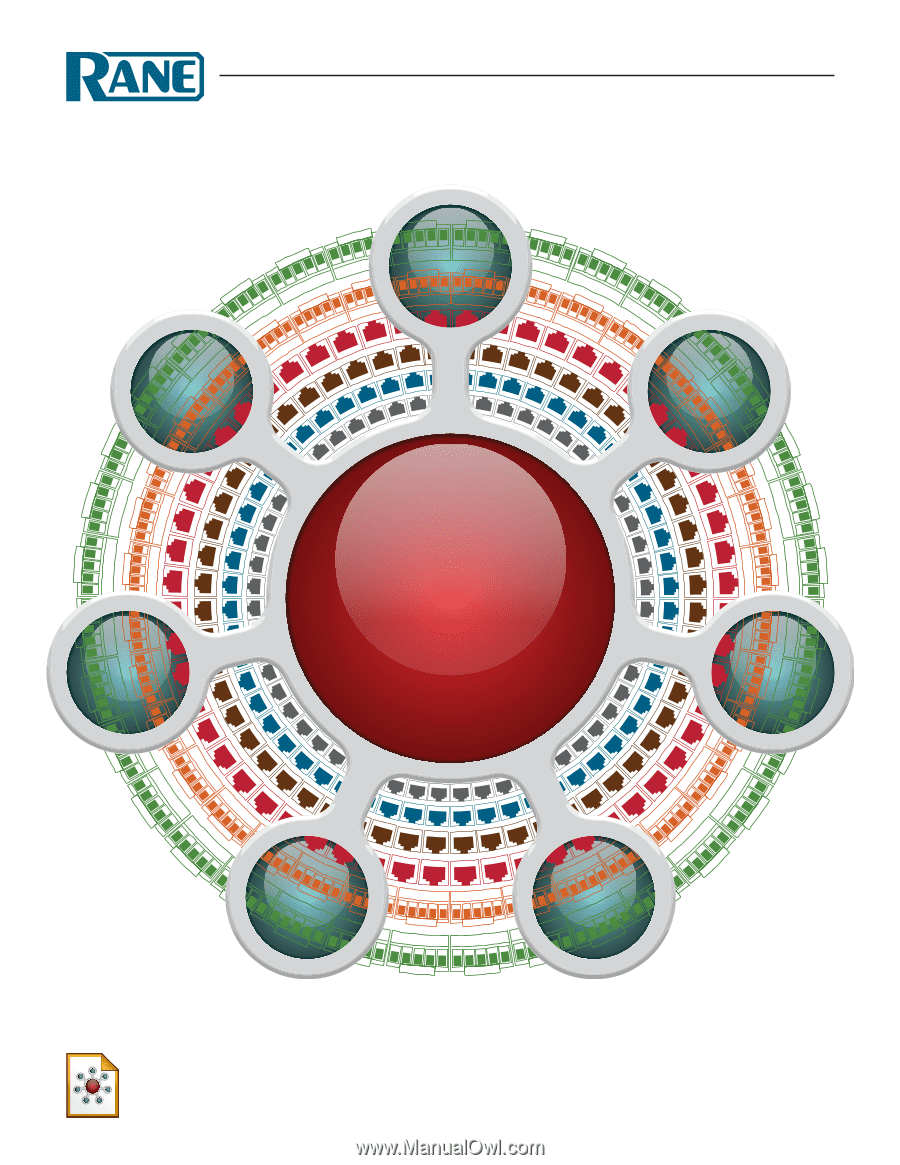
HAL
System Installation Guide
Halogen Software Version 6.2