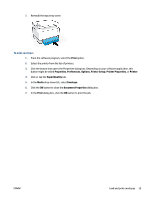HP Neverstop Laser MFP 1200 User Guide - Page 45
Print, Properties, Preferences, Options, Printer Setup, Printer Properties, Printer, Paper/Quality, Media, Labels, Document Properties
 |
View all HP Neverstop Laser MFP 1200 manuals
Add to My Manuals
Save this manual to your list of manuals |
Page 45 highlights
6. Slide the paper guides to the edges of the sheet until they stop. 7. Reinstall the input tray cover. To print labels 1. From the software program, select the Print option. 2. Select the printer from the list of printers. 3. Click the button that opens the Properties dialog box. Depending on your software application, this button might be called Properties, Preferences, Options, Printer Setup, Printer Properties, or Printer. 4. Click the Paper/Quality tab. 5. In the Media drop-down list, select Labels. 6. Click the OK button to close the Document Properties dialog box. 7. In the Print dialog box, click the OK button to print the job. ENWW Load and print labels 37

6.
Slide the paper guides to the edges of the sheet until they stop.
7.
Reinstall the input tray cover.
To print labels
1.
From the software program, select the
Print
option.
2.
Select the printer from the list of printers.
3.
Click the button that opens the Properties dialog box. Depending on your software application, this
button might be called
Properties
,
Preferences
,
Options
,
Printer Setup
,
Printer Properties
, or
Printer
.
4.
Click the
Paper/Quality
tab.
5.
In the
Media
drop-down list, select
Labels
.
6.
Click the
OK
button to close the
Document Properties
dialog box.
7.
In the
Print
dialog box, click the
OK
button to print the job.
ENWW
Load and print labels
37