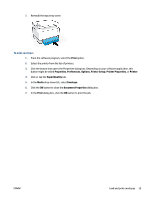HP Neverstop Laser MFP 1200 User Guide - Page 40
Load paper
 |
View all HP Neverstop Laser MFP 1200 manuals
Add to My Manuals
Save this manual to your list of manuals |
Page 40 highlights
Load paper The following information describes how to load paper into the input tray. NOTE: To avoid paper jams: ● Never add or remove paper from the input tray during printing. ● Before loading the input tray, remove all of the paper from the input tray and straighten the stack. ● Use paper that is not wrinkled, folded, or damaged. To load paper 1. Remove the input tray cover. 2. Remove paper from the input tray, if any. 3. Check that the paper-length guide is in the proper orientation for the paper size you are loading. For more information, see Configure the input tray for different paper sizes on page 29. 4. Slide the paper guides outward to make room for the paper. NOTE: For Legal size paper, extend the paper-length guide off the edge of the tray and check that "LGL" shows in the window. NOTE: The paper-length guide is shown here in the proper orientation for A4/Letter or larger paper. To load smaller paper, the guide must be turned in the opposite direction. For more information, see Configure the input tray for different paper sizes on page 29. 32 Chapter 4 Load media ENWW