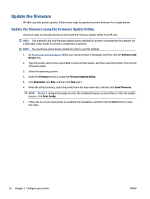HP Neverstop Laser MFP 1200 User Guide - Page 34
Update the firmware, Update the firmware using the Firmware Update Utility
 |
View all HP Neverstop Laser MFP 1200 manuals
Add to My Manuals
Save this manual to your list of manuals |
Page 34 highlights
Update the firmware HP offers periodic printer updates. Follow these steps to update the printer firmware for a single printer. Update the firmware using the Firmware Update Utility Use these steps to manually download and install the Firmware Update Utility from HP.com. NOTE: This method is the only firmware update option available for printers connected to the computer via a USB cable. It also works for printers connected to a network. NOTE: You must have a print driver installed in order to use this method. 1. Go to www.hp.com/go/support, select your country/region or language, and then click the Software and Drivers link. 2. Type the printer name in the search field, press the Enter button, and then select the printer from the list of search results. 3. Select the operating system. 4. Under the Firmware section, locate the Firmware Update Utility. 5. Click Download, click Run, and then click Run again. 6. When the utility launches, select the printer from the drop-down list, and then click Send Firmware. NOTE: To print a configuration page to verify the installed firmware version before or after the update process, click Print Config. 7. Follow the on-screen instructions to complete the installation, and then click the Exit button to close the utility. 26 Chapter 3 Configure your printer ENWW