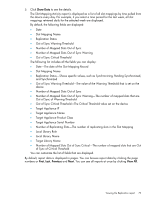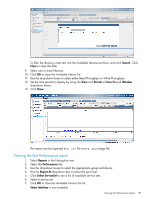HP D2D4009fc HP StoreOnce Enterprise Manager User Guide (TC458-96012, December - Page 82
Viewing actual data transferred for the VTL report, Export to CSV
 |
View all HP D2D4009fc manuals
Add to My Manuals
Save this manual to your list of manuals |
Page 82 highlights
a. Select Any column, bar code, or job status from the Filter by drop-down list. b. Enter the appropriate value in the search box. c. Click Filter. The content pane displays only the data meeting the filter criteria. d. Click Reset to clear the filter. 7. Use Customize View to view allowable columns in the displayed report. After selecting Customize View, select one column heading from the Available Columns pane of the Column Selection screen, and then click >>. (Hold the Shift key down to select more than one column heading.) All selected column headings are moved to the Selected Columns pane. To move any selected heading back to the Available Columns pane, click

a.
Select Any column, bar code, or job status from the
Filter by
drop-down list.
b.
Enter the appropriate value in the search box.
c.
Click
Filter
. The content pane displays only the data meeting the filter criteria.
d.
Click
Reset
to clear the filter.
7.
Use
Customize View
to view allowable columns in the displayed report. After selecting
Customize View
, select one column heading from the Available Columns pane of the
Column
Selection
screen, and then click
>>
. (Hold the
Shift
key down to select more than one column
heading.) All selected column headings are moved to the
Selected Columns
pane. To move
any selected heading back to the
Available Columns
pane, click
<<
.
By default, report data is displayed in pages. You can browse report data by clicking on the page
numbers or
First
,
Last
,
Previous
, and
Next
. You can see all report at once by clicking
View All
.
Click
Export to CSV
to export the report in
.csv
format.
Viewing actual data transferred for the VTL report
This report provides a view of the actual data transferred (in MB) and deduplication data transferred
(in MB) for the selected source or target virtual tape library.
The Data Transferred Report can be seen at the VTL level.
82
Accessing and viewing reports