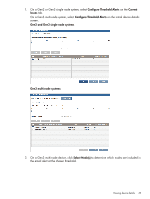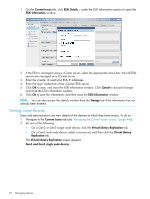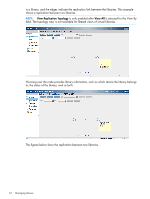HP D2D4009fc HP StoreOnce Enterprise Manager User Guide (TC458-96012, December - Page 52
Viewing virtual libraries, Current Issues, ESXi Information, Cancel, Storage
 |
View all HP D2D4009fc manuals
Add to My Manuals
Save this manual to your list of manuals |
Page 52 highlights
1. On the Current Issues tab, click ESXi Details... under the ESXi Information section to open the ESXi Information window. 2. If the ESXi is managed using a vCenter server, select the appropriate check box. Not all ESXi servers are managed on a vCenter server. 3. Enter the vCenter (if used) and ESXi IP addresses. 4. Enter the login credentials of the vCenter/ESXi server. 5. Click OK to save, and close the ESXi Information window. Click Cancel to discard changes and close the ESXi information window. 6. Click Ok to save the information, and then close the ESXi Information window. NOTE: You can also access this details window from the Storage tab if the information has not already been entered. Viewing virtual libraries Users and administrators can view details of the devices to which they have access. To do so: 1. Navigate to the Current Issues tab (see "Accessing the Current Issues screen " (page 44)). 2. Do one of the following: • On a Gen2 or Gen3 single node device, click the Virtual Library Replication tab. • On a Gen3 multi-node device, select a service set, and then click the Virtual Library Replication tab. The Virtual Library Replication screen appears. Gen2 and Gen3 single node devices 52 Managing devices