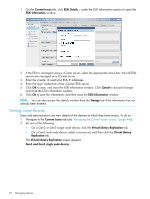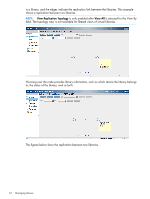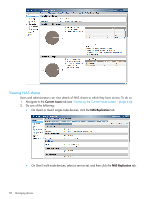HP D2D4009fc HP StoreOnce Enterprise Manager User Guide (TC458-96012, December - Page 56
Viewing virtual library disk usage
 |
View all HP D2D4009fc manuals
Add to My Manuals
Save this manual to your list of manuals |
Page 56 highlights
7. To open the library interface, click Launch Device GUI. The HP StoreOnce Management GUI launches and appears within the HP StoreOnce Enterprise Manager itself. Every launched HP StoreOnce GUI is automatically added under Launched Devices of the Navigation tree on the left pane of the HP StoreOnce Enterprise Manager. NOTE: To view details for a different device within that group, click [group name] Devices in the bread crumbs, and then select the radio button of the device to view. Viewing virtual library disk usage Users and administrators can view details of the virtual library to which they have access. To do so: 1. Navigate to the Current Issues tab (see "Accessing the Current Issues screen " (page 44)). 2. On a Gen2 or Gen3 single node system, click Virtual Library Status. The library and replication status are displayed in a table. In addition, there are two graphs: • Virtual Library Disk Usage-The used space (includes disk space occupied by virtual libraries in the current group), others (includes disk space occupied by CatalystStores, if applicable; NAS; disk space occupied by virtual libraries present in a different group; and StoreOnce bookkeeping data), and free space. • Device Disk Usage-The used space, free space, deduplication ratio, and amount of user data stored on the selected device. The table to the right of the graphs lists all of the virtual libraries in the current group along with the physical disk space used, the user data stored, and the deduplication ratio. 56 Managing devices