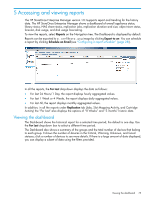HP D2D4009fc HP StoreOnce Enterprise Manager User Guide (TC458-96012, December - Page 71
Changing the storage allocation, Viewing support ticket information
 |
View all HP D2D4009fc manuals
Add to My Manuals
Save this manual to your list of manuals |
Page 71 highlights
If the ESXi details have not been entered, a note appears on the Storage tab. Click ESXi Details... to enter the information (see "Adding ESXi information" (page 51)). Changing the storage allocation For any of the listed datastore names, use the - and + buttons to either side of the Allocate (in TB) column to decrease or increase the storage allocated to that datastore. Then, click Apply. The Status at the bottom left section of the screen shows the stages of the storage change, and the new allocation is reflected after the table updates. The Status will also reflect storage addition failures. A maximum 10 TB datastore can be added. NOTE: Adding storage to the same appliance from different user login simultaneously is not advised. All attempts, apart from one of them, will fail and the system will report that another user is already adding storage. Viewing support ticket information On an HP StoreOnce VSA device, users and administrators can view and generate support tickets. Several tickets can be added; however, support tickets deplete storage space and should be monitored to avoid incurring space issues. Viewing device details 71