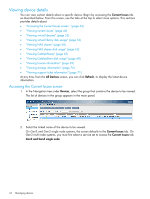HP D2D4009fc HP StoreOnce Enterprise Manager User Guide (TC458-96012, December - Page 41
Refreshing the replication topology, Viewing the replication topology legend, Filter By, Equal
 |
View all HP D2D4009fc manuals
Add to My Manuals
Save this manual to your list of manuals |
Page 41 highlights
1. In the Filter By drop-down box, select whether to filter by device status or replication status. 2. In the Equal To drop-down box, select the value of the status to view. The choices are Critical, Warning, Unknown, Information, and Good. 3. Click Filter. The graph is filtered to match the selected criteria. 4. Click Reset to remove all filters on the graph. Refreshing the replication topology The replication topology viewer is refreshed automatically. Click Refresh in the replication topology viewer screen to refresh the graph immediately. Viewing the replication topology legend The replication topology viewer has a legend to help you interpret the data being shown in the replication topology view. To view the legend, click Show Legend in the replication topology viewer. Viewing replication topology 41