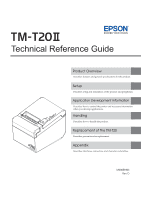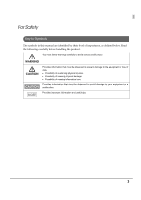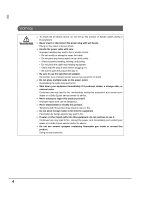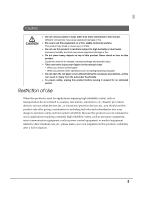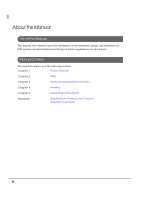Epson TM-T20II Technical Reference Guide
Epson TM-T20II Manual
 |
View all Epson TM-T20II manuals
Add to My Manuals
Save this manual to your list of manuals |
Epson TM-T20II manual content summary:
- Epson TM-T20II | Technical Reference Guide - Page 1
Technical Reference Guide Product Overview Describes features and general specifications for the product. Setup Describes setup and installation of the product and peripherals. Application Development Information Describes how to control the printer and necessary information when you develop - Epson TM-T20II | Technical Reference Guide - Page 2
Microsoft and Windows are registered trademarks of Microsoft Corporation in the United States and/or other countries. All other trademarks are the property of their respective owners and used for identification purpose only. ESC/POS® Command System EPSON ESC/POS is a proprietary POS printer command - Epson TM-T20II | Technical Reference Guide - Page 3
For Safety Key to Symbols The symbols in this manual are identified by their level of importance, as defined below. Read the following carefully before handling the product. You must follow warnings carefully to avoid - Epson TM-T20II | Technical Reference Guide - Page 4
, a strange odor, or unusual noise. Continued use may lead to fire. Immediately unplug the equipment and contact your dealer or a Seiko Epson service center for advice. Never attempt to repair this product yourself. Improper repair work can be dangerous. Never disassemble or modify this product - Epson TM-T20II | Technical Reference Guide - Page 5
on the manual cutter When you remove printed paper When you perform other operations such as loading/replacing roll paper Do not open the roll paper cover without , nuclear power control equipment, or medical equipment related to direct medical care, etc., please make your own judgment on - Epson TM-T20II | Technical Reference Guide - Page 6
on development, design, and installation of POS systems and development and design of printer applications for developers. Manual Content The manual is made up of the following sections: Chapter 1 Product Overview Chapter 2 Setup Chapter 3 Application Development Information Chapter - Epson TM-T20II | Technical Reference Guide - Page 7
of Use ...5 ■ About this Manual ...6 Aim of the Manual...6 Manual Content ...6 ■ Contents ...7 Product Overview 11 ■ Features ...11 ■ Product Configurations ...12 Interface ...12 Colors ...12 Accessories...12 ■ Part Names and Functions 13 Power Switch ...13 Roll paper cover/Cover open lever 13 - Epson TM-T20II | Technical Reference Guide - Page 8
to Control the Printer 61 Selecting a Driver ...61 ESC/POS Commands ...62 ■ Software and Manuals ...68 Printer Drivers ...68 Utilities ...70 How to Get Drivers, Manuals, and the Utility 71 ■ Setting/Checking Modes 72 Self-test Mode ...72 NV Graphics Information Print Mode 74 Receipt Enhancement - Epson TM-T20II | Technical Reference Guide - Page 9
and Replacing Roll Paper 81 ■ Removing Jammed Paper 83 ■ Cleaning the Printer...85 Cleaning the Printer Case ...85 Cleaning the Thermal Head/Platen Roller 85 ■ Preparing for Transport ...86 Replacement of the TM-T20 87 ■ Additional Functions and Functional Improvements 87 Print Speed ...87 - Epson TM-T20II | Technical Reference Guide - Page 10
10 - Epson TM-T20II | Technical Reference Guide - Page 11
• Shifting from 80 mm width paper printing to 58 mm width paper printing is available. • Paper-saving function is supported. 1 Handling • Easy drop-in paper loading Software • Command protocol is based on the ESC/POS® Proprietary Command System. • Windows printer drivers, OPOS ADK, OPOS for .NET - Epson TM-T20II | Technical Reference Guide - Page 12
58-mm width paper guide plate • Interface cable (may not be included depending on the model) • AC adapter • AC cable • TM-T20II Software & Documents Disc containing drivers, utilities, and documentation • Setup Guide • Warranty certificate Options • Affixing tape for fixing the printer (Model: DF-10 - Epson TM-T20II | Technical Reference Guide - Page 13
For information about ESC/POS commands, see the ESC/POS Quick Reference or the ESC/POS Command Reference. Roll paper cover/Cover open lever • Use the cover open lever and open the roll paper cover to install or replace the roll paper. • Do not open the roll paper cover while printing is in progress - Epson TM-T20II | Technical Reference Guide - Page 14
turned on or after a reset (offline). Automatically goes out after a while to indicate that the printer is ready. • Lights when printing has stopped (offline) due to paper end. • Lights when the roll paper cover is open (offline). • Flashes when an error occurs. (For information about the flashing - Epson TM-T20II | Technical Reference Guide - Page 15
under the following conditions: • During power on until the printer is ready • During the self-test • While roll paper is fed using the Feed button • When the roll paper cover is open • When the printer stops printing due to a paper end • During a macro execution standby state • When an error - Epson TM-T20II | Technical Reference Guide - Page 16
a plate when shipped with some model. When using this connector with such model, set Interface Selection in the printer's Software Setting Mode to [Built-in USB]. See "Software Setting Mode" on page 78. • USB (Type where the OT-WL02 can be used is limited. For detail, see manual for the OT-WL02. 16 - Epson TM-T20II | Technical Reference Guide - Page 17
from the driver after eliminating the cause of the error. Error Error description Error LED flashing pattern Recovery measure Autocutter error Autocutter does LED ON not work correctly. LED OFF Approx. 2.56 s Approx. 160 ms Remove the jammed paper or foreign matter in the printer, close - Epson TM-T20II | Technical Reference Guide - Page 18
after turning the power back on, contact your dealer or a Epson service center. Turn off the power immediately when an unrecoverable error occurs. CAUTION Error Memory R/W error Error description After R/W checking, the printer does not work correctly. High voltage error The power supply voltage - Epson TM-T20II | Technical Reference Guide - Page 19
be used 10 times or less a day when you program applications. 1 NV Graphics Memory Graphics, such as shop logos to be printed on receipts, can be registered. Even with a serial interface model whose communication speed is low, high speed graphic printing is possible. Use the TM-T20II Utility to - Epson TM-T20II | Technical Reference Guide - Page 20
information with the Status API of the APD, OPOS ADK, or ESC/ POS commands to use it for periodical checks or part replacement. You can also check the head running length and number of times of autocutting with the self-test (see "Self-test Mode" on page 72.) and the TM-T20II Utility. 20 - Epson TM-T20II | Technical Reference Guide - Page 21
Ethernet interface models Ethernet (10BASE-T/100BASE-TX) 1 Buffers Receive buffer 4 KB/45 bytes (selectable using the memory switch) Downloaded Power supply Specified AC adapter Life Printer mechanism 15,000,000 lines (printing + paper feeding) Thermal head 100 million pulses,100 km - Epson TM-T20II | Technical Reference Guide - Page 22
spacing Maximum print speed* 80 mm width paper printing 58 mm width paper printing Thermal line printing 203 × printer prints with the standard print density level at 25°C {77°F} and 24V. To change the paper width, you need to install the 58-mm width paper guide plate and to make the paper - Epson TM-T20II | Technical Reference Guide - Page 23
characters: 18 sets Character structure 80 mm 58 mm width paper printing width paper printing 1 Standard mode Font A 12 × 24 (including 2-dot space added to Font A of the standard mode. Therefore, the character size is the same as Font A of the standard mode and the space between characters increases by - Epson TM-T20II | Technical Reference Guide - Page 24
size Standard mode Font A Font B 42 column mode Font A Font B Standard/Double-height/Double-width/Double-width, double-height W × H 80 mm width paper printing 58 mm width paper printing 1.25 × 3.00 mm/1.25 × 6.00 mm/2.50 × 3.00 mm/2.50 × 6.00 mm {0.05 × 0.12"/0.05 × 0.24"/0.10 × 0.12"/0.10 - Epson TM-T20II | Technical Reference Guide - Page 25
Chapter 1 Product Overview Paper Specifications 80 mm width paper printing 58 mm width paper printing Paper types Specified thermal paper Form Roll paper Size Roll paper diameter Roll paper core 83 mm {3.27"} maximum Inside: 12 mm {0.47"}, Outside: 18 mm {0.71"} Roll width when taken up - Epson TM-T20II | Technical Reference Guide - Page 26
and 4.5 mm on the right side. 79.5 ± 0.5 mm {3.13 ± 0.02"} 72.0 ± 0.2 mm {2.83 ± 0.008"} 3.0 mm {0.12"} 4.5 mm {0.18"} 58 mm paper width printing The maximum printable area of paper with a width of 57.5 ± 0.5 mm is 52.5 ± 0.2 mm (420 dots), and the approximate space is 3.0 mm on the left side and - Epson TM-T20II | Technical Reference Guide - Page 27
Chapter 1 Product Overview Manual-cutter position Autocutter blade position Approx. 10.5 mm {0.41"} Approx. 27.1 mm {1.07"} Center of the print dotline 1 Paper feed direction The values above may vary slightly as a result of paper slack or variations in the paper. Take this into account - Epson TM-T20II | Technical Reference Guide - Page 28
a high ratio, the overcurrent protection may be activated and result in uneven print density or a low voltage error. Therefore, the printing length must not exceed the following values when printing with high print ratio. Print ratio: Number of dots being energized per one dot line/Total number of - Epson TM-T20II | Technical Reference Guide - Page 29
Operating 40 environment range 1 20 10 00 10 20 30 40 50 [°C] Ambient temperature Approximately 55 dB (bystander position) Note: The values above are measured in the Epson evaluation condition. Acoustic noise differs depending on the paper used, printing contents, and the setting values, such - Epson TM-T20II | Technical Reference Guide - Page 30
External Dimensions and Mass • Height: Approximately 146 mm {5.75"} • Width: Approximately 140 mm {5.51"} • Depth: Approximately 199 mm {7.83"} • Mass: Approximately 1.7 kg {3.74 lb} (except for roll paper) 140 mm {5.51"} 199 mm {7.83"} 146 mm {5.75"} 30 - Epson TM-T20II | Technical Reference Guide - Page 31
along with the setup flow of the product and peripherals. 1. Installing the Printer (page 32) 2. Changing the Paper Width (page 37) 2 3. Connecting the Printer to the Host Computer (page 38) 4. Connecting to the Power Source (page 44) 5. Setting the Memory Switches/Receipt Enhancement (page 46 - Epson TM-T20II | Technical Reference Guide - Page 32
measures to prevent the printer from moving by vibration during paper cutting and when using a drawer. Affixing tape (Model: DF-10) is provided as an option. Do not place the printer in dusty locations. Do not knock or strike the printer. This may cause defective print. Do not catch cables - Epson TM-T20II | Technical Reference Guide - Page 33
Chapter 2 Setup Installing the Printer Vertically When installing the printer vertically, be sure to attach the included control panel label for vertical installation on the roll paper cover, and attach 4 rubber feet in the rectangular indents in the printer case, as shown in the illustration below. - Epson TM-T20II | Technical Reference Guide - Page 34
the wall, follow the steps below. To fix the printer securely, hang the printer on a wall made of wood, concrete, or metal. The thickness of the wall should be 10 mm or more. Be sure to use metallic screws. The screws on the wall side must have a pull-out strength of 150 N (15 - Epson TM-T20II | Technical Reference Guide - Page 35
Chapter 2 Setup 3 Remove the screws retaining the printer case, install the wall hanging bracket on the printer, and fix it using the screws. Screws Wall hanging bracket 4 Align the holes in the wall hanging bracket with the screws on the wall, and hook it securely. 2 35 - Epson TM-T20II | Technical Reference Guide - Page 36
the power switch cover that comes with the TM-T20II onto the printer to prevent inadvertent operation of the power switch and to prevent tampering. To reset the printer when the power switch cover is installed, insert a long, thin object (such as the end of a paper clip) into the hole in the power - Epson TM-T20II | Technical Reference Guide - Page 37
-mm width paper guide plate with the rectangular holes in the printer, and push it downwards. 58-mm width paper guide plate 2 Rectangular holes 3 Make the setting for the paper width with the memory switch. For information about the memory switch, see "Setting the Memory Switches/Receipt Enhancement - Epson TM-T20II | Technical Reference Guide - Page 38
This printer is connected to the host computer directly via the serial port. When a customer display (DM-D) is to be connected, connect it to the host computer via the serial port or USB port. DM-D (Serial I/F model) AC Adapter + AC cable Serial cable Extension cable for power supply TM-T20II - Epson TM-T20II | Technical Reference Guide - Page 39
Chapter 2 Setup Pass-through connection This printer is connected to the host computer through the serial interface via the customer display (DM-D). AC Adapter + AC cable Extended power cable Serial cable DM-D Serial cable TM-T20II DK cable Cash drawer Connecting the serial interface (RS-232) - Epson TM-T20II | Technical Reference Guide - Page 40
diagram This printer is connected to the host computer via the USB port. When a customer display (DM-D) is to be connected, connect it to the host computer via the serial port or USB port. DM-D (Serial I/F model) AC Adapter + AC cable Serial cable Extension cable for power supply TM-T20II Cash - Epson TM-T20II | Technical Reference Guide - Page 41
Chapter 2 Setup Connecting the USB interface cable 1 Insert the USB cable into the USB interface connector of the printer. 2 Put the USB cable through the locking wire saddle. Putting the USB cable through the locking wire saddle, as shown in the figure below, prevents - Epson TM-T20II | Technical Reference Guide - Page 42
For Ethernet Interface Connect the printer to a network by a LAN cable via a hub. Ethernet interface connection diagram TM-T20II Cash drawer DK cable 10/100BASE-T 42 - Epson TM-T20II | Technical Reference Guide - Page 43
, or a telephone line cable to the 10/100BASE-T LAN connector. To use the Ethernet interface, EpsonNet Config is required. For detailed information about the setup methods, see the EpsonNet Config Operations Guide. Connect the LAN cable to the 10/100BASE-T LAN connector by pressing firmly until - Epson TM-T20II | Technical Reference Guide - Page 44
AC cable plug into a socket that does not meet the rated voltage requirements of the printer. Doing so may result in damage to the printer. Should a fault ever occur, immediately turn off the power to the printer and unplug the AC cable from the wall socket. Connecting the AC cable 1 Make sure - Epson TM-T20II | Technical Reference Guide - Page 45
4 Insert the AC plug into a wall socket. Chapter 2 Setup 2 45 - Epson TM-T20II | Technical Reference Guide - Page 46
switch and R/E (receipt enhancement) function, which are software settings for this printer, you can set the various functions. For an outline of the functions, see the following section. Use the methods shown in the table below; TM-T20II Utility, Software Setting Mode, or ESC/POS commands, to set - Epson TM-T20II | Technical Reference Guide - Page 47
2 Setup For information about the TM-T20II Utility, see the TM-T20II Utility User's Manual. For information about how to use the software setting mode, see "Software Setting Mode" on page 78. For information about ESC/POS commands, see the ESC/POS Quick Reference or the ESC/POS Command - Epson TM-T20II | Technical Reference Guide - Page 48
width • 80 mm (initial setting) • 58 mm To change the paper width, you need to install the 58-mm width paper guide plate. For information about how to change the paper width, see "Changing the Paper Width" on page 37. Print density Selectable from levels 1 to 7 (85% 115%). Initial setting: level - Epson TM-T20II | Technical Reference Guide - Page 49
Ethernet • Built-in USB • Auto* (initial setting) *: The interface to which data is transmitted first is selected. Once the interface is selected, the selection is enabled until the power is turned off or the printer • Does not cut Paper reduction Extra upper space reduction • Disabled (initial setting - Epson TM-T20II | Technical Reference Guide - Page 50
Extra lower space reduction • Disabled (initial setting) • Enabled Line space reduction rate • Not reduced (initial setting) • 25% • 50% • 75% Line feed reduction rate • Not reduced (initial setting) • 25% • 50% • 75% Barcode height reduction rate • Not reduced (initial setting) • 25% • 50% • 75% - Epson TM-T20II | Technical Reference Guide - Page 51
Chapter 2 Setup Optional buzzer For information about how to connect the optional external buzzer, see "Connecting the Optional External Buzzer" on page 55. When the optional external - Epson TM-T20II | Technical Reference Guide - Page 52
57600 bps • 115200 bps [bps: bits per second] Parity • None (initial setting) • Even • Odd Data bit • 7 bits • 8 bits (initial setting) If set to 7 bits, printing from a printer driver is not possible. Flow control • DTR/DSR (initial setting) • XON/XOFF Communication condition of USB interface • USB - Epson TM-T20II | Technical Reference Guide - Page 53
logos Alignment • Left • Center • Right Auto top/bottom logo extended functions TM-T20II Utility does not support the following functions. Top logo print while paper feeding to the cutting position Top logo print while clearing the buffer to recover from a recoverable error Top logo - Epson TM-T20II | Technical Reference Guide - Page 54
Top logo print when roll paper cover is closed • Disabled • Enabled (initial setting) Top logo print while clearing the buffer to recover from a recoverable error • Disabled • Enabled (initial setting) Top logo print after paper feeding with the Feed button has finished • Disabled (initial setting) - Epson TM-T20II | Technical Reference Guide - Page 55
Chapter 2 Setup Connecting the Optional External Buzzer When the optional external buzzer (model: OT-BZ20) is connected to the DK connector of the printer, you can set the printer so that it beeps when you send commands, when an error occurs, when executed autocutting, and when detected paper end. - Epson TM-T20II | Technical Reference Guide - Page 56
the volume adjustment knob is positioned sideways or downward. 1 Turn off the printer. 2 Clean and dry the printer case where the buzzer unit will be installed. 3 With 2 included pieces of the affixing tape combined, peel off the backing paper on one side, and stick the tape in the center of the - Epson TM-T20II | Technical Reference Guide - Page 57
Chapter 2 Setup 4 Connect the cable of the buzzer unit to the DK connector on the printer. DK connector 5 Peel off the backing paper on the other side of the affixing tape, and attach the buzzer unit to the printer case. Printer case 2 57 - Epson TM-T20II | Technical Reference Guide - Page 58
printer at the same time by using a branched connector. When the optional external buzzer is enabled with the memory switch (see "Setting the Memory Switches/Receipt Enhancement" on page 46), a cash drawer cannot be used. Be sure to disable it when you use a cash drawer. Two driver - Epson TM-T20II | Technical Reference Guide - Page 59
Chapter 2 Setup Drawer Connection Diagram F.G 1 DK connector With shielded 2 3 Drawer kick-out solenoid Control device +24V 4 5 6 Drawer open/ close switch 6 5 4 3 2 1 Printer side User side [Drawer kick-out side] 2 Connecting the DK cable WARNING Use a shield cable for the DK - Epson TM-T20II | Technical Reference Guide - Page 60
60 - Epson TM-T20II | Technical Reference Guide - Page 61
, reduction of development cost, and effective use of application assets. You can use all functions, including ones not supported by OPOS ADK or APD, by using ESC/POS commands through your driver. Use the DIRECT I/O function of OPOS ADK, the control A command of APD, or Status API to send ESC - Epson TM-T20II | Technical Reference Guide - Page 62
ESC/POS Commands ESC/POS is the Epson original printer command system. With ESC/POS commands, you can directly control all the TM printer functions, but detailed knowledge of printer specifications or combination of commands is required, compared to using a driver. The ESC/POS command functions are - Epson TM-T20II | Technical Reference Guide - Page 63
mode on/off Select character size Turn white/black reverse print mode on/off Turn smoothing mode on/off Commands for panel buttons Enable/disable panel buttons Commands for print positions Horizontal tab Set absolute print position Set horizontal tab positions Select print direction in page mode Set - Epson TM-T20II | Technical Reference Guide - Page 64
data Delete the specified download graphics data Define the downloaded graphics data (raster format) Print the specified download graphics data Store the graphics data in the print buffer (raster format) Define downloaded bit image Print downloaded bit image Define Windows BMP NV graphics data - Epson TM-T20II | Technical Reference Guide - Page 65
data in the symbol storage area MaxiCode: Print the symbol data in the symbol storage area MaxiCode: Transmit the size information of the symbol data in the the size information of the symbol data in the symbol storage area Commands for mechanical control Select cut mode and cut paper Commands - Epson TM-T20II | Technical Reference Guide - Page 66
Transmit set values for top/bottom logo printing Set top logo printing Set bottom logo printing Make extended settings for top/bottom logo printing Enable/disable top/bottom logo printing Miscellaneous commands Send real-time request to printer Generate pulse in real-time Execute power-off sequence - Epson TM-T20II | Technical Reference Guide - Page 67
Generate pulse Execute test print Enable/disable real-time command Specifies the process ID response Select the print control mode Select the print speed Transmit printer ID Set horizontal and vertical motion units Initialize maintenance counter Transmit maintenance counter Chapter 3 Application - Epson TM-T20II | Technical Reference Guide - Page 68
Windows driver functions, this driver has controls specific to POS, such as controls for paper cut, a cash drawer, and customer display. The Status API (Epson original DLL) that monitors printer status and sends ESC/POS commands is also attached to this driver. APD Install Manual APD TM - Epson TM-T20II | Technical Reference Guide - Page 69
, such as paper cut timing control, cash drawer control, printing speed control, blank line skip, and upside-down printing. Epson TM/BA Series Thermal Printer Driver Installation Manual Epson TM/BA Series Thermal Printer Driver Manual TM-T20II Thermal Printer Driver Manual *1: OLE technology - Epson TM-T20II | Technical Reference Guide - Page 70
Backup/restore TM-T20II Utility User's Manual EpsonNet Config: This utility is for configuring network settings, such as IP address, of the printer connected to an Ethernet. EpsonNet Config Operations Guide Epson Monitoring Tool: Use to check a list of status for the Epson printers connected to - Epson TM-T20II | Technical Reference Guide - Page 71
How to Get Drivers, Manuals, and the Utility Drivers, manuals, and the TM-T20II Utility can be installed by the TM-T20II installer in the included TM-T20II Software & Documents Disc. • For customers in North America, go to the following web site: http://www.epson.com/support/ • For customers in - Epson TM-T20II | Technical Reference Guide - Page 72
has the following modes to set or check settings of the printer. • Self-test Mode • NV Graphics Information Print Mode (page 74) • Receipt Enhancement Information Print Mode (page 76) • Software Setting Mode (page 78) • Hexadecimal Dumping Mode (page 80) Self-test Mode In the self-test mode, the - Epson TM-T20II | Technical Reference Guide - Page 73
Keep pressing the Feed button until the printer starts printing.) The printer starts printing current status of the printer. When the printer finishes printing the printer status, the following message is printed and the Paper LED flashes. (The printer is now in the self-test wait mode.): "Select - Epson TM-T20II | Technical Reference Guide - Page 74
, number of dots in Y direction, number of colors to be defined. • NV graphics data Starting the NV graphics information print mode Follow the steps below to run this mode. 1 Close the roll paper cover. 2 While pressing the Feed button, turn on the printer. (Keep pressing the Feed button until - Epson TM-T20II | Technical Reference Guide - Page 75
Press the Feed button for 1 second or more to enter the Mode Selection. The printer starts printing instructions. Mode Selection Modes 0 : Exit and Reboot Printer 1 : NV Graphics Information 2 : Receipt Enhancement Information 3 : Customize Value Settings 4 : or more: None Select Modes by executing - Epson TM-T20II | Technical Reference Guide - Page 76
Keep pressing the Feed button until the printer starts printing.) The printer starts printing current status of the printer. When the printer finishes printing the printer status, the following message is printed and the Paper LED flashes. (The printer is now in the self-test wait mode.): "Select - Epson TM-T20II | Technical Reference Guide - Page 77
Press the Feed button for 1 second or more to enter the Mode Selection. The printer starts printing instructions. Mode Selection Modes 0 : Exit and Reboot Printer 1 : NV Graphics Information 2 : Receipt Enhancement Information 3 : Customize Value Settings 4 : or more: None Select Modes by executing - Epson TM-T20II | Technical Reference Guide - Page 78
Press the Feed button for 1 second or more to enter the Mode Selection. The printer starts printing instructions. Mode Selection Modes 0 : Exit and Reboot Printer 1 : NV Graphics Information 2 : Receipt Enhancement Information 3 : Customize Value Settings 4 : or more: None Select Modes by executing - Epson TM-T20II | Technical Reference Guide - Page 79
the Feed button until the printer starts printing the setting instructions. Customize Value Settings Modes 0 : Exit 1 : Print Current Settings 2 : Print Density 3 : Printing Speed 4 : Serial Interface Settings 5 : Auto Paper Feed&Cut at cover close 6 : Paper Width 8 : Default Character 9 : Embedded - Epson TM-T20II | Technical Reference Guide - Page 80
data is less than one line, press the Feed button to print the line. 1 Open the roll paper cover. 2 While pressing the Feed button, turn on the printer. 3 Close the roll paper cover. The printer starts printing data received from then on in hexadecimal numbers and their corresponding characters - Epson TM-T20II | Technical Reference Guide - Page 81
4 Handling Handling This chapter describes basic handling of the printer. Installing and Replacing Roll Paper CAUTION Do not open the roll paper cover during printing or autocutting. The printer may be damaged. Do not touch the manual cutter with your hands when installing or replacing the - Epson TM-T20II | Technical Reference Guide - Page 82
3 Install the roll paper in the correct direction. 4 Pull out some roll paper, and close the roll paper cover. When the printer power is on, the roll paper is automatically cut. (initial setting) 2 1 82 - Epson TM-T20II | Technical Reference Guide - Page 83
Do not touch the thermal head. (See "Cleaning the Printer" on page 85.) It can be very hot after printing. When a paper jam occurs, never pull out the paper forcibly. If a paper jam occurred, follow the steps below to recover. 1 Turn off the printer. 2 Open the roll paper cover by using the - Epson TM-T20II | Technical Reference Guide - Page 84
auto cutter blade with the following method. Remove the cutter cover by sliding toward the front. Cutter cover Indent Turn the knob in the direction of the arrow until the triangle mark is appeared in the opening. (This returns the cutter blade to the standby position.) Triangle Knob Attach - Epson TM-T20II | Technical Reference Guide - Page 85
may damage or break the parts made of plastic and rubber. Cleaning the Thermal Head/Platen Roller Epson recommends cleaning the thermal head periodically (generally every 3 months) to maintain receipt print quality. Depending on the roll paper used, paper dust may stick to the platen roller and the - Epson TM-T20II | Technical Reference Guide - Page 86
Preparing for Transport Follow the steps below to transport the printer. 1 Turn off the printer. 2 Disconnect the AC cable from the socket. 3 Remove the roll paper. 4 Pack the printer upright. 86 - Epson TM-T20II | Technical Reference Guide - Page 87
the replacement. Additional Functions and Functional Improvements Print Speed The TM-T20II has increased its print speed up to a maximum of 200 mm/s. TM-T20II TM-T20 Maximum print speed 200 mm/s {7.87"/s} 150 mm/s {5.91"/s} Note: When the printer prints text (built-in fonts) with the default - Epson TM-T20II | Technical Reference Guide - Page 88
88 - Epson TM-T20II | Technical Reference Guide - Page 89
consumed by USB bus USB packet size (with full-speed connection) USB bulk OUT (TM) USB bulk IN (TM) USB device class According to USB class 04b8h 0202h EPSON TM-T20II Character string based on the product serial number USB printer class 04b8h 0E15h EPSON TM-T20II Character string based on - Epson TM-T20II | Technical Reference Guide - Page 90
8 bit Select one of the following with the memory switch: None Even Odd 1 or more bits However, the stop bit for data transfer from the printer is fixed to 1 bit. DSUB 25-pin (female) connector 90 - Epson TM-T20II | Technical Reference Guide - Page 91
of each connector pin Pin no. Signal name Signal direction Function 1 FG - Frame ground 2 TXD Output (except if transmitted using some ESC/POS commands). When XON/XOFF control is selected, the printer does not check this signal. The printer is reset when the signal remains MARK - Epson TM-T20II | Technical Reference Guide - Page 92
the printer switches from offline to online - Transmit 4) When the printer recovers from an error using some ESC/POS - the printer goes from online to offline and the receive buffer is full, XOFF is not transmitted. Ethernet Interface Communication specifications 10BASE-T/100BASE-TX Support - Epson TM-T20II | Technical Reference Guide - Page 93
) Used in setting and monitoring Used in automatic setting for the IP address and so on Initial settings 192.168.192.168 255.255.255.0 0.0.0.0 Manual Disabled Enabled 90 seconds Fixed at "public" Unavailable Disabled Disabled Auto negotiation 93 - Epson TM-T20II | Technical Reference Guide - Page 94
Odd, Even 3: Handshaking DTR/DSR, XON/XOFF 4: Data Bits 7 bits, 8 bits 5: Data Receive Error Print "?", Ignored 5: Auto Paper Feed&Cut at cover close Enable, Disable 6: Paper Width 80mm, 58mm 8: Default Character 1: Code Page 1: Western Europe, Southern Europe Page0:PC437(USA,Standard - Epson TM-T20II | Technical Reference Guide - Page 95
1: Font A Replacement 2: Font B Replacement Font A(No Replacement), Font B Font A, Font B(No Replacement) 10: USB Interface Settings 1: Class 2: USB Power Saving Vendor Class, Printer Class Enabled, Disabled 11: Buzzer Control 1: Option Buzzer 2: Buzzer Frequency(Error) Enable, Disable - Epson TM-T20II | Technical Reference Guide - Page 96
cancel buffer BUSY 5: Output Paper-end Signals 6: Error Signal 15: Logo Emulation 16: Automatic Paper Reduction 1: Upper Margin 2: disabled, Always enabled Not BUSY = 256 bytes, Not BUSY = 138 bytes Paper End Sensor Enabled, Disabled Enabled, Disabled Off, 180 Dpi Logo Mode Enable, Disable - Epson TM-T20II | Technical Reference Guide - Page 97
Character Code Tables Refer to the following URL regarding the character code table. http://www.epson-biz.com/pos/reference/charcode/ Appendix 97
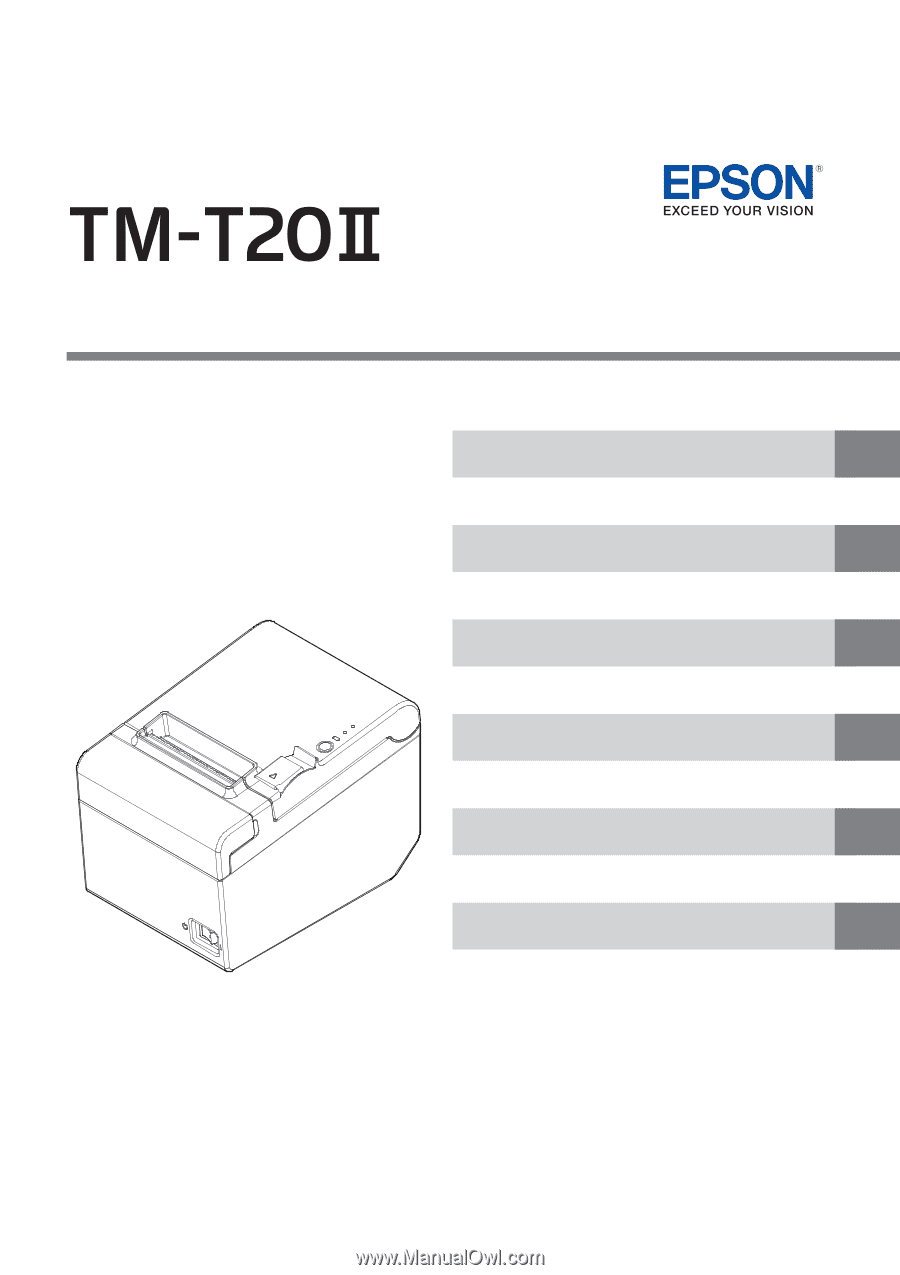
Describes how to control the printer and necessary information
when you develop applications.
Describes setup and installation of the product and peripherals.
Describes how to handle the product.
Describes precautions for replacement.
Describes features and general specifications for the product.
Technical Reference Guide
Describes interfaces, connectors, and character code tables.
M00056903
Rev. D
Product Overview
Setup
Application Development Information
Handling
Replacement of the TM-T20
Appendix