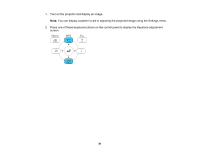Epson LS100 Users Guide - Page 85
Settings, Enter, Geometry Correction, Arc Correction, Save Memory, Parent topic, Related references
 |
View all Epson LS100 manuals
Add to My Manuals
Save this manual to your list of manuals |
Page 85 highlights
2. Press the Menu button. 3. Select the Settings menu and press Enter. 4. Select the Geometry Correction setting and press Enter. 5. Select the Arc Correction setting and press Enter. Then press Enter again. You see the Arc Correction adjustment screen: Note: To reset your adjustments, press the Esc button for at least 2 seconds to display a reset screen, and select Yes. 6. Use the arrow buttons on the projector or the remote control to select the corner or side of the image you want to adjust. Then press Enter. 7. Press the arrow buttons to adjust the image shape as necessary. 8. When you are finished, press Esc. 9. To save your adjusted image position, select Save Memory and select an entry. You can save up to three image positions. Parent topic: Image Shape Related references Projector Feature Settings - Settings Menu 85