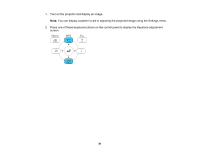Epson LS100 Users Guide - Page 76
Using the Home Screen, Source Search, Parent topic, Related references, Home Screen Auto Disp
 |
View all Epson LS100 manuals
Add to My Manuals
Save this manual to your list of manuals |
Page 76 highlights
If you do not see a projected image right away, try the following: • Turn on the connected computer or video device. • Insert a DVD or other video media and press the play button, if necessary. • Press the Source Search button on the projector or remote control to detect the video source. Note: If the Auto Source Search setting in the Extended menu is enabled, the projector automatically detects the input signal when you turn it on. • Change the screen output from the computer when using a laptop. • Press the button for the video source on the remote control. • If the Home screen is displayed, select the source you want to project. Using the Home Screen Parent topic: Using Basic Projector Features Related references Projector Setup Settings - Extended Menu Using the Home Screen You can select input sources and other frequently used options from the Home screen. 1. To display the Home screen, do one of the following: • Press the Home button on the control panel or remote control. • Turn on the projector with the Home Screen Auto Disp setting enabled. • Turn on the projector when no signal is received from the selected input source. 76