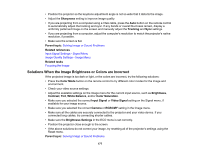Epson LS100 Users Guide - Page 181
Solutions to Password Problems, Solving Network Problems
 |
View all Epson LS100 manuals
Add to My Manuals
Save this manual to your list of manuals |
Page 181 highlights
Solutions to Password Problems If you cannot enter or remember a password, try the following solutions: • You may have turned on password protection without first setting a password. Try entering 0000 using the remote control. • If you have entered an incorrect password too many times and see a message displaying a request code, write down the code and contact Epson. Do not attempt to enter the password again. Provide the request code and proof of ownership for assistance in unlocking the projector. • If you lose the remote control, you cannot enter a password. Order a new one from Epson. Parent topic: Solving Projector or Remote Control Operation Problems Related concepts Projector Security Features Solving Network Problems Check the solutions in these sections if you have problems using the projector on a network. Solutions When Network Alert E-Mails are Not Received Solutions When the Image Contains Static During Network Projection Solutions When Using HDMI Link Parent topic: Solving Problems Solutions When Network Alert E-Mails are Not Received If you do not receive an e-mail alerting you to problems with a projector over the network, try the following solutions: • Make sure the projector is turned on and connected to the network correctly. (If an error shut down the projector, it cannot send an e-mail.) • Make sure your electrical outlet or power source is functioning properly. • Make sure you set up the projector e-mail alert settings correctly on the projector's network Notifications menu or in the network software. • Set the Standby Mode setting to Communication On so the network software can monitor the projector in standby mode. Change the Port setting according to your network environment. Parent topic: Solving Network Problems Related references Network Projector E-mail Alert Messages 181