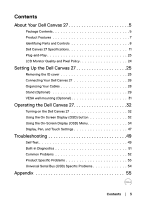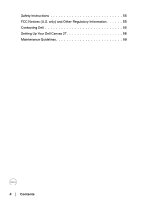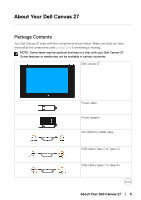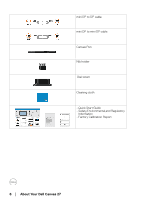Dell Canvas 27 Users Guide - Page 8
Identifying Parts and Controls, Front view
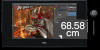 |
View all Dell Canvas 27 manuals
Add to My Manuals
Save this manual to your list of manuals |
Page 8 highlights
Identifying Parts and Controls Front view Label 1 Description Touchscreen button NOTE: The Touchscreen button is set to 'ON' by default. You can use the Touchscreen button to turn off the functionality. 2 OSD (On Screen Display) button (For more information, see Operating the Dell Canvas 27) 3 Power on/off button (with LED indicator) 8 │ About Your Dell Canvas 27

8
│
About Your Dell Canvas 27
Identifying Parts and Controls
Front view
Label
Description
1
Touchscreen button
NOTE: The Touchscreen button is set to ‘ON’ by default. You can use the
Touchscreen button to turn off the functionality.
2
OSD (On Screen Display) button (For more information, see
Operating the Dell
Canvas 27
)
3
Power on/off button (with LED indicator)