Dell Canvas 27 Users Guide - Page 29
Stand (Optional), Remove the BarLock
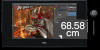 |
View all Dell Canvas 27 manuals
Add to My Manuals
Save this manual to your list of manuals |
Page 29 highlights
Stand (Optional) • Use a Phillips crosshead screwdriver to tighten screws to Dell Canvas 27. • Remove the BarLock • Follow the direction of the arrow and press the riser latch to open the stand. • Follow the arrow-printing indicator ( ) on the Dell Canvas 27 back cover to place the Dell Canvas 27 on the Stand. NOTE: Ensure to place the Dell Canvas 27 screen and the Stand in an angle slightly less than 90 degrees to avoid the system falling forward before it is secured. Setting Up the Dell Canvas 27 │ 29

Setting Up the Dell Canvas 27
│
29
Stand (Optional)
•
Use a Phillips crosshead
screwdriver to tighten screws to
Dell Canvas 27.
•
Remove the BarLock
•
Follow the direction of the arrow
and press the riser latch to open
the stand.
•
Follow the arrow-printing
indicator (
) on the Dell
Canvas 27 back cover to place
the Dell Canvas 27 on the Stand.
NOTE: Ensure to place the Dell
Canvas 27 screen and the Stand
in an angle slightly less than 90
degrees to avoid the system falling
forward before it is secured.














