Dell Canvas 27 Users Guide - Page 54
Universal Serial Bus (USB) Specific Problems, Specific, Symptoms, What You, Experience
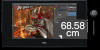 |
View all Dell Canvas 27 manuals
Add to My Manuals
Save this manual to your list of manuals |
Page 54 highlights
Specific Symptoms No Input Signal when user controls are pressed The picture does not fill the entire screen What You Possible Solutions Experience No picture, the LED light is white • Check the signal source. Ensure the computer is not in the power saving mode by moving the mouse or pressing any key on the keyboard. • Check whether the signal cable is plugged in properly. Re-plug the signal cable if necessary. • Reset the computer or video player. • Checking the multiple monitor configuration on the computer. The picture • Due to different video formats (aspect ratio) cannot fill the of DVDs, the Dell Canvas 27 may display in full screen. height or width of • Run the built-in diagnostics. the screen Universal Serial Bus (USB) Specific Problems Specific Symptoms USB interface is not working SuperSpeed USB3.1 Gen 1 interface is slow. What You Possible Solutions Experience USB peripherals are not working • Check that your Dell Canvas 27 is turned ON. • Reconnect the upstream cable to your computer. • Reconnect the USB peripherals (downstream connector). • Switch off and then turn on the Dell Canvas 27 again. • Reboot the computer. • Some USB devices like external portable HDD require higher electric current; connect the device directly to the computer system. SuperSpeed USB3.1 Gen 1 peripherals working slowly or not working at all • Check that your computer is USB3.1 Gen 1-capable. • Some computers have USB3.1 Gen 1, USB 3.0, USB 2.0, and USB 1.1 ports. Ensure that the correct USB port is used. • Reconnect the upstream cable to your computer. • Reconnect the USB peripherals (downstream connector). • Reboot the computer. 54 │ Troubleshooting














