Dell Canvas 27 Users Guide - Page 32
Operating the Dell Canvas 27, Using the On Screen Display (OSD) button
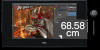 |
View all Dell Canvas 27 manuals
Add to My Manuals
Save this manual to your list of manuals |
Page 32 highlights
Operating the Dell Canvas 27 Turning on the Dell Canvas 27 Press the power button to turn on the Dell Canvas 27. The white LED indicates the Dell Canvas 27 is On and fully functional. A glowing white LED indicates DPMS Power Save Mode. Using the On Screen Display (OSD) button Press the OSD button located next to the power button to enable the OSD input. An OSD shows the numeric values of the characteristics as they change when you select these icons. 32 │ Operating the Dell Canvas 27

32
│
Operating the Dell Canvas 27
Operating the Dell Canvas 27
Turning on the Dell Canvas 27
Press the power button to turn on the Dell Canvas 27. The white LED indicates the Dell
Canvas 27 is On and fully functional. A glowing white LED indicates DPMS Power Save
Mode.
Using the On Screen Display (OSD) button
Press the OSD button located next to the power button to enable the OSD input. An OSD
shows the numeric values of the characteristics as they change when you select these icons.














