Dell Canvas 27 Users Guide - Page 48
Audio Playback Devices, audio, devices, Playback, Set Default, Select Manage audio
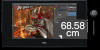 |
View all Dell Canvas 27 manuals
Add to My Manuals
Save this manual to your list of manuals |
Page 48 highlights
Audio Playback Devices: Windows automatically switches audio output to HDMI or DP devices when they are connected regardless of whether or not they have speakers. If you audio output was switched to Dell Canvas when you connect it, you can manually switch the audio output back to the device of your choice. 1. Type audio in the search field on the taskbar. 2. Select Manage audio devices from the search results. This will open the Sound control panel. 3. On the Playback tab, click on the audio playback device you want to use to play audio. 4. With the correct device selected, click on the Set Default button. 5. Click OK. 48 │ Operating the Dell Canvas 27

48
│
Operating the Dell Canvas 27
Audio Playback Devices:
Windows automatically switches audio output to HDMI or DP devices when they are
connected regardless of whether or not they have speakers. If you audio output was
switched to Dell Canvas when you connect it, you can manually switch the audio output
back to the device of your choice.
1.
Type
audio
in the search field on the taskbar.
2.
Select Manage audio
devices
from the search results. This will open the Sound control
panel.
3.
On the
Playback
tab, click on the audio playback device you want to use to play audio.
4.
With the correct device selected, click on the
Set Default
button.
5.
Click
OK.














