Dell Canvas 27 Users Guide - Page 40
Sleep After Timeout, Wide 16:9, Auto Resize
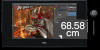 |
View all Dell Canvas 27 manuals
Add to My Manuals
Save this manual to your list of manuals |
Page 40 highlights
Icon Menu and Submenus Display Description Use the Display menu to adjust image. Aspect Ratio Adjust the image ratio to Wide 16:9, Auto Resize,4:3, or 1:1. Monitor Sleep Sleep After Timeout: Dell Canvas 27 goes into sleep after timeout. Sharpness Never: Dell Canvas 27 never goes into sleep. Makes the image look sharper or softer. Use or to adjust the sharpness from '0' to '100'. Dynamic Contrast Allows you to increase the level of contrast to provide sharper and more detailed image quality. Touch screen to select the Dynamic Contrast "On" or "Off". NOTE: For Game and Movie preset mode only. NOTE: Dynamic Contrast provides higher contrast if you select Game or Movie preset mode. Uniformity Compensation Select screen brightness and color uniformity compensation settings. Off is factory setting by default. Uniformity Compensation adjusts different areas of the screen with respect to the center to achieve uniform brightness and color over the entire screen. Reset Display Restores the display settings to factory defaults. 40 │ Operating the Dell Canvas 27















