Dell Canvas 27 Users Guide - Page 34
Using the On-Screen Display (OSD) Menu, Accessing the Menu System
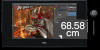 |
View all Dell Canvas 27 manuals
Add to My Manuals
Save this manual to your list of manuals |
Page 34 highlights
Using the On-Screen Display (OSD) Menu Accessing the Menu System NOTE: Any changes you make using the OSD menu are automatically saved if you move to another OSD menu, exit the OSD menu, or wait for the OSD menu to disappear. 1. Touch the icon to launch the OSD menu and display the main menu. 2. You can touch screen to select the desired menu. 3. Touch the and icons to select the desired parameter. 4. Touch the icon to exit the OSD main menu. Front Panel icon 1 Up 2 Down Right Left Description Use the Up (increase) and Down (decrease) keys to adjust items in the OSD menu. Use the Right (increase) and Left (decrease) keys to adjust items in the OSD menu. 34 │ Operating the Dell Canvas 27

34
│
Operating the Dell Canvas 27
Using the On-Screen Display (OSD) Menu
Accessing the Menu System
NOTE:
Any changes you make using the OSD menu are automatically saved
if you move to another OSD menu, exit the OSD menu, or wait for the OSD menu
to disappear.
1. Touch the
icon to launch the OSD menu and display the main menu.
2. You can touch screen to select the desired menu.
3. Touch the
and
icons to select the desired parameter.
4. Touch the
icon to exit the OSD main menu.
Front Panel icon
Description
1
Up
Down
Use the
Up (increase)
and
Down (decrease)
keys to
adjust items in the OSD menu.
2
Right
Left
Use the
Right (increase)
and
Left (decrease)
keys to
adjust items in the OSD menu.














