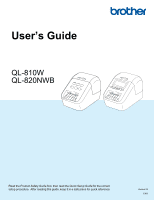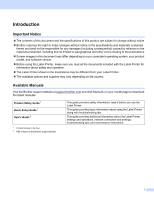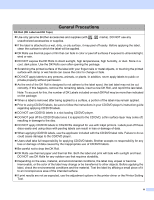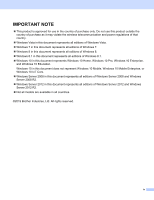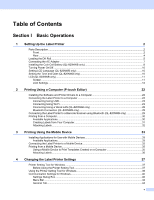v
Table of Contents
Section I
Basic Operations
1
Setting Up the Label Printer
2
Parts Description
.......................................................................................................................................
2
Front
....................................................................................................................................................
2
Rear
.....................................................................................................................................................
4
Loading the DK Roll
...................................................................................................................................
5
Connecting the AC Adapter
.......................................................................................................................
7
Installing the Coin Cell Battery (QL-820NWB only)
...................................................................................
8
Turning Power On/Off
..............................................................................................................................
10
Setting LCD Language (QL-820NWB only)
.............................................................................................
10
Setting the Time and Date (QL-820NWB only)
........................................................................................
10
LCD (QL-820NWB only)
..........................................................................................................................
11
Screen
...............................................................................................................................................
11
LCD Settings
.....................................................................................................................................
12
2
Printing Using a Computer (P-touch Editor)
22
Installing the Software and Printer Drivers to a Computer
.......................................................................
22
Connecting the Label Printer to a Computer
...........................................................................................
23
Connecting Using USB
......................................................................................................................
23
Connecting Using Wi-Fi
.....................................................................................................................
23
Connecting Using a Wired LAN (QL-820NWB only)
.........................................................................
28
Bluetooth Connection (QL-820NWB only)
.........................................................................................
28
Connecting the Label Printer to a Barcode Scanner using Bluetooth (QL-820NWB only)
......................
29
Printing from a Computer
.........................................................................................................................
30
Available Applications
........................................................................................................................
30
Creating Labels from Your Computer
................................................................................................
31
Attaching Labels
................................................................................................................................
32
3
Printing Using the Mobile Device
33
Installing Applications for Use with Mobile Devices
.................................................................................
33
Available Applications
........................................................................................................................
33
Connecting the Label Printer to a Mobile Device
.....................................................................................
33
Printing from a Mobile Device
..................................................................................................................
35
Using a Mobile Device to Print Templates Created on a Computer
..................................................
35
Attaching Labels
................................................................................................................................
36
4
Changing the Label Printer Settings
37
Printer Setting Tool for Windows
.............................................................................................................
37
Before Using the Printer Setting Tool
................................................................................................
37
Using the Printer Setting Tool for Windows
.............................................................................................
38
Communication Settings for Windows
.....................................................................................................
40
Settings Dialog Box
...........................................................................................................................
40
Menu Bar
...........................................................................................................................................
42
General Tab
.......................................................................................................................................
44