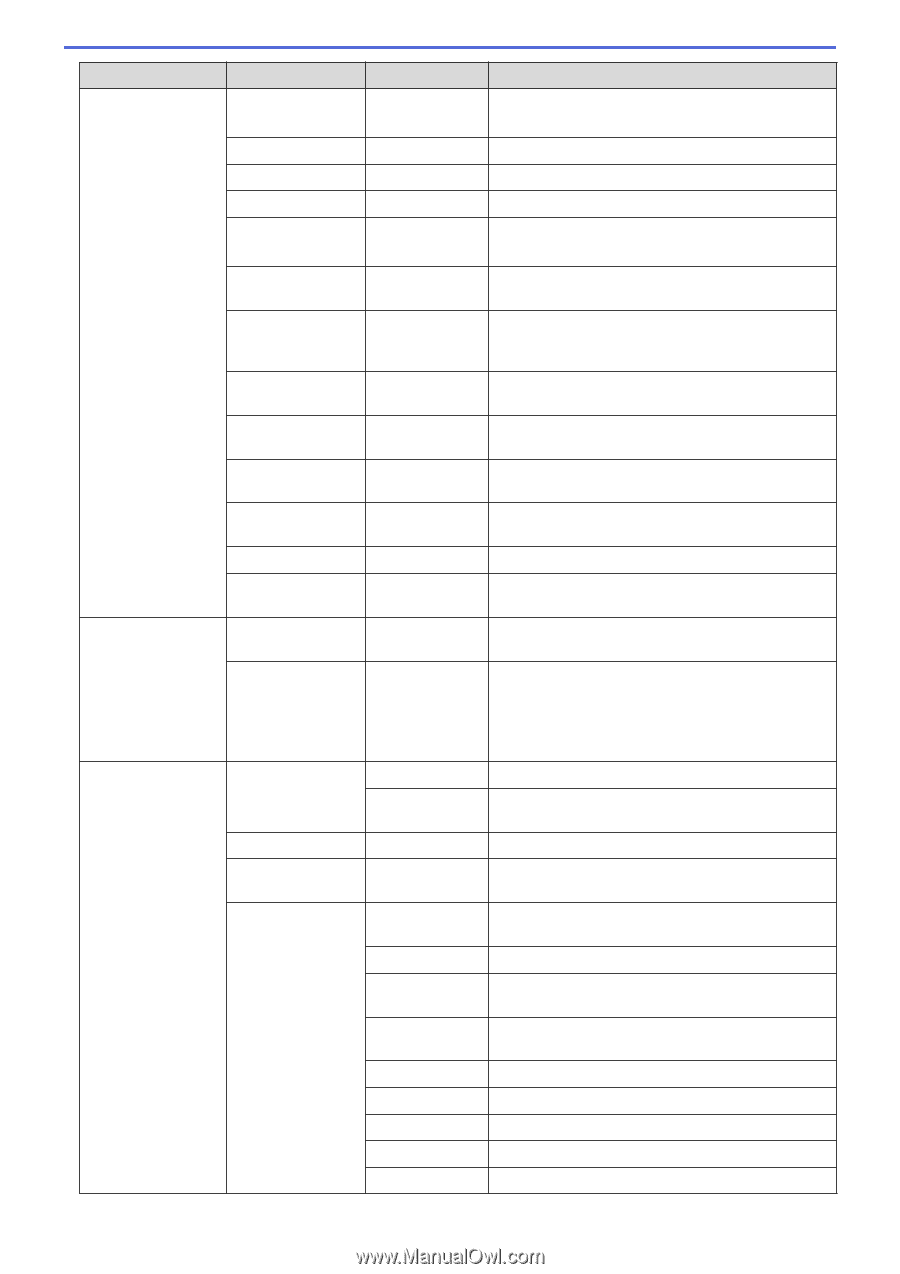Brother International HL-L3230CDW Online Users Guide HTML - Page 334
Level 3, Descriptions, Bottom Margin
 |
View all Brother International HL-L3230CDW manuals
Add to My Manuals
Save this manual to your list of manuals |
Page 334 highlights
Level 3 HP LaserJet BR-Script 3 Color Correction Level 4 Level 5 Descriptions Font Point - Set the font size. (Available for certain font numbers) Symbol Set - Select the symbol or character set. Table Print - Print the code table. Auto LF - ON: CR -> CR+LF, OFF: CR -> CR Auto CR - ON: LF -> LF+CR, FF -> FF+CR, or VT -> VT+CR OFF: LF -> LF, FF -> FF, or VT -> VT Auto WRAP - Choose whether a line feed and carriage return will happen when the machine reaches the right margin. Auto SKIP - Choose whether a line feed and carriage return will happen when the carriage position reaches the bottom margin. Left Margin - Set the left margin at column 0 to 70 columns at 1 cpi. Right Margin - Set the right margin at column 10 to 80 columns at 1 cpi. Top Margin - Set the top margin distance from the top edge of the paper. Bottom Margin - Set the bottom margin distance from the bottom edge of the paper. Lines - Set the number of lines on each page. Tray Command - Select this setting if a tray mismatch appears when you use the HP drivers. Error Print - Choose whether the machine prints the error information when errors occur. CAPT - Use CAPT (Color Advanced Printing Technology) for optimal print quality when printing a PS file created by a non-Brother PS driver. Colors and photos appear clearer and more accurate. Print speed will be slower. Calibration Calibrate Initiate color calibration to check and correct colors. Reset Reset the calibration parameters to the default settings. Registration - Align the print position of each color. Auto Correction - Set the machine to perform Color Calibration and Registration automatically. Color Settings Setting Mode Select whether to apply the color print settings of the machine or the printer driver. Color Mode Select the color mode. Improve Gray Turn on or off to improve the image quality of shaded Color areas. Enhance Black Turn on or off if a black graphic does not print Printing correctly. Brightness Adjust the brightness. Contrast Adjust the contrast. Red Adjust the red color. Green Adjust the green color. Blue Adjust the blue color. 329