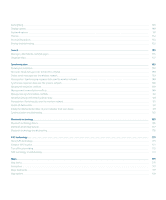Blackberry 9500 User Guide - Page 11
Shortcuts, BlackBerry basics shortcuts, Phone shortcuts, Camera shortcuts, Typing shortcuts - applications
 |
UPC - 843163048348
View all Blackberry 9500 manuals
Add to My Manuals
Save this manual to your list of manuals |
Page 11 highlights
User Guide Shortcuts Shortcuts BlackBerry basics shortcuts • To select an item, click (press) the screen. • To highlight an item, touch the screen lightly. • To move back a screen, press the Escape key. • To return to the Home screen, press the End key. • To scroll down, slide your finger up. • To scroll up, slide your finger down. • To move to the next item, slide your finger to the left quickly. • To move to the previous item, slide your finger to the right quickly. • To switch applications, hold the Menu key. Click an application. Phone shortcuts • To answer a call, press the Send key. • To send an incoming call to voice mail when your BlackBerry® device is inserted in a holster, hold the Volume Down key. • To view your contact list in the phone application, hold the Send key. • To set up speed dial for a contact, in the phone application, hold a key. • To insert a plus sign (+) when typing a phone number, hold the 0 key. Camera shortcuts • To zoom in to a subject before taking a picture, press the Volume Up key. • To zoom out from a subject before taking a picture, press the Volume Down key. • To take a picture, press the Right Convenience key. Media shortcuts • To pause a song or video, press the Mute key. To resume playing a video or song, press the Mute key again. • To play the next song in a playlist, press and hold the Volume Up key. • To play the previous song in a playlist, press and hold the Volume Down key. • If you are using a headset, to amplify the volume for songs, ring tones, and videos, press the Volume Up key until you reach the highest volume setting. Press the Volume Up key four times quickly. Typing shortcuts • To insert a period, press the Space key twice. The next letter is capitalized. 9