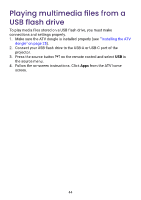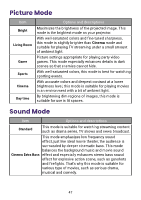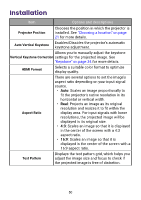BenQ GV31 User Manual - Page 48
Menu navigation, Brightness
 |
View all BenQ GV31 manuals
Add to My Manuals
Save this manual to your list of manuals |
Page 48 highlights
Menu navigation To let you make various adjustments or settings on the projector, the projector provides a settings menu. To access the menu, either press the button on the remote control. Note For settings related to the system including wireless connection, account, and app related setting, use the Android TV Settings menu accessible on the home screen. See "ATV home screen" on page 36 for more details. Brightness Allows you to adjust the brightness of the projector on a scale of 0 to 100. 46

46
Menu navigation
To let you make various adjustments or settings on the projector, the
projector provides a settings menu. To access the menu, either press the
button on the remote control.
Note
For settings related to the system including wireless connection, account, and app related setting,
use the Android TV Settings menu accessible on the home screen. See
"ATV home screen" on page
36
for more details.
Brightness
Allows you to adjust the brightness of the projector on a scale of 0 to 100.