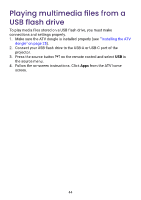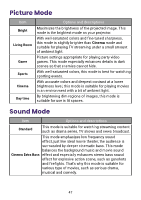BenQ GV31 User Manual - Page 44
Turning the screen off during music playback
 |
View all BenQ GV31 manuals
Add to My Manuals
Save this manual to your list of manuals |
Page 44 highlights
Turning the screen off during music playback You can enjoy music playback via the projector without a projection screen. Press the button on the remote control or projector, and select the Audio-Only Mode to switch the projector to audio-only mode. The screen is turned off while the music playback continues. To stop the playback or to perform other operations, press any key on the remote control to bring the projection screen back. Connecting the projector to an external Bluetooth speaker / headphone Available only when the input source is ATV. 1. Make sure the ATV dongle is installed properly (see "Installing the ATV dongle" on page 25). 2. Power on the projector (see "Powering on and initial setup" on page 28). 3. Press the button on the remote control. 4. Select Remotes & Accessories. 5. Select Add Accessory. 6. Activate Bluetooth-pairing mode on the speaker or headphones. 7. Select the speaker or headphones from the device list shown on screen. 8. Select Pair. When the projector and speaker or headphones have successfully 42