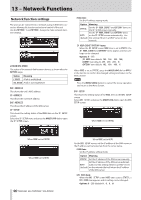TASCAM SS-CDR250N Owners Manual V2.00 - Page 87
– Mark and Locate Functions, Mark functions (USB flash drives and SD cards only), Adding marks,
 |
View all TASCAM SS-CDR250N manuals
Add to My Manuals
Save this manual to your list of manuals |
Page 87 highlights
12 - Mark and Locate Functions Mark functions (USB flash drives and SD cards only) Adding marks Marks can be added in the following ways. Including marks added by the automatic mark function, one file can have up to 99 marks added to it. Adding marks manually Press the MULTI JOG dial to add a mark at the current playback/ recording point. The mark will be named MARKxx. Using marks Select the MARK LIST item on the MARK LIST page to open the MARK LIST screen. (See "Menu operation procedures" on page 22.) No Mark Point is shown if the current file has no marks. Select the desired mark on the MARK LIST screen and press the MULTI JOG dial to open the mark pop-up menu. CAUTION Marks can be added to MP3 files recorded by this unit, but marks cannot be used with other MP3 files. Adding marks automatically The automatic mark function allows the unit to add marks automatically during recording. For details about the automatic mark function, see "Adding marks automatically when recording" on page 68. The marks will be named according to type. Reason mark added automatically Mark name Audio level reached 0 dB (full bit). OVERxx At set time interval TIMExx Synchronization with external clock lost Point where recording started using pre-recording Time when buffer overflow occurred UNLKxx RECxx BOFxx Adding marks with external devices Used in combination with an Audio-Technica Corporation ATDM1012 or ATDM-1012DAN Digital SmartMixer, marks can be added especially for minute-taking applications. For details about connecting an ATDM-1012 or ATDM-1012DAN to this unit and using it to add marks, see the ATDM-1012 User Manual. Used this way, one file can have up to 999 marks added to it. MARK LIST screen with marks added by an ATDM-1012 Notation on screen PRTP ITEM Meaning ID number for specific participant ID number for specific minute item CAUTION i When used in combination with an ATDM-1012 or ATDM- 1012DAN, the automatic mark function is disabled. i Control from an ATDM-1012/ATDM-1012DAN is not support- ed with CD-R/CD-RW media. Turn the MULTI JOG dial to select the desired item, and press the MULTI JOG dial to work with it as follows. LOCATE Move to the selected mark. (See "Moving to marks" on page 88.) EDIT TIME Open the EDIT MARK TIME screen where you can edit the selected mark. (See "Editing mark locations" on page 88.) EDIT NAME Open the MARK NAME screen where you can edit the name of the selected mark. (See "Editing mark names" on page 88.) DELETE Delete the selected mark. (See "Deleting marks" on page 88.) DELETE ALL Delete all marks in the current file. (See "Deleting all marks in the current file" on page 88.) SORT BY TIME Show marks sorted by time. SORT BY NAME Show marks sorted by name. INFO Open a pop-up with the number of marks of each type in the current file. (See "Viewing mark information" on page 88.) CANCEL Close the mark menu. NOTE When marks have been added using an ATDM-1012 or ATDM1012DAN, only the LOCATE, DELETE and CANCEL items will be shown. TASCAM SS-CDR250N / SS-R250N 87