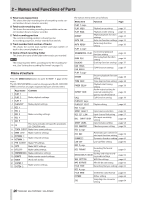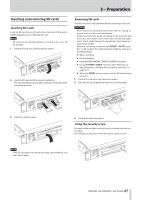TASCAM SS-CDR250N Owners Manual V2.00 - Page 22
Basic Menu Screen operations, Menu operation procedures
 |
View all TASCAM SS-CDR250N manuals
Add to My Manuals
Save this manual to your list of manuals |
Page 22 highlights
2 - Names and Functions of Parts Basic Menu Screen operations Use the following operations to work with the pages of the Menu Screen. Changing menu items by page: Press the MENU [JOG] button repeatedly until the desired menu page opens. The pages will open in the following order. PLAY 1 PLAY 2 PLAY 3 PLAYLIST EDIT REC 1 REC 2 REC 3 REC 4 REC 5 CD (SS-CDR250N only) TIMER EVENT SYSTEM 2 SYSTEM 1 MEDIA REMOTE PREFERENCES UTILITY SNTP FTP CLIENT NETWORK 2 NETWORK 1 MARK LIST NOTE i Press the MENU [JOG] button while pressing and holding the SHIFT button to open menu pages in the opposite direction. i Turn the MULTI JOG dial to move up and down on the menu screen one item at a time from the PLAY 1 page PLAY AREA item to the SYSTEM 2 page UPDATE item. Selecting items (moving vertically on a page): Turn the MULTI JOG dial. Confirming a selected item: Press the MULTI JOG dial. Opening a submenu from a page: Press the MULTI JOG dial. Selecting an item in a submenu: Press the MULTI JOG dial or m [A-B]/, [INPUT] button. Going back one step in a menu: Press the MENU [JOG] button. Returning directly to the Home Screen from a menu screen: Press the HOME [INFO] button. Menu operation procedures In this example, we explain how to set the auto mark function. 1. Press the MENU [JOG] button to open the PLAY 1 menu page. 2. Press the MENU [JOG] button to open other menu pages. REC 5 page open 3. Turn the MULTI JOG dial to select the item to set. AUTO MARK selected 4. Press the MULTI JOG dial to open the settings screen. AUTO MARK screen open 5. Turn the MULTI JOG dial to change the setting. 6. To set another item on the same screen, press the MULTI JOG dial to move the cursor to the next setting. When you can use the m [A-B]/, [INPUT] buttons to move the cursor, >: MOVE Cursor will appear at the top right of the screen. 7. Repeat steps 5 to 6 as necessary to set other items. 8. Press the MULTI JOG dial to confirm the setting changes and return to the Menu Screen. Press the HOME [INFO] button to return to the Home Screen. NOTE i Press the MENU [JOG] button to cancel the menu operation and return to the Menu Screen. i In some cases, in step 8, pressing the MULTI JOG dial will return to the Home Screen immediately. i Menu items that cannot be changed are shown inside brackets [ ], and cannot be selected using the MULTI JOG dial. 22 TASCAM SS-CDR250N / SS-R250N