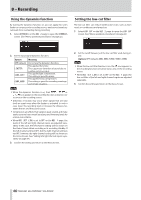TASCAM SS-CDR250N Owners Manual V2.00 - Page 64
Editing text, Applying dithering to recording, Using the sampling rate converter
 |
View all TASCAM SS-CDR250N manuals
Add to My Manuals
Save this manual to your list of manuals |
Page 64 highlights
8 - Recording Editing text Use these operations to edit text. Changing the cursor (editing point) position Press the m [A-B] and , [INPUT] buttons. Changing the character input: Turn the MULTI JOG dial. Inputting the selected character at the cursor (editing) position: Press the MULTI JOG dial. Leaving a single space open: Turn the MULTI JOG dial to select a blank space at the left end of any row, and press the MULTI JOG dial. Deleting a character: Turn the MULTI JOG dial to select DEL (to delete a character to the right of the cursor) or BS (to delete a character to the left of the cursor), and press the MULTI JOG dial. Deleting all characters to the right of the cursor: Turn the MULTI JOG dial to select DEL, and press and hold the MULTI JOG dial. Deleting all characters to the left of the cursor: Turn the MULTI JOG dial to select BS, and press and hold the MULTI JOG dial. Switching between upper and lower case: Press the SHIFT button. Canceling edits: Press the MENU [JOG] button. Inputting the date. Turn the MULTI JOG dial to select DATE5. Press the MULTI JOG dial to input the date and time of the built-in clock in yyyy-mm-dd format. On the RENAME FOLDER screen, if a folder with the same name already exists, an underscore (_) followed by a number that has not already been used will be added to the end of the name. CAUTION i You can connect a USB flash drive or SD card to a computer and edit file names from the computer. Doing so, however, could cause the order of the files to change when played back on the unit. i On a text input screen, characters other than half-width (normal) English letters, numerals and symbols will not be shown. If text includes characters other than half-width English letters, numerals and symbols, opening a text input screen will delete them. i The following symbols and punctuation marks cannot be used in text. NOTE You can also use a USB keyboard to edit characters.(See "Using the keyboard to input names and values" on page 97.) Character input limit The white background in the character field indicates the maximum number of characters. The gray background shows characters in excess of the maximum number. These will be discarded when you select Enter and confirm the input text. 64 TASCAM SS-CDR250N / SS-R250N Applying dithering to recording When recording in 16-bit WAV format the dynamic range is about 96.3 dB. You can set how the unit processes the quiet sounds above the 16-bit range that are lost (quantization noise) when it records. 1. Select DITHER on the REC 4 page to open the DITHER screen. (See "Menu operation procedures" on page 22.) 2. Set the dither mode. Option Meaning OFF (default) No dithering is conducted. Unusable quantization bits (17 and higher) are cut, while the 16th bit and below are recorded as is. Random noise (white noise) that is half the DITHER size of the smallest quantization bit (16th bit) is added, generating fluctuation in the border between the 16th and 17th bits and suppressing quantization noise. This is linear noise shaping. Quantization NOISE SHAPE noise itself is fed back and differentiated to suppress the noise and expand the dynam- ic range. 3. Confirm the setting and return to the Menu Screen. Using the sampling rate converter This unit has a built-in sampling rate converter, so it is possible to record with a sampling frequency that is different from the digital input sources. When the sampling rate converter is on, the icon appears in the recording function activation status area on the recording screen. 1. Select SRC on the REC 4 page to open the SRC screen. (See "Menu operation procedures" on page 22.) 2. Turn the sampling rate converter (SRC) on or off. Options: OFF (default), ON 3. Confirm the setting and return to the Menu Screen. NOTE i If you try to record a digital signal through a digital input con- nector with the sampling frequency that is different from the one set on the SAMPLING RATE screen when the sampling rate converter (SRC) is off, a "-- DIN ERROR -- Digital input is illegal." message will appear. (See "Setting the recording file format" on page 61.) i The sampling rate converter operation range is 32-192 kHz.