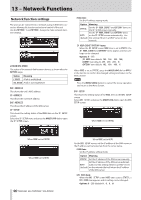TASCAM SS-CDR250N Owners Manual V2.00 - Page 85
Setting days for timer event execution
 |
View all TASCAM SS-CDR250N manuals
Add to My Manuals
Save this manual to your list of manuals |
Page 85 highlights
11 - Timer Event Functions (USB flash drives and SD cards only) Setting days for timer event execution When SCHEDULE TYPE is set to DAY OF WEEK, the DAY OF WEEK item appears on the EDIT EVENT screen, and you can set which days the event executes. 1. Select DAY OF WEEK, and open the DAY OF WEEK screen. Setting what happens at the time set for the playback timer event 1. Select TIME MODE, and open the TIME MODE screen. 2. Turn the MULTI JOG dial to turn an item on/off. Press the MULTI JOG dial to move the cursor to the next line. Use the m [A-B] and , [INPUT] buttons to move the cursor. Options: OFF (default), ON 3. Press the MULTI JOG dial when on the bottom row to confirm the settings and return to the EDIT EVENT screen. Press the MENU [JOG] button to cancel setting changes and return to the EDIT EVENT screen. Setting dates for timer event execution When SCHEDULE TYPE is set to DATE, you can set the year/month/ day that the timer event executes on the DATE screen. 1. Select SCHEDULE TYPE DATE, and open the DATE screen. 2. Set whether playback of the playback file starts or stops at the set time. Option START TIME END TIME Meaning Set the event to start playback of the playback file at the set time. Set the event to end playback of the playback file at the set time. Setting the frequency intervals of events that repeat 1. Select REPEAT INTERVAL TIME, and open the REPEAT INTERVAL TIME screen. 2. Set the year, month and day of timer event execution. 3. The cursor will disappear and setting the date and time will complete after you change the year, month and day in order. NOTE The month can be set to monthly (**) if you want the event to occur every month of the year (01-12). Setting times for timer event execution 1. Select SCHEDULE TYPE DATE, and open the TIME screen. 2. Set the time (hour: minute: second) of timer event execution. Options: 00:00:00 (default) - 23:59:59 3. Turn the MULTI JOG dial to change the time setting. Press the MULTI JOG dial to move the cursor right. You can also use the m [A-B] and , [INPUT] buttons to move the cursor. Press the MULTI JOG dial when the cursor is on the second to confirm the setting and return to the EDIT EVENT screen. 2. Set the frequency interval (hours: minutes) of the event that is executed repeatedly. Options: 00:00 (default) - 23:59 3. After setting the hour and minute in order, the time will be set and the cursor will disappear. Setting the number of event repetitions 1. Select REPEAT EVENT COUNT, and open the REPEAT EVENT COUNT screen. 2. Set the number of times that event execution is repeated. Options: 1time (default), 100times NOTE If the REPEAT EVENT COUNT screen is set to 1time, the event will not repeat. TASCAM SS-CDR250N / SS-R250N 85