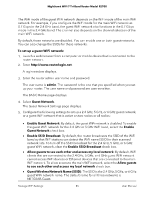Netgear RS700S User Manual - Page 88
Enable or disable MU-MIMO, The Wireless Settings displays.
 |
View all Netgear RS700S manuals
Add to My Manuals
Save this manual to your list of manuals |
Page 88 highlights
Nighthawk WiFi 7 Tri-Band Router Model RS700 8. Select the Turn off wireless signal by schedule check box for the radio to activate the schedule. Selecting this check box enables all WiFi schedules for the radio radio and clearing this check box disables all WiFi schedules for the radio. By default, no WiFi schedule is set up and the check box is disabled. 9. Click the Apply button. Your settings are saved. Enable or disable MU-MIMO Multiuser multiple input, multiple output (MU-MIMO) improves performance when many WiFi clients that are MU-MIMO-capable transfer data at the same time. For MU-MIMO to function, WiFi clients must support MU-MIMO (some older devices do not), and they must be connected to the 5 GHz WiFi band. This feature is enabled by default, but you can disable it. To enable or disable MU-MIMO: 1. Launch a web browser from a computer or mobile device that is connected to the router network. 2. Enter http://www.routerlogin.net. A login window displays. 3. Enter the router admin user name and password. The user name is admin. The password is the one that you specified when you set up your router. The user name and password are case-sensitive. The BASIC Home page displays. 4. Select ADVANCED > Advanced Setup > Wireless Settings. The Wireless Settings page displays. 5. Scroll down and select or clear the Enable MU-MIMO check box. Selecting this check box enables MU-MIMO (the default setting). Clearing this check box disables MU-MIMO. 6. Click the Apply button. Your settings are saved. Manage WiFi Settings 88 User Manual