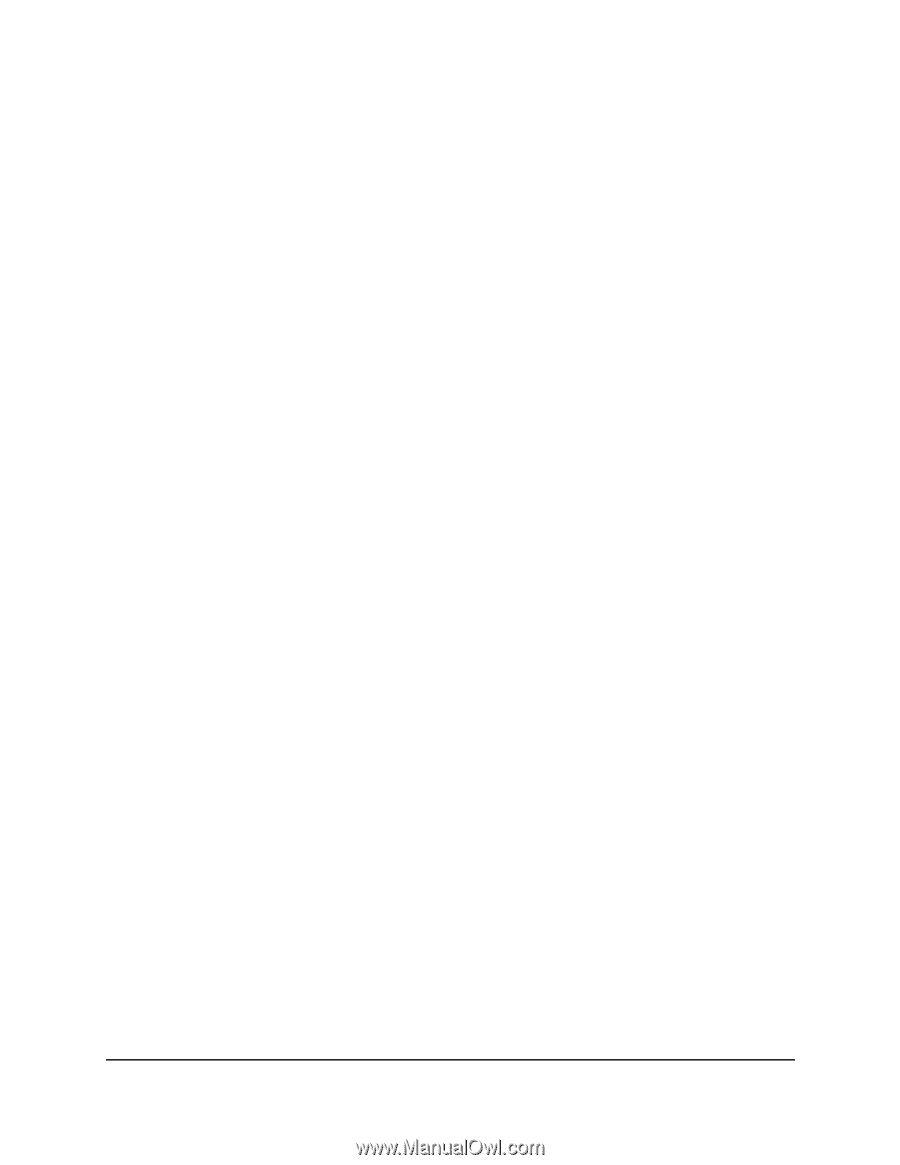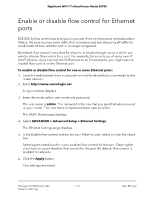Netgear RS700S User Manual - Page 107
Edit a static route, admin, ADVANCED > Advanced Setup > Static Routes, Apply
 |
View all Netgear RS700S manuals
Add to My Manuals
Save this manual to your list of manuals |
Page 107 highlights
Nighthawk WiFi 7 Tri-Band Router Model RS700 Edit a static route To edit a static route: 1. Launch a web browser from a computer or mobile device that is connected to the router network. 2. Enter http://www.routerlogin.net. A login window displays. 3. Enter the router admin user name and password. The user name is admin. The password is the one that you specified when you set up your router. The user name and password are case-sensitive. The BASIC Home page displays. 4. Select ADVANCED > Advanced Setup > Static Routes. The Static Routes page displays. 5. In the table, select the radio button for the route. 6. Click the Edit button. Static route configuration options display. 7. Edit the route information. 8. Click the Apply button. Your settings are saved. Delete a static route To delete a static route: 1. Launch a web browser from a computer or mobile device that is connected to the router network. 2. Enter http://www.routerlogin.net. A login window displays. 3. Enter the router admin user name and password. Manage the WAN and LAN 107 Network Settings User Manual